airplane mode location
Airplane mode is a feature on mobile devices that allows users to disable all wireless connections, including cellular data, Wi-Fi, and Bluetooth. This mode is primarily used during flights to comply with airline regulations and to avoid interference with the aircraft’s communication systems. However, airplane mode has several other uses, including conserving battery life, reducing distractions, and improving focus. In this article, we will explore the various aspects of airplane mode, its benefits, and its impact on location services .
What is airplane mode?
Airplane mode, also known as flight mode, is a setting on mobile devices that disables all wireless communications. It was first introduced in 1993 by Nokia as a way to comply with airline regulations that prohibit the use of electronic devices during flights. At that time, the feature only disabled cellular connections. However, with the advent of smartphones, airplane mode has evolved to disable all wireless connections, including cellular data, Wi-Fi, and Bluetooth.
How does airplane mode work?
When airplane mode is activated, the device’s radio transmitters are turned off, preventing it from sending or receiving any signals. This includes signals from cellular towers, Wi-Fi access points, and Bluetooth devices. This ensures that the device does not interfere with the aircraft’s communication systems and other electronic equipment.
To activate airplane mode, users can simply go to their device’s settings and toggle the airplane mode switch. The exact steps may vary depending on the device’s operating system. However, most devices have a quick access shortcut to airplane mode through the drop-down notification panel.
Why do we need airplane mode?
The primary purpose of airplane mode is to comply with airline regulations. The Federal Communications Commission (FCC) and the Federal Aviation Administration (FAA) require all electronic devices to be turned off or set to airplane mode during takeoff and landing. This is to prevent any potential interference with the aircraft’s communication and navigation systems.
Aside from complying with regulations, airplane mode has several other benefits. One of the most significant advantages is conserving battery life. When in airplane mode, the device is not constantly searching for connections, which can drain the battery quickly. This is especially useful during long flights when access to a power source may be limited.
Another benefit of airplane mode is reducing distractions. With notifications and messages constantly popping up, it can be challenging to focus on tasks at hand. By activating airplane mode, users can temporarily disconnect from the digital world and focus on more important things, such as work or spending quality time with loved ones.
Airplane mode and its impact on location services
Location services use a combination of GPS, Wi-Fi, and cellular data to determine the device’s location. When in airplane mode, all of these connections are disabled, making it impossible for the device to determine its location accurately. This means that any apps or services that rely on location data will not function correctly.
For example, if a user has airplane mode turned on while using a navigation app, the app will not be able to provide accurate directions as it cannot access the device’s GPS. Similarly, location-based apps such as ride-sharing services, weather apps, and social media apps will not work correctly in airplane mode.
However, there are some exceptions to this. Some devices have a feature called offline GPS, which allows the device to use GPS without a data connection. This means that users can still use navigation apps in airplane mode as long as they have downloaded the necessary maps beforehand. Additionally, some devices have an option to enable Wi-Fi and Bluetooth while in airplane mode. This allows users to use location-based services that rely on Wi-Fi or Bluetooth connections, such as indoor mapping apps.
Airplane mode and its impact on emergency services
One concern that many people have about using airplane mode is whether it will affect their ability to make emergency calls. In most cases, emergency calls will still work while in airplane mode. This is because emergency calls are given priority over other network traffic, and the device will connect to the strongest available network, even in airplane mode.
However, it is essential to note that this may not always be the case. Users should always check with their airline before making any calls while in airplane mode. Additionally, if the device does not have a strong enough signal to make an emergency call, it may not be able to connect even in airplane mode.
Airplane mode and its impact on battery life
As mentioned earlier, one of the main benefits of airplane mode is conserving battery life. When in airplane mode, the device is not constantly searching for connections, which can significantly reduce battery consumption. However, this may not always be the case. If the device is actively being used, such as watching a movie or playing a game, airplane mode may not have much of an impact on battery life.
Furthermore, if the device is in airplane mode for an extended period, the battery may drain faster once airplane mode is turned off. This is because the device will have to reconnect to networks and catch up on notifications, which can consume more battery power. It is always a good idea to charge the device before landing to avoid any battery-related issues.
In conclusion, airplane mode is a useful feature that serves several purposes. It allows users to comply with airline regulations, conserve battery life, reduce distractions, and improve focus. However, it does have some limitations, particularly when it comes to location services. As with any other feature, it is essential to understand how airplane mode works and when to use it to reap its benefits fully.
action center can t turn on windows firewall
Windows Firewall is an important security feature in the Windows operating system that helps protect your computer from unauthorized access and potential threats. It monitors incoming and outgoing network traffic and blocks any suspicious or malicious activity. However, sometimes users may encounter an issue where the action center can’t turn on Windows Firewall. This can be a cause for concern, as it leaves your computer vulnerable to cyber attacks. In this article, we will explore the possible reasons why this issue occurs and provide solutions to help you fix it.
1. What is the Action Center?
The Action Center is a centralized location in Windows that provides important notifications and alerts about your computer’s security and maintenance. It is also where you can access various tools and features to keep your system running smoothly. One of the key functions of the Action Center is to monitor the status of Windows Firewall and alert you if it is turned off or not functioning properly.
2. Why Can’t the Action Center Turn on Windows Firewall?
There can be several reasons why the action center can’t turn on Windows Firewall. Some of the common causes include:
– Third-party security software: If you have installed a third-party antivirus or firewall software, it may conflict with Windows Firewall and prevent it from turning on.
– Malware infection: Malware can tamper with system files and settings, including Windows Firewall, making it impossible for the Action Center to turn it on.
– Corrupted system files: System files essential for the functioning of Windows Firewall may become corrupt due to various reasons, causing the Action Center to fail to turn it on.
– Outdated drivers: Outdated or faulty drivers can also cause conflicts and prevent Windows Firewall from functioning properly.
3. How to Fix the Issue of Action Center Not Turning on Windows Firewall?
Here are some troubleshooting methods that can help you fix the issue of the Action Center not being able to turn on Windows Firewall:
– Run the Windows Firewall troubleshooter: Windows has built-in troubleshooters that can automatically detect and fix common issues. Running the Windows Firewall troubleshooter can help identify and resolve any problems with Windows Firewall.
– Disable third-party security software: If you have installed a third-party antivirus or firewall software, try disabling it temporarily and then check if the Action Center can turn on Windows Firewall. If it does, then the third-party software is the culprit and you may need to uninstall it or configure it to work with Windows Firewall.
– Scan for malware: Run a full system scan with your antivirus software to detect and remove any malware that may be stopping Windows Firewall from turning on.
– Reset Windows Firewall to default settings: If Windows Firewall has been tampered with by malware or third-party software, resetting it to its default settings can help fix the issue. To do this, open the Command Prompt as an administrator and type the command “netsh advfirewall reset” and press Enter.
– Update drivers: Make sure all your device drivers are up to date. You can use the Device Manager to check for any outdated or faulty drivers and update them accordingly.
4. How to Prevent the Issue from Recurring?
Taking preventive measures can help avoid the issue of the action center not being able to turn on Windows Firewall in the future. Here are some steps you can take:
– Keep your system up to date: Regularly installing Windows updates helps keep your system secure and stable. It also ensures that all the essential files and settings required for Windows Firewall to function properly are up to date.
– Use a reliable antivirus software: A good antivirus software can prevent malware infections that can cause issues with Windows Firewall. Make sure to keep it updated and perform regular scans.
– Be cautious when downloading files: Avoid downloading files from unknown or untrustworthy sources, as they may contain malware that can harm your system.
– Avoid disabling Windows Firewall: Windows Firewall is an essential security feature, and disabling it can leave your system vulnerable. Unless you have a specific reason to do so, it is recommended to leave it on at all times.
5. What are the Alternatives to Windows Firewall?
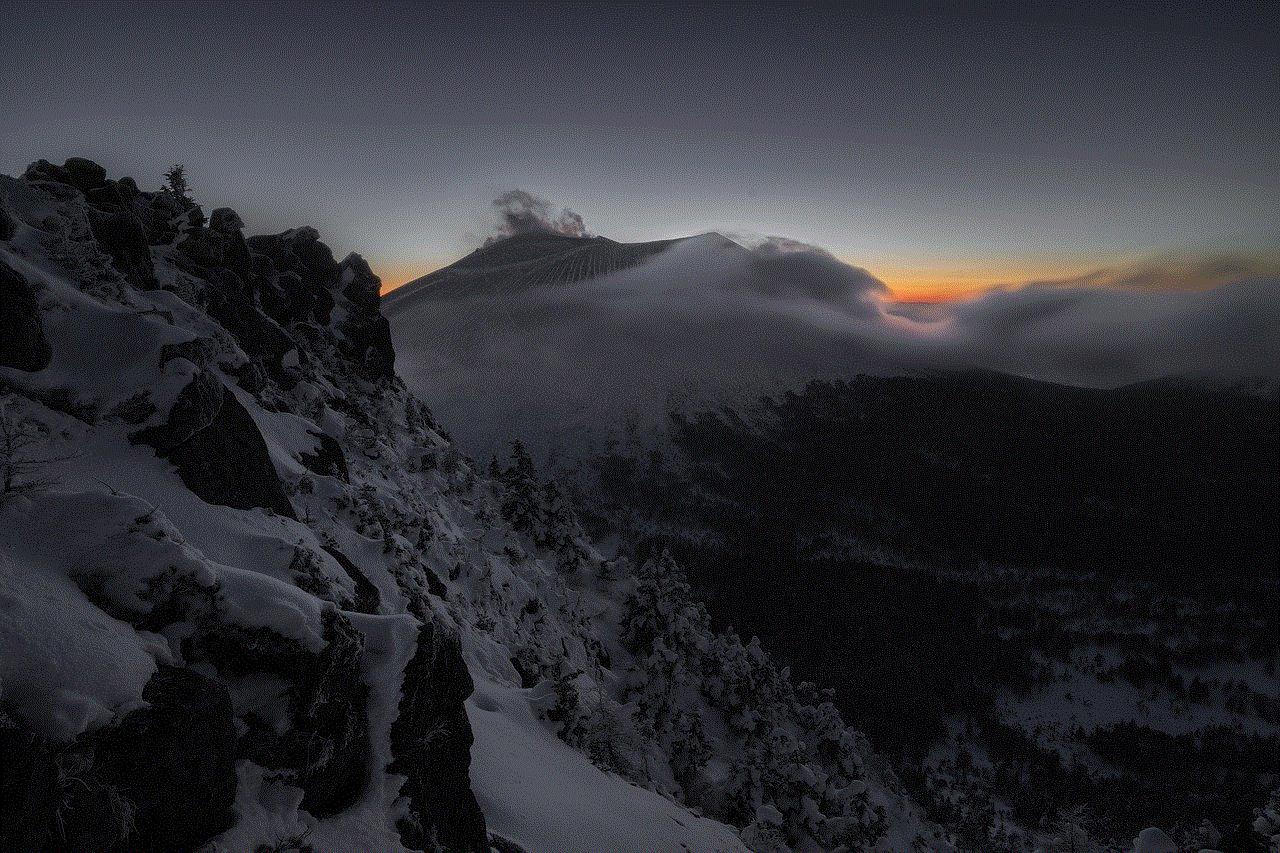
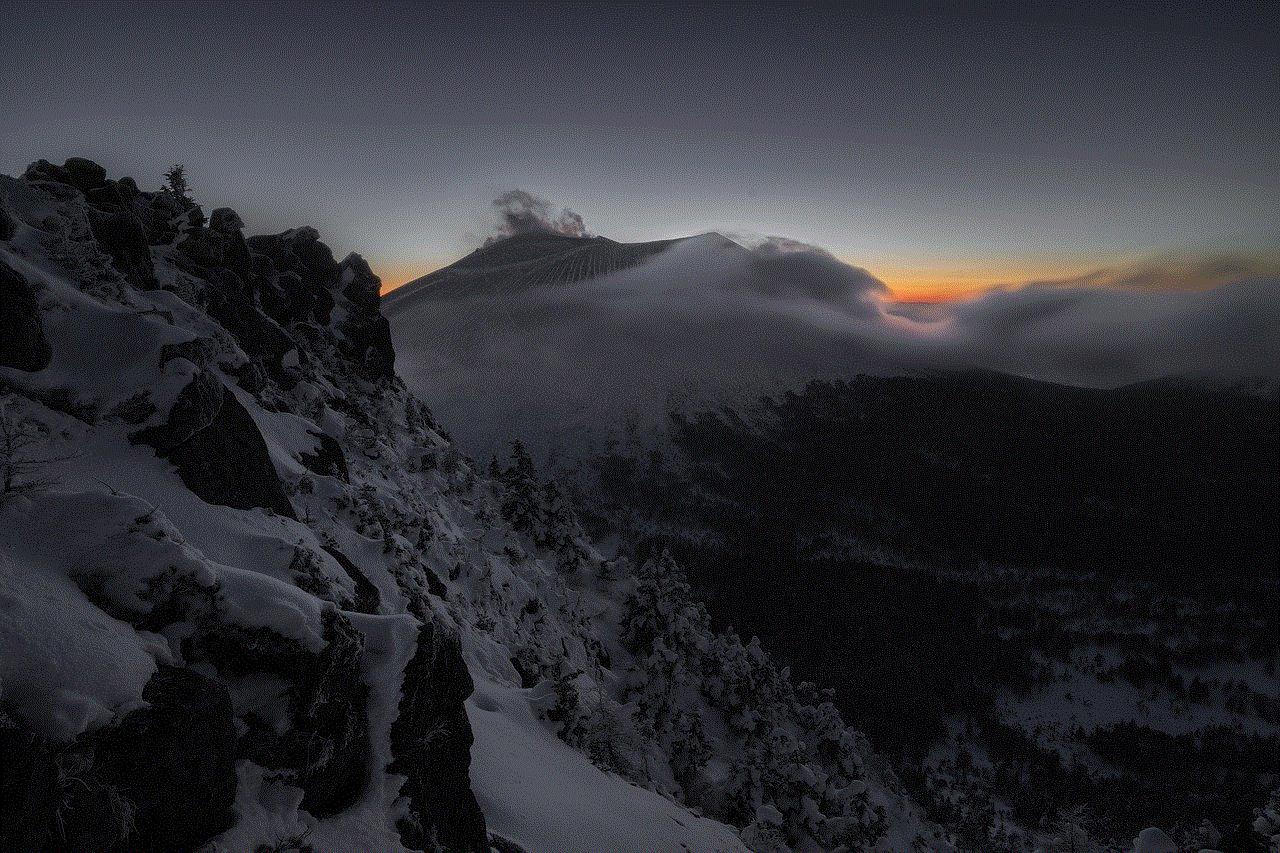
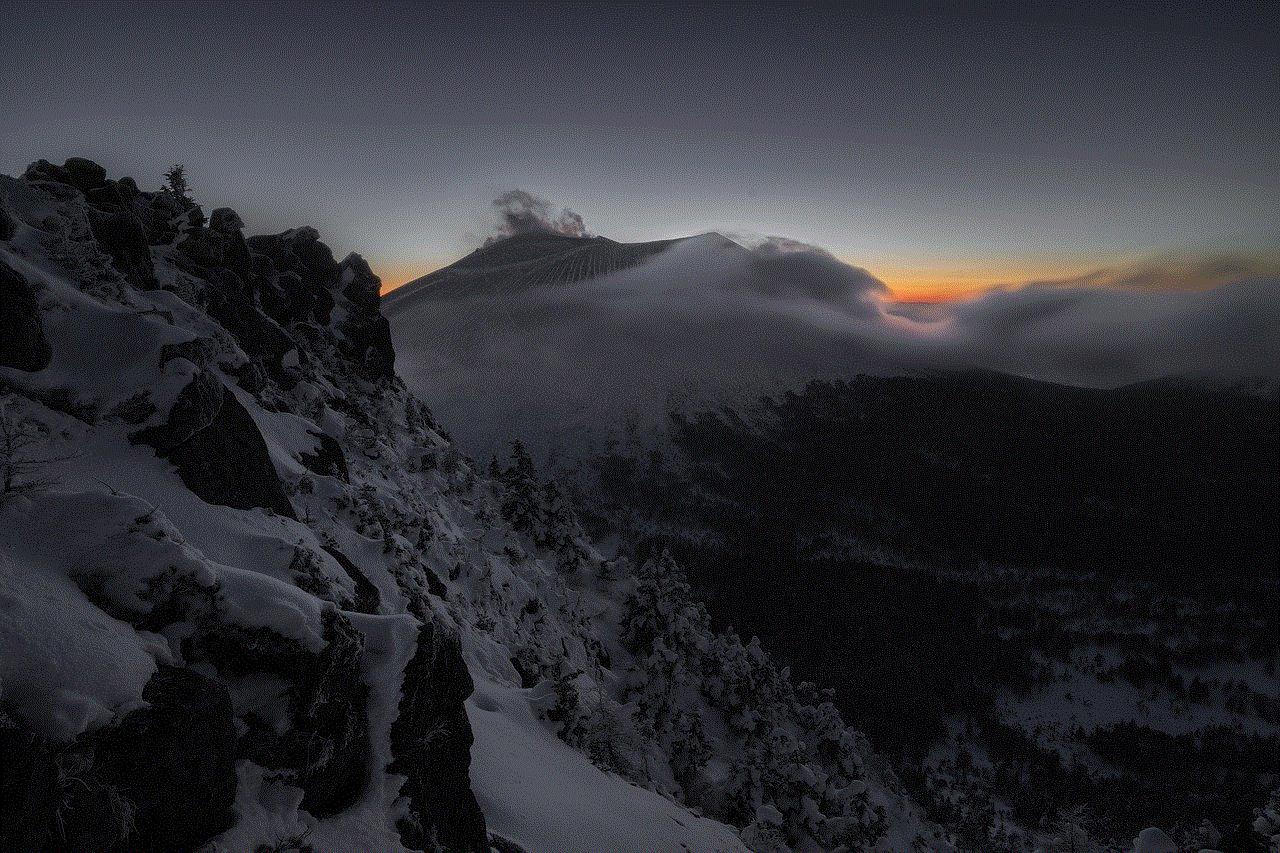
If you are unable to resolve the issue of the action center not being able to turn on Windows Firewall, or if you prefer to use a different firewall software, there are some alternatives available. Here are a few:
– Comodo Firewall: Comodo Firewall is a popular alternative to Windows Firewall that offers advanced features like intrusion prevention, sandboxing, and customizable security rules.
– ZoneAlarm: ZoneAlarm is another well-known firewall that provides real-time protection against network threats and hackers. It also offers advanced firewall settings for more control over your system’s security.
– GlassWire: GlassWire is a user-friendly firewall that offers a visual representation of network activity and allows you to block or allow specific apps from accessing the internet.
6. Conclusion
In conclusion, the action center not being able to turn on Windows Firewall can be a frustrating issue to deal with, as it leaves your system vulnerable to cyber attacks. However, with the troubleshooting methods mentioned in this article, you should be able to resolve the issue and get Windows Firewall up and running again. Remember to take preventive measures to avoid the issue from recurring in the future. If all else fails, you can consider using an alternative firewall software. Stay safe and keep your system protected!
best headphones for teenagers
As a teenager, music is an essential part of our lives. It helps us express our emotions, cope with stress, and connect with others. And to truly enjoy our music, we need a good pair of headphones. But with so many options available in the market, it can be overwhelming to find the perfect one. That’s why we’ve compiled a list of the best headphones for teenagers, considering factors such as price, sound quality, comfort, and style.
1. Apple AirPods
Apple’s AirPods have gained immense popularity among teenagers since their release in 2016. These wireless earbuds offer a seamless experience with Apple devices, making them the go-to choice for many teenagers. The sound quality is impressive, with clear highs and mids, and a decent bass response. They also come with a charging case, which provides up to 24 hours of battery life. The only downside is the price, as they are on the expensive side compared to other options on this list.
2. Sony WH-1000XM4
For those who prefer over-ear headphones, the Sony WH-1000XM4 is a top choice. These headphones offer exceptional sound quality, noise-cancellation, and a comfortable fit. They also have a long battery life of up to 30 hours and come with a quick-charge feature that gives you five hours of playback with just a 10-minute charge. One unique feature of these headphones is the ability to customize the sound profile through Sony’s Headphones Connect app. However, they are on the pricier side, but the features and sound quality make it worth the investment.
3. Beats Solo3 Wireless
Beats by Dre is a brand that has been popular among teenagers for years, and the Solo3 Wireless is a top pick for many. These on-ear headphones offer a stylish design, impressive sound quality, and a long battery life of up to 40 hours. They also come with a Fast Fuel feature that gives you three hours of playback with just a five-minute charge. The only downside is that they are not foldable, making them less portable than other options.
4. JBL Tune 500BT
If you’re on a tight budget, the JBL Tune 500BT is an excellent option. These on-ear headphones offer a comfortable fit, good sound quality, and a long battery life of up to 16 hours. They also have a foldable design, making them easy to carry around. The only downside is that the noise-cancellation is not as effective as some of the other options on this list.
5. Bose SoundLink Around-Ear Wireless Headphones II
Another popular brand among teenagers is Bose, and the SoundLink Around-Ear Wireless Headphones II is a top pick. These over-ear headphones offer excellent sound quality, noise-cancellation, and a comfortable fit. They also have a long battery life of up to 15 hours and come with a dual-microphone system for clear phone calls. The only downside is that they are on the expensive side.
6. Anker Soundcore Life Q20
Anker may not be a well-known brand, but the Soundcore Life Q20 offers impressive features at an affordable price. These over-ear headphones have active noise-cancellation, a long battery life of up to 40 hours, and a stylish design. They also have a bass boost feature, making them a great choice for those who enjoy bass-heavy music. The only downside is that the noise-cancellation is not as effective as some of the other options on this list.
7. TaoTronics SoundLiberty 53
If you prefer true wireless earbuds, the TaoTronics SoundLiberty 53 is a top choice. These earbuds offer a comfortable fit, good sound quality, and a long battery life of up to five hours. They also come with a charging case that provides an additional 35 hours of playback. The only downside is that they are not water-resistant, so they may not be the best choice for those who enjoy listening to music while working out.
8. Sennheiser HD 450BT
Sennheiser is known for its high-quality audio products, and the HD 450BT is no exception. These over-ear headphones offer excellent sound quality, noise-cancellation, and a long battery life of up to 30 hours. They also come with a companion app that allows you to customize the sound profile. However, they are on the pricier side, but the sound quality and features make it worth the investment.
9. Mpow H10
Another budget-friendly option is the Mpow H10. These over-ear headphones offer decent sound quality, noise-cancellation, and a long battery life of up to 30 hours. They also have a foldable design, making them easy to carry around. The only downside is that they may not be as durable as some of the other options on this list.
10. Jabra Elite 75t



For those who want true wireless earbuds with a good battery life, the Jabra Elite 75t is a top pick. These earbuds offer a comfortable fit, good sound quality, and a long battery life of up to seven hours. They also come with a charging case that provides an additional 20 hours of playback. The only downside is that they are on the expensive side compared to other true wireless options.
When it comes to choosing the best headphones for teenagers, it ultimately depends on personal preference and budget. Some may prefer true wireless earbuds for their portability, while others may opt for over-ear headphones for their sound quality and noise-cancellation. Whichever option you choose, make sure to consider factors such as sound quality, comfort, and style, to find the perfect headphones for you.

