control roku tv with phone
In today’s world, technology has become an integral part of our daily lives. From smartphones to smart TVs, we are surrounded by devices that make our lives easier and more convenient. One such device that has gained immense popularity in recent years is the Roku TV. This smart TV allows users to stream content from various channels and services, making it a favorite among cord-cutters. But did you know that you can control your Roku TV with your phone? Yes, you read that right. In this article, we will explore how you can control your Roku TV with your phone and the various benefits it offers.
What is a Roku TV?
Before we delve into the details of controlling a Roku TV with a phone, let’s first understand what a Roku TV is. In simple terms, a Roku TV is a smart television that runs on the Roku operating system. It allows users to stream content from various streaming services such as Netflix , Hulu , Amazon Prime Video, and many more. Unlike traditional TVs, Roku TVs do not require a separate streaming device, making it a cost-effective option for those looking to cut the cord.
What is a Roku App?
To control your Roku TV with your phone, you need to download the Roku app. The Roku app is a mobile application that allows users to control their Roku TV and access additional features. It is available for both iOS and Android devices and can be downloaded for free from the App Store or Google Play Store. The app serves as a remote control for your Roku TV, enabling you to navigate through channels, adjust the volume, and even use voice commands.
How to Set Up Your Roku TV for Phone Control?
Setting up your Roku TV for phone control is a quick and straightforward process. Here’s how you can do it:
Step 1: Download the Roku App
The first step is to download the Roku app on your smartphone. As mentioned earlier, the app is available for free on both iOS and Android devices.
Step 2: Connect your phone to the same Wi-Fi network as your Roku TV
Make sure your phone is connected to the same Wi-Fi network as your Roku TV. This is crucial as both devices need to be on the same network to communicate with each other.
Step 3: Launch the Roku App
Once you have downloaded the app and connected to the same Wi-Fi network, launch the Roku app on your phone.
Step 4: Sign in to your Roku account
If you already have a Roku account, sign in to it using your credentials. If you don’t have an account, you can create one for free through the app.
Step 5: Select your Roku TV
Once you have signed in, the app will automatically detect your Roku TV. If you have multiple Roku TVs at home, select the one you want to control.
Step 6: Control your Roku TV with your phone
Congratulations! You have successfully set up your Roku TV for phone control. You can now use your phone as a remote control and access additional features such as voice commands, private listening, and screen mirroring.
Benefits of Controlling Roku TV with Your Phone
1. Convenience
The primary benefit of controlling your Roku TV with your phone is convenience. With the app, you no longer have to search for the remote control every time you want to change the channel or adjust the volume. Your phone is always with you, making it the perfect device to control your TV.
2. Voice Commands
With the Roku app, you can use voice commands to control your TV. This feature comes in handy when you are busy with other tasks and cannot physically operate the remote control. Simply use voice commands to search for your favorite shows or movies, and the app will do the rest.
3. Private Listening
Another great feature of the Roku app is private listening. This feature allows you to listen to the audio of your TV through your phone’s headphones. It is perfect for those who do not want to disturb others in the room or have trouble hearing the TV.
4. Screen Mirroring
The Roku app also allows you to mirror your phone’s screen on your TV. This is great for sharing photos, videos, or playing games on a bigger screen.
5. Keyboard Input
Typing on a traditional remote control can be a tedious task, especially when searching for a specific show or movie. With the Roku app, you can use your phone’s keyboard to search for content, making the process much quicker and easier.
6. Multiple Users
The Roku app allows for multiple users, meaning that everyone in the house can have the app on their phone and control the TV simultaneously. This is great for families or roommates who share a Roku TV.
7. Access to Additional Features



By controlling your Roku TV with your phone, you have access to additional features such as voice commands, private listening, and screen mirroring. These features are not available on a traditional remote control, making the app a more versatile and convenient option.
8. No More Lost Remote Control
We have all experienced the frustration of losing the remote control. With the Roku app, you no longer have to worry about losing the remote as your phone is always with you.
9. Cost-Effective
Controlling your Roku TV with your phone is a cost-effective option as it eliminates the need for a separate streaming device. You can enjoy all the features of a Roku TV without having to spend extra money on a streaming device.
10. User-Friendly Interface
The Roku app has a user-friendly interface that is easy to navigate. This makes it a great option for those who are not tech-savvy or have trouble using traditional remote controls.
Conclusion
In conclusion, controlling your Roku TV with your phone is a convenient and hassle-free way to enjoy your favorite shows and movies. With the Roku app, you have access to additional features, making your viewing experience even more enjoyable. So, if you own a Roku TV, make sure to download the app and take advantage of all the benefits it offers.
how to lock screen for kids
In today’s digital age, it can be challenging for parents to keep their children safe and responsible while using devices such as smartphones, tablets, and computer s. With the abundance of online content and apps readily available, it’s essential for parents to have control over their child’s screen time. One way to ensure this is by locking the screen for kids. In this article, we will explore various methods and tools to help parents effectively lock their child’s screen and promote healthy device usage.
Why Locking the Screen is Important for Kids
According to a recent study, the average child spends about six hours a day on screens, which can have several negative effects on their physical and mental well-being. Excessive screen time has been linked to obesity, poor sleep quality, and behavioral issues in children. Moreover, with the rise of cyberbullying and online predators, it’s crucial for parents to monitor their child’s online activities and enforce appropriate boundaries.
Locking the screen for kids can help parents regulate their child’s screen time and protect them from potential harm. It also encourages children to engage in other activities such as outdoor play, reading, and spending quality time with family and friends. By limiting their screen time, parents can also promote a healthier lifestyle for their children and reduce the risk of screen addiction.
Different Ways to Lock the Screen for Kids
There are several methods and tools available to help parents lock the screen for their kids. Let’s explore some of the most effective ways to do so.
1. Set Screen Time Limits
Most devices come with built-in parental control features that allow parents to set screen time limits for their children. For example, on an iPhone or iPad, parents can use the Screen Time feature to set daily limits for app usage, restrict certain apps, and even schedule downtime where the device will be locked. Similarly, on an Android device, parents can use the Digital Wellbeing feature to set screen time limits and restrict app usage.



2. Use Parental Control Apps
There are also various third-party parental control apps available that offer more advanced features for locking the screen for kids. These apps allow parents to set time limits, block inappropriate content, and monitor their child’s online activity. Some popular options include Qustodio, Net Nanny, and Bark . These apps can be installed on both iOS and Android devices, and most of them offer a free trial period.
3. Utilize Built-in Restrictions
Apart from setting screen time limits, most devices also have built-in restriction features that allow parents to control what their child can access on the device. For example, on an iPhone or iPad, parents can turn off in-app purchases, restrict access to certain websites, and even filter explicit content. On an Android device, parents can use the Google Play Parental Controls to restrict app downloads and in-app purchases.
4. Use a Screen Time Management Device
For parents who want more control over their child’s screen time, there are also screen time management devices available in the market. These devices, such as Circle with Disney and KoalaSafe, connect to the home Wi-Fi network and allow parents to set time limits for specific devices, block certain apps and websites, and even pause the internet altogether. This way, parents can have more control over their child’s screen usage, even when they are not at home.
5. Set Parental Controls on Streaming Services
With the rise of streaming services like Netflix, Hulu, and Disney+, it’s crucial for parents to set parental controls on these platforms to restrict their child’s access to inappropriate content. Each streaming service has its own parental control settings, which can be accessed through the account settings. Parents can use these settings to block specific shows or movies based on their rating and even set a PIN code to prevent their child from accessing mature content.
6. Lock the Screen Manually
In some cases, parents may want to lock the screen for their child manually, without using any apps or settings. For this, they can simply turn off the device’s screen or use the screen lock function. While this may not be the most effective method, it can work as a temporary solution to prevent their child from using the device when they are not around.
7. Use a Physical Screen Lock
For parents who want to restrict their child’s access to a specific device, such as a computer or laptop, they can use a physical screen lock. These locks are easy to install and can be used to secure the device’s screen, preventing the child from using it. This method can be useful for parents who want to limit their child’s access to a particular device, such as a gaming console or a desktop computer.
8. Create a Family Media Plan
Apart from using tools and settings to lock the screen, it’s essential for parents to create a family media plan that outlines the rules and expectations for device usage. This plan should include guidelines for screen time limits, device-free zones, and consequences for breaking the rules. By involving their child in the creation of this plan, parents can help their child understand the importance of responsible device usage.
9. Encourage Alternative Activities
While limiting screen time is crucial, it’s also essential for parents to encourage their child to engage in alternative activities. This includes outdoor play, reading, and spending quality time with family and friends. By providing their child with other options for entertainment, parents can help reduce their child’s dependence on devices and promote a healthier lifestyle.
10. Be a Role Model
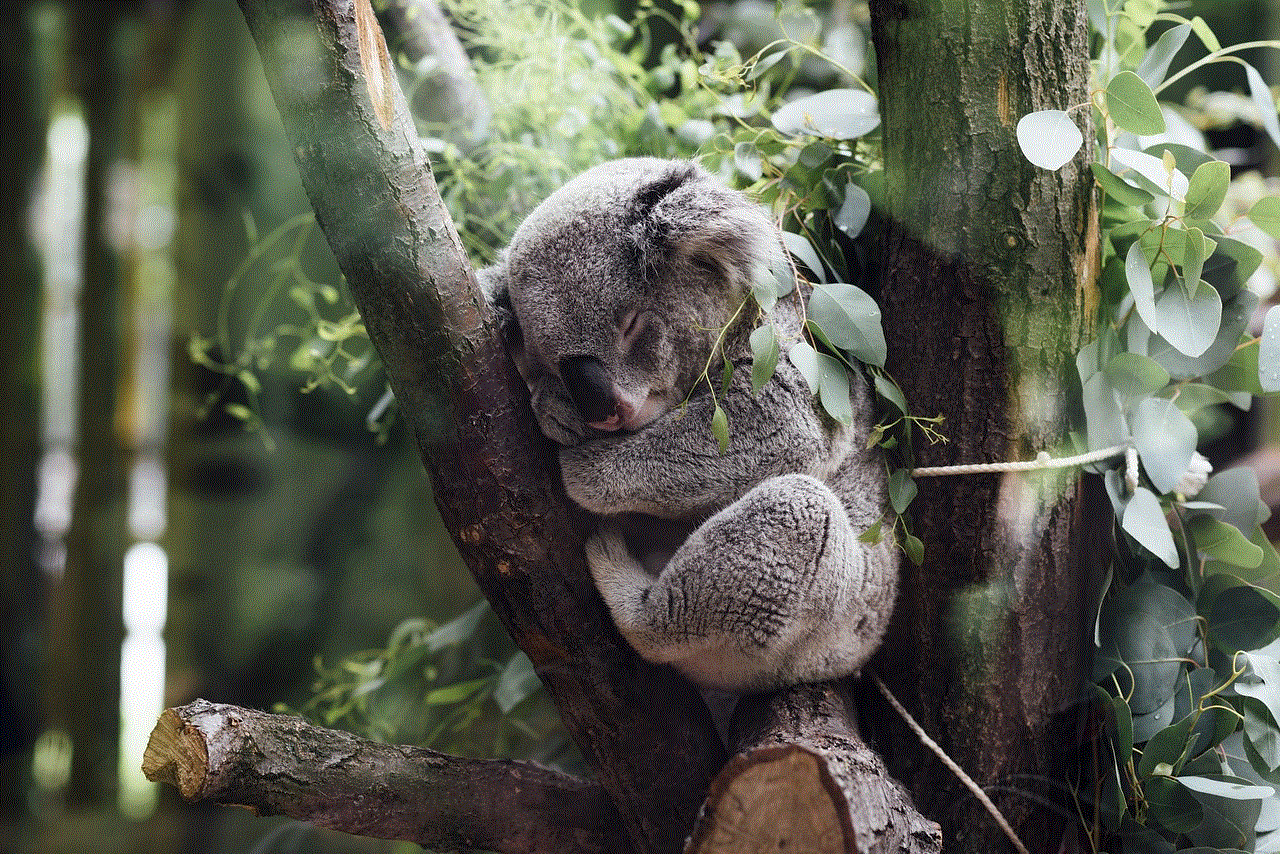
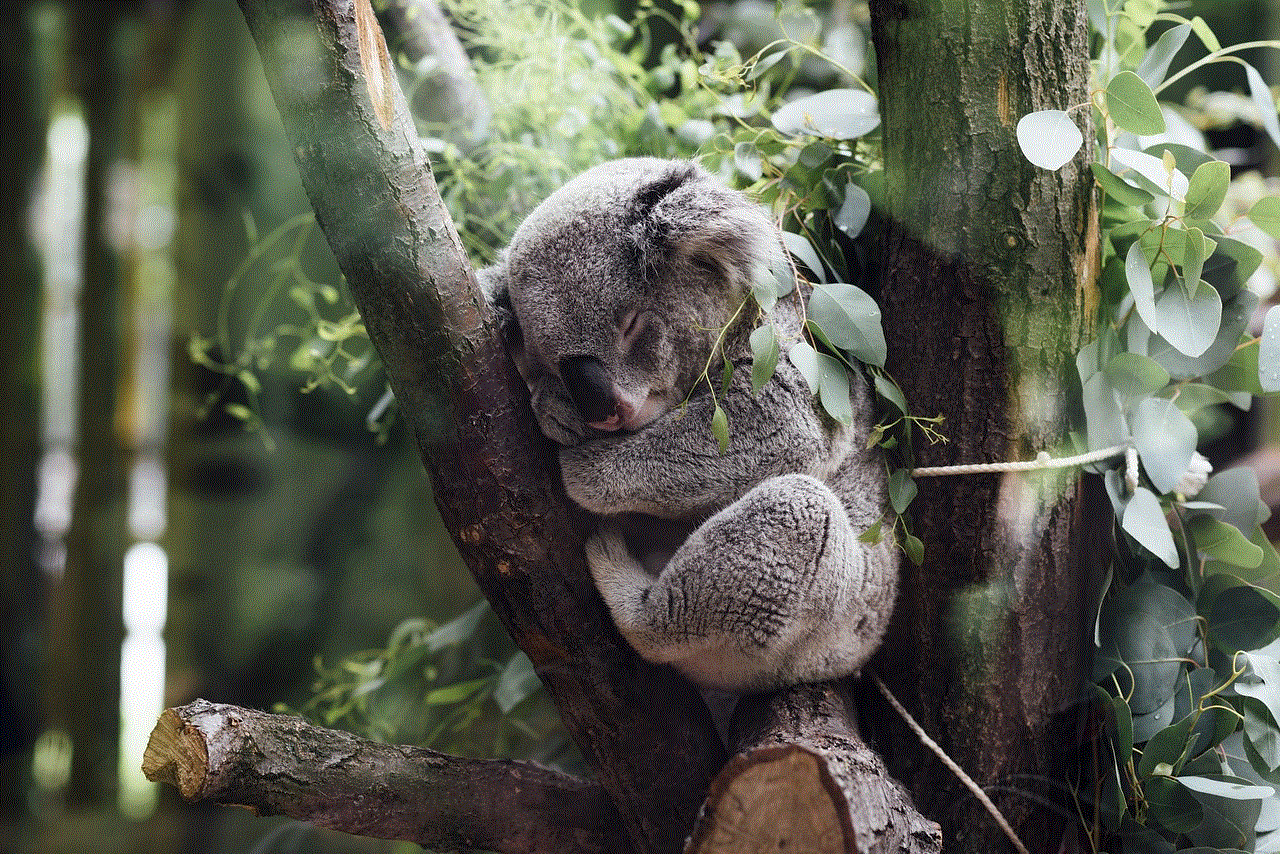
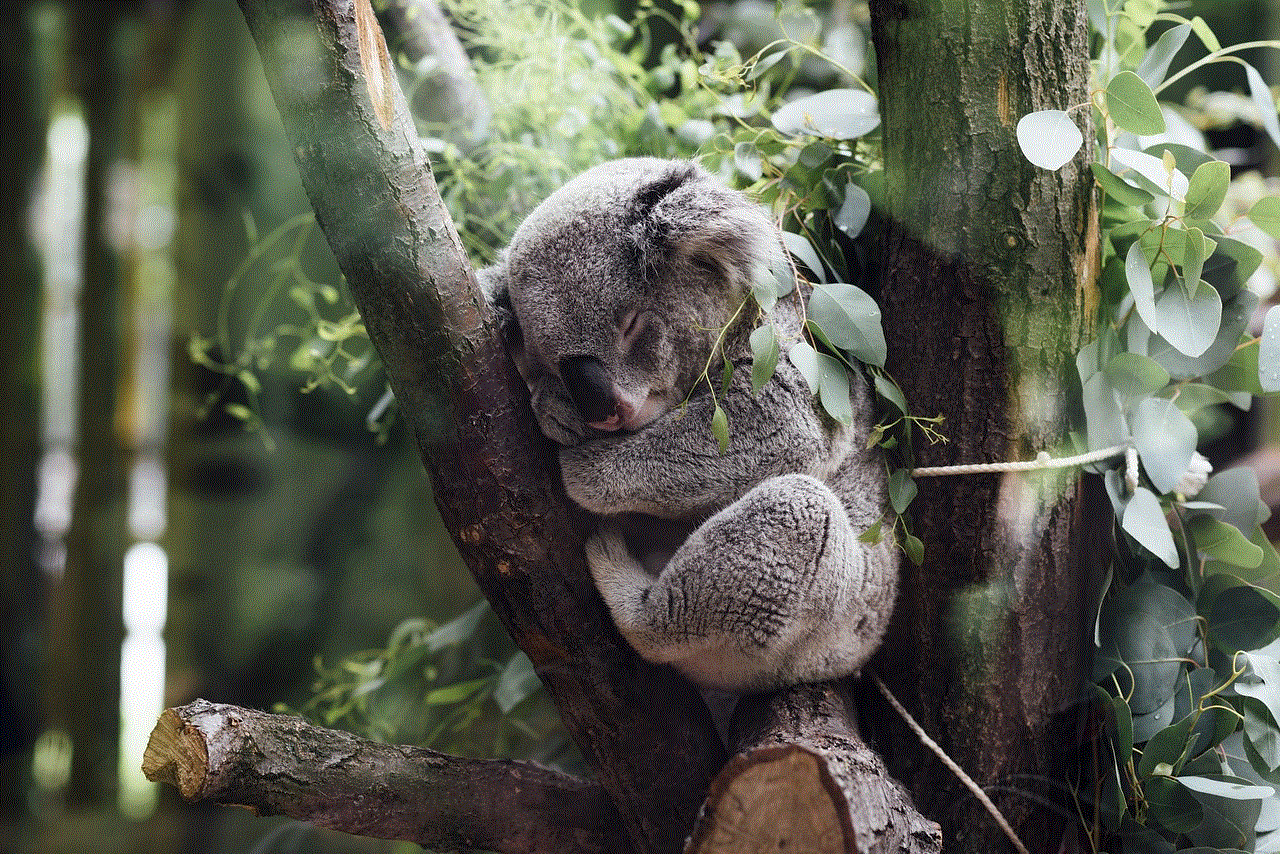
Finally, it’s crucial for parents to be good role models when it comes to using devices. Children often mimic their parents’ behavior, so if parents are constantly on their devices, it’s likely that their child will follow suit. By setting a good example and limiting their own screen time, parents can encourage their child to do the same.
In conclusion, locking the screen for kids is an essential step towards promoting healthy device usage and keeping children safe in the digital world. By using various methods and tools such as setting screen time limits, using parental control apps, and creating a family media plan, parents can effectively regulate their child’s screen time and protect them from potential harm. It’s also essential for parents to be involved in their child’s device usage and encourage alternative activities to promote a balanced lifestyle.

