how to disable web guard on iphone
Web Guard is a feature available on iPhones that helps in protecting users from accessing inappropriate or adult content on the internet. It offers a layer of security, especially for parents who want to ensure their children are safe while using their devices. However, there might be instances where you need to disable Web Guard on your iPhone. Whether you no longer need this feature or you want to access certain websites that are mistakenly blocked, this guide will walk you through the steps to disable Web Guard on your iPhone.
Before we proceed, it’s essential to note that disabling Web Guard may expose you or your children to potentially harmful or inappropriate content. Therefore, exercise caution and ensure you have alternative methods in place to protect yourself or your children from accessing such content. With that said, let’s explore the steps to disable Web Guard on your iPhone.
1. Open the “Settings” app: Locate the Settings app on your iPhone’s home screen and tap on it to open the settings menu.
2. Scroll down and tap on “Screen Time”: In the settings menu, scroll down until you find the “Screen Time” option. Tap on it to access the Screen Time settings.
3. Tap on “Content & Privacy Restrictions”: Inside the Screen Time settings, locate and tap on “Content & Privacy Restrictions.” This section allows you to manage various restrictions and controls on your iPhone.
4. Enable Content & Privacy Restrictions: If you haven’t set up Content & Privacy Restrictions before, you need to enable it first. Tap on the toggle switch next to “Content & Privacy Restrictions” to turn it on.
5. Enter your passcode: To proceed with managing Content & Privacy Restrictions, you’ll need to enter your iPhone passcode. Enter the passcode when prompted.
6. Tap on “Content Restrictions”: Once you’ve entered the passcode, you’ll see a list of options under Content & Privacy Restrictions. Tap on “Content Restrictions” to access the settings related to restricting content on your iPhone.
7. Tap on “Web Content”: Inside the Content Restrictions settings, locate and tap on “Web Content.” This option allows you to manage web-related restrictions on your iPhone, including Web Guard.
8. Select “Unrestricted Access”: By default, the “Limit Adult Websites” option is enabled, which activates Web Guard. To disable Web Guard, tap on “Unrestricted Access” instead. This will remove any restrictions imposed by Web Guard.
9. Go back to the previous menu: After selecting “Unrestricted Access,” tap on the “< Content Restrictions" button at the top-left corner of the screen. This will take you back to the Content Restrictions settings. 10. Disable other restrictions (optional): While you’re in the Content Restrictions settings, you can explore and disable other restrictions if desired. For example, you may want to allow or block specific apps or restrict certain types of content. 11. Exit the settings: Once you’ve disabled Web Guard and made any additional changes to the Content & Privacy Restrictions, you can exit the settings menu. Press the home button or swipe up from the bottom (on iPhone X and newer models) to return to the home screen.
12. Verify Web Guard is disabled: To verify that Web Guard is indeed disabled, open a web browser on your iPhone and try accessing a website that was previously restricted. If the website loads without any issues, it confirms that Web Guard has been successfully disabled.
It’s important to remember that disabling Web Guard removes the restrictions associated with it, potentially exposing you or your children to unsafe or inappropriate content. If you’re disabling Web Guard for your child’s iPhone, it’s recommended to implement other parental control measures or install a reputable parental control app to ensure a safe browsing experience.
In conclusion, disabling Web Guard on your iPhone involves navigating through the settings and adjusting the Content & Privacy Restrictions. However, exercise caution when disabling this feature, as it can expose you or your children to potentially harmful content.
t mobile view call history
In today’s digital age, our mobile devices have become an essential part of our daily lives. We use them for communication, entertainment, and even for managing our personal and professional tasks. One of the most important features of our mobile phones is the call history. It allows us to keep track of all the incoming and outgoing calls we make, providing us with a detailed record of our communication activities. However, there are times when we might need to access our call history on a mobile device, but for some reason, we are unable to do so. In this article, we will explore the reasons why we might not be able to view our call history on a mobile device, and ways to overcome this issue.
Firstly, let’s understand what call history is. Call history is a feature that stores information about all the calls made or received on a mobile device. It includes details such as the date and time of the call, the duration of the call, and the phone number or contact name associated with the call. This feature is available on most mobile devices and is a useful tool for keeping track of our communication activities. However, there are times when we might not be able to access this feature, and this can be quite frustrating. Let’s take a look at some of the reasons why we might not be able to view our call history on a mobile device.
One of the most common reasons for not being able to view call history on a mobile device is a technical issue with the device itself. It could be due to a glitch in the software or a hardware malfunction. In such cases, the best solution is to restart the device. If the issue persists, it is advisable to contact the manufacturer or take the device to a certified technician for further diagnosis and repair.
Another reason why we might not be able to view call history on a mobile device is that the call history feature has been disabled. Some mobile devices allow users to disable the call history feature for privacy reasons. If this is the case, the user can simply re-enable the feature by going to the device’s settings and navigating to the call history section.
It is also possible that the call history is not available due to a network issue. If the device is not connected to a network or has a weak network connection, the call history may not be updated in real-time. In such cases, the user can try switching to a different network or restarting their device to establish a better connection.
Furthermore, if the user has recently switched to a new phone or has restored their device from a backup, the call history may not be available. This is because call history is not always included in device backups, and it might take some time for the new device to sync with the network and retrieve the call history data. In such cases, patience is key, and the user should wait for a few hours before attempting to view the call history again.
Another reason for not being able to view call history on a mobile device could be that the device’s memory is full. Call history data can take up a lot of storage space, especially if the user has not cleared it in a while. In such cases, the user can try freeing up some storage space by deleting unnecessary apps or files. They can also try backing up their data and then clearing the call history to free up storage space.
In some cases, the call history may not be available due to a third-party app interfering with the device’s system. Some apps may have access to the device’s call history and could be causing conflicts, resulting in the call history not being available. In such cases, the user can try disabling or uninstalling the app to see if it resolves the issue. If not, they can try resetting the device to its factory settings, which will remove all third-party apps and restore the device to its original state.
Moreover, if the user has recently updated their device’s operating system, the call history may not be available due to compatibility issues. The update may have caused changes to the device’s system, resulting in the call history data not being accessible. In such cases, the user can try checking for any new updates and installing them to see if it resolves the issue.
Another possible reason for not being able to view call history on a mobile device is that the device has been hacked or infected with malware. Hackers or malicious software can gain access to the device’s system and cause disruptions, resulting in the call history not being available. In such cases, the user should run a full system scan using a reputable anti-virus software and take necessary measures to secure their device and data.
In addition to technical reasons, there are also some practical reasons for not being able to view call history on a mobile device. For instance, if the user has accidentally deleted the call history, it cannot be retrieved. Similarly, if the user has set a time limit for the call history, it will only show calls within that time frame. In such cases, the user can try checking their device’s trash folder or adjusting the time limit to view the desired call history.
In conclusion, call history is a valuable feature on our mobile devices that helps us keep track of our communication activities. However, there can be instances where we might not be able to access this feature, and it can be frustrating. In this article, we discussed some of the reasons why we might not be able to view our call history on a mobile device, such as technical issues, network problems, or practical reasons. We also explored some solutions to overcome these issues, such as restarting the device, freeing up storage space, or checking for updates. By following these steps, users can ensure that they have access to their call history whenever they need it.
bedroom watch tv in bed
In today’s fast-paced world, many people find it difficult to unwind and relax after a long day. The constant stream of notifications and endless to-do lists can make it challenging to find a moment of peace. However, one activity that has stood the test of time in providing relaxation and entertainment is watching TV in bed.
The bedroom has always been considered a personal sanctuary, a place to escape from the stresses of the outside world. With the advent of modern technology, the bedroom has evolved into a multi-functional space, and watching TV in bed has become a popular pastime for many. This trend has sparked debates among experts, with some touting its benefits while others warn against its potential negative impact on sleep and overall well-being. In this article, we will delve into the pros and cons of watching TV in bed and explore ways to make the most out of this activity.
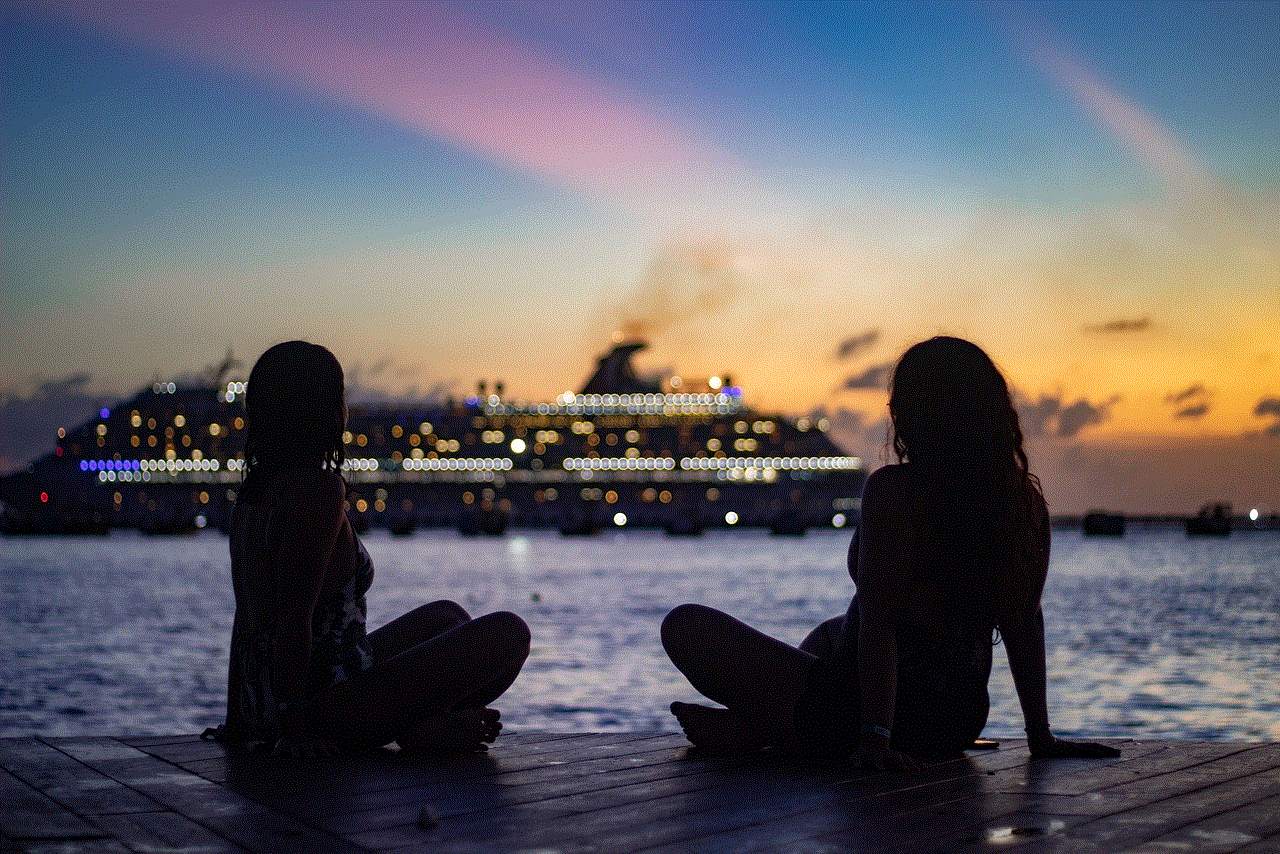
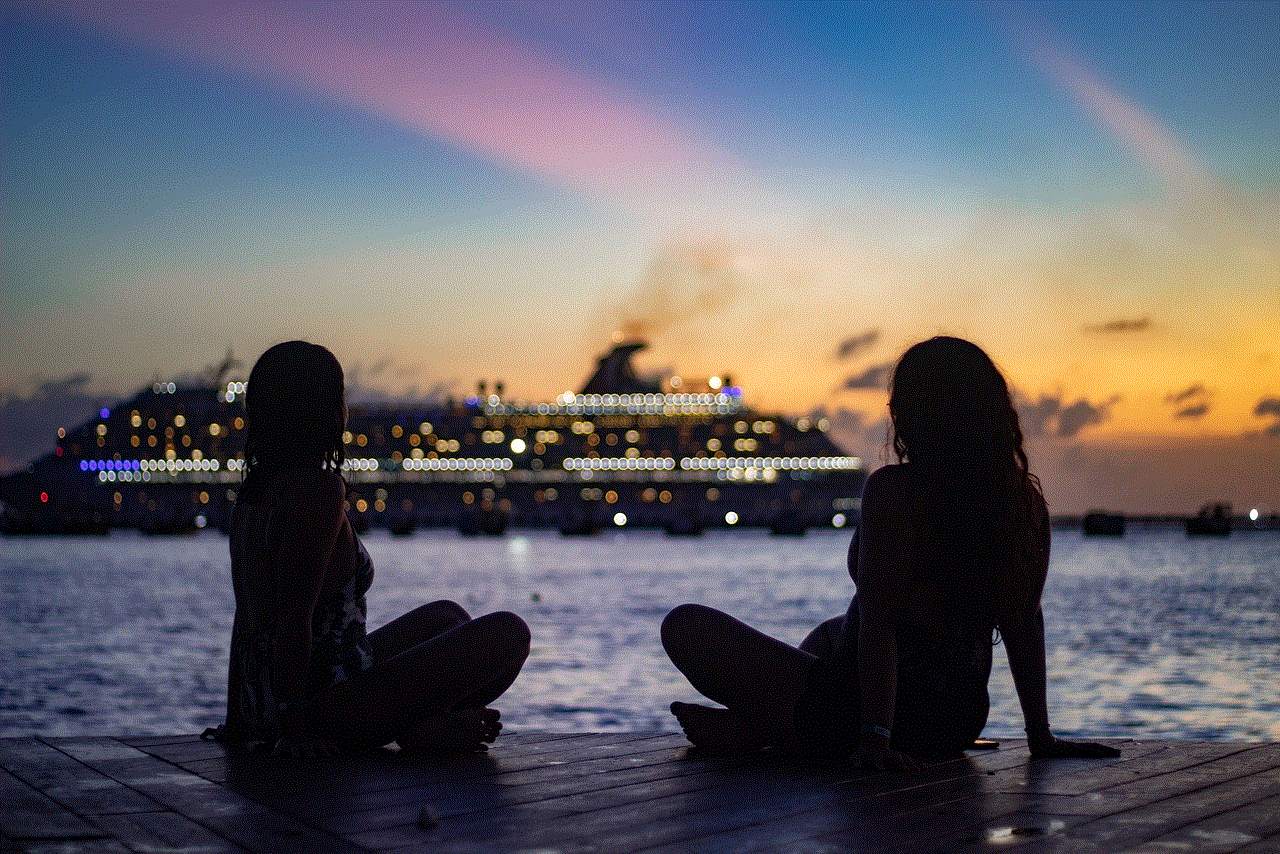
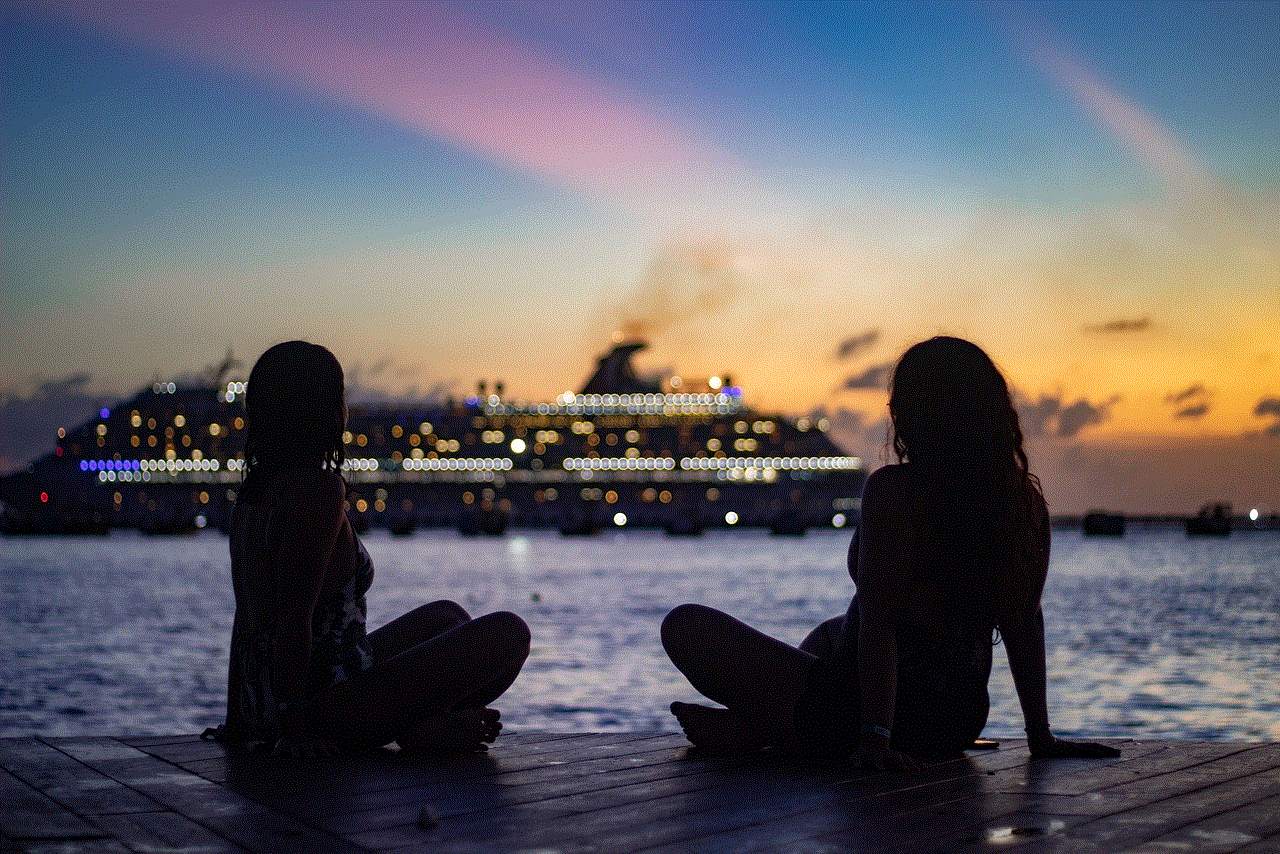
The Benefits of Watching TV in Bed
One of the most significant advantages of watching TV in bed is its ability to provide relaxation and escapism. Many people turn to TV shows and movies as a means of escaping from their daily stressors and entering a world of fantasy. As we cuddle up in our warm and comfortable beds, watching our favorite show or movie can transport us to a different time and place, allowing us to disconnect from our worries and immerse ourselves in the storyline.
Moreover, watching TV in bed can also be a bonding activity for couples. After a long day at work, couples can snuggle up in bed and enjoy their favorite shows together. This not only strengthens their relationship but also provides them with a shared experience and a chance to unwind together.
In addition to its relaxation benefits, watching TV in bed can also provide a sense of comfort and security. Many people find it comforting to have the soft glow of the TV in the background as they fall asleep. It can also be a source of white noise, drowning out any external disturbances and creating a peaceful environment for sleep.
Furthermore, for individuals with busy schedules, watching TV in bed can be a time-efficient way to catch up on their favorite shows. Instead of sitting on the couch for hours, they can enjoy their shows in the comfort of their own bed. This can also be beneficial for people who have mobility issues or those who are recovering from an injury, as they can still enjoy their favorite shows without having to leave their bed.
The Potential Negative Effects of Watching TV in Bed
While there are many benefits to watching TV in bed, there are also potential negative effects to consider. One of the most significant concerns is the impact it can have on our sleep quality. The blue light emitted from electronic devices, including TVs, has been shown to suppress the production of melatonin, the hormone responsible for regulating our sleep-wake cycle. This can disrupt our circadian rhythm and make it more difficult to fall asleep.
Moreover, watching TV in bed can also lead to a sedentary lifestyle, as it often involves lying down for an extended period. This can contribute to a lack of physical activity, which can have negative consequences on our overall health. Additionally, the content we consume while watching TV in bed can also have an impact on our mental well-being. Binge-watching shows late into the night can lead to a lack of sleep and potentially affect our mood and cognitive functioning the next day.
Tips for Making the Most out of Watching TV in Bed
If you are someone who enjoys watching TV in bed, there are ways to minimize its potential negative effects and maximize its benefits. One way is to set a specific time for watching TV in bed, ideally at least an hour before your intended bedtime. This will give your body enough time to wind down and produce melatonin before you go to sleep.
Another tip is to limit the amount of time spent watching TV in bed. Instead of binge-watching multiple episodes, try to limit yourself to one or two episodes per night. This will not only prevent you from staying up too late but also leave you wanting more, making the experience more enjoyable.
It is also essential to choose the right content to watch in bed. Avoid shows or movies that are too stimulating or intense, as they can negatively impact your sleep. Opt for more lighthearted and feel-good content that will help you relax and unwind.
Moreover, consider using blue light-blocking glasses while watching TV in bed. These glasses can filter out the blue light emitted from electronic devices, allowing your body to produce melatonin and regulate your sleep-wake cycle effectively.
Alternative Activities for Relaxing in Bed
While watching TV in bed can be a popular way to unwind, there are also alternative activities that can provide similar benefits. Reading, for example, is a great way to relax and escape into a different world. It also helps improve cognitive functioning, expands vocabulary, and reduces stress and anxiety.
Another activity that can be enjoyed in bed is listening to music or podcasts. This can be a great way to disconnect from the outside world and focus on the sounds and messages of the content you are listening to. It can also be a great way to learn something new or discover new music.
Lastly, practicing relaxation techniques such as deep breathing or meditation can also be beneficial for unwinding in bed. These activities can help reduce stress, anxiety, and promote better sleep.



In conclusion, watching TV in bed can be a great way to unwind after a long day and provide a sense of comfort and relaxation. However, it is essential to be mindful of its potential negative effects and take steps to mitigate them. By setting boundaries, choosing the right content, and incorporating other activities into our bedtime routine, we can make the most out of watching TV in bed and improve our overall well-being.

