how to read other peoples text messages for free
In today’s digital age, people are constantly communicating through text messages. From casual conversations to important business discussions, text messages have become an integral part of our daily lives. With the advancement of technology, there is an increasing curiosity among individuals to know what others are talking about through their text messages. This has led to a rising demand for ways to read other people’s text messages for free. In this article, we will discuss various methods and tools that can help you read other people’s text messages without spending a single penny.
1. Use a Mobile Monitoring App
One of the most effective ways to read other people’s text messages for free is by using a mobile monitoring app. These apps are designed to monitor and track all the activities on a targeted device, including text messages. They work in stealth mode, making it impossible for the targeted individual to know that their messages are being monitored.
There are several mobile monitoring apps available in the market, such as mSpy, FlexiSPY, and Spyic, that offer a free trial period. You can take advantage of this and use the app to read other people’s text messages for free. However, it is important to note that most of these apps are not entirely free, and you may have to pay a subscription fee to continue using the app after the trial period.
2. Use a SIM Card Reader
Another way to read other people’s text messages for free is by using a SIM card reader. A SIM card reader is a small device that can be connected to a computer to read the data stored on a SIM card. This includes text messages, call logs, and contacts. You can use this device to read text messages from a targeted individual’s SIM card without them knowing.
However, this method may not be very effective as most smartphones nowadays use internal memory to store text messages instead of the SIM card. Also, you may need physical access to the targeted individual’s phone to retrieve their SIM card and use the SIM card reader.
3. Use a Spyware Program
Spyware programs are software that allows you to remotely monitor and track a targeted device’s activities. These programs can be installed on the targeted individual’s phone without their knowledge and can give you access to their text messages, call logs, and other data. Some popular spyware programs include Highster Mobile, Spyera, and OwnSpy.
However, like mobile monitoring apps, spyware programs are not entirely free, and most of them require a subscription fee. Also, installing spyware on someone else’s phone without their permission is considered illegal in many countries, so make sure to check your local laws before using this method.
4. Use iCloud Backup
If the targeted individual is using an iPhone and has enabled iCloud backup, you can use this method to read their text messages for free. iCloud automatically backs up all the data on an iPhone, including text messages, to the cloud. You can access this data by logging into the targeted individual’s iCloud account from any device.
However, to use this method, you will need the targeted individual’s iCloud login credentials, which may not be easy to obtain. Also, if the targeted individual has not enabled iCloud backup, this method will not work.
5. Ask for Their Permission
The most ethical way to read other people’s text messages for free is by simply asking for their permission. If you have a valid reason to read someone’s text messages, such as a parent wanting to monitor their child’s activities or an employer wanting to keep track of their employees’ conversations, you can explain your concerns and ask for their consent.
However, this method may not be feasible in all situations, and the targeted individual may not feel comfortable sharing their personal messages with you.
6. Use a Keylogger
A keylogger is a software program that records every keystroke made on a targeted device. This includes text messages, passwords, and other sensitive information. You can use a keylogger to track the targeted individual’s text messages and other activities without them knowing.
However, like spyware programs, keyloggers are not entirely free, and most of them require a subscription fee. Also, using a keylogger on someone else’s device without their consent may be considered illegal in some countries.
7. Check Their Messaging Apps
Most people use messaging apps like WhatsApp, facebook -parental-controls-guide”>Facebook Messenger, and iMessage to communicate with others. If the targeted individual has not enabled end-to-end encryption on these apps, you can access their messages by logging into their account using their login credentials. This method may not be entirely free as you may have to pay for the targeted individual’s login credentials.
8. Use a Network Sniffer
A network sniffer is a software tool that can intercept and analyze network traffic. You can use a network sniffer to capture the targeted individual’s text messages as they are being transmitted over the network. However, this method requires technical expertise, and the targeted individual must be connected to the same network as you for it to work.
9. Check Their Phone When They Are Not Around
If the targeted individual leaves their phone unattended, you can take advantage of this and quickly go through their text messages. This method may not be very effective as most people have passcodes or biometric locks on their phones to prevent unauthorized access. Also, this method may violate the targeted individual’s privacy, and it is not recommended.
10. Hire a Professional
If all the above methods fail, you can consider hiring a professional to read other people’s text messages for you. There are several private investigators and forensic experts who offer this service for a fee. However, this method can be expensive and may not guarantee 100% accuracy.
In conclusion, there are several ways to read other people’s text messages for free, but most of them come with limitations and risks. It is important to respect other people’s privacy and use these methods ethically and with their consent. If you have valid reasons to monitor someone’s text messages, it is always best to communicate your concerns and ask for their permission.
how to block all game requests on facebook
Facebook has become a popular platform for people to connect with friends and family, share their thoughts and experiences, and even play games. While some people enjoy receiving game requests on Facebook, others find it annoying and intrusive. If you are one of those who are tired of constant game requests and want to block them altogether, then you have come to the right place. In this article, we will discuss how you can block all game requests on Facebook and enjoy a clutter-free newsfeed.
Before we dive into the steps of blocking game requests, let’s first understand why people send game requests on Facebook. Games on Facebook have millions of active users, and they often rely on their friends to join and play with them. When someone sends you a game request, they are simply trying to expand their network and have more players to compete against. However, if you are not interested in playing games on Facebook, these requests can become a nuisance. Fortunately, there are ways to block them and have a peaceful Facebook experience.
The first method to block game requests is by using the Facebook settings. To do this, log in to your Facebook account and click on the small arrow in the top right corner. From the drop-down menu, select “Settings & Privacy” and then click on “Settings.” On the left-hand side, click on “Blocking” to open the blocking settings. Here, you will see an option to “Block app invites.” Click on it, and a pop-up window will appear asking you to confirm your action. Click on “Block,” and you will no longer receive game requests from anyone on Facebook.
Another way to block game requests is by using the “Privacy Shortcuts” option. You can access this by clicking on the small arrow in the top right corner and then clicking on “Privacy Shortcuts.” From the options, select “See More Settings” to open the privacy settings. On the left-hand side, click on “Apps and Websites,” and then click on “Edit” next to “Games and Apps.” Here, you can select the option to “Turn off” or “Remove” all game requests. This will block all game requests from your account, and you will no longer receive them.
If you want to block game requests from specific people, you can do so by using the “Block” option on their profile. To do this, go to their profile and click on the three dots next to the “Message” button. From the drop-down menu, select “Block” and then click on “Confirm” to block them. This will not only block game requests from that person but also prevent them from sending you any messages or friend requests.
Apart from using the Facebook settings, you can also use browser extensions to block game requests. There are various extensions available for Chrome, Firefox, and other browsers that can help you block all game requests on Facebook. These extensions work by filtering out game requests and preventing them from appearing on your newsfeed. Some popular extensions include “FB Purity,” “Facebook Ad and Game Blocker,” and “Social Fixer.”
If you are using a mobile device to access Facebook, you can also block game requests from the Facebook app. To do this, open the app and tap on the three horizontal lines in the top right corner. From the options, select “Settings & Privacy” and then tap on “Settings.” Scroll down and tap on “Blocking” to open the blocking settings. Here, you will see an option to “Block app invites.” Tap on it, and a pop-up window will appear asking you to confirm your action. Tap on “Block,” and you will no longer receive game requests from anyone on Facebook.
In addition to blocking game requests, you can also hide all game-related posts from your newsfeed. To do this, go to your newsfeed and click on the three dots next to a game post. From the options, select “Hide post” and then click on “See fewer posts like this.” This will hide all game-related posts from your newsfeed, making it less cluttered and more personalized to your interests.
If you are still receiving game requests even after blocking them, it could be because your friends are using third-party apps to send them. These apps often access your friend list and send game requests to all your friends without your knowledge. To prevent this, you can go to the “Apps and Websites” section in your Facebook settings and remove any third-party apps that you do not trust or no longer use.
In some cases, blocking game requests may not work due to technical glitches or bugs in the Facebook system. If this happens, you can report the issue to Facebook’s help center and seek assistance. You can also provide feedback to Facebook, requesting them to add an option to block all game requests on the platform.
In conclusion, receiving game requests on Facebook can be annoying, but fortunately, there are ways to block them. You can use the Facebook settings, browser extensions, or the “Block” option on someone’s profile to block game requests. Additionally, you can hide game-related posts from your newsfeed and remove any unwanted third-party apps. If you continue to receive game requests despite blocking them, you can report the issue to Facebook. By following these steps, you can enjoy a clutter-free newsfeed and have a better Facebook experience.
forgot apple restrictions passcode
Forgetting the restrictions passcode on your Apple device can be a frustrating experience. Whether you have set it up yourself or it was enabled by a family member or organization, not being able to access certain features or make changes to your device can be quite limiting. Luckily, there are ways to reset or bypass the restrictions passcode and regain control of your device. In this article, we will discuss everything you need to know about the Apple restrictions passcode and how to reset it if you have forgotten it.
What is the Apple Restrictions Passcode?
The Apple restrictions passcode, also known as the parental controls passcode, is a four-digit code that is set up to restrict certain features and settings on your Apple device. It is an important security measure that allows parents, guardians, or organizations to limit the content and features that can be accessed on their device. This is particularly useful for parents who want to restrict their child’s access to certain apps and content, or for organizations that want to prevent their employees from making changes to their devices.
The restrictions passcode can be set up on any iOS or iPadOS device, including iPhones, iPads, and iPod Touch. It is different from your device’s passcode, which is used to unlock your device. The restrictions passcode is specifically for managing the settings and restrictions on your device.



What Restrictions Can be Set with the Restrictions Passcode?
The restrictions passcode allows you to restrict several features and settings on your device, including:
1. App Restrictions: With the restrictions passcode, you can restrict access to specific apps on your device. This is particularly useful for parents who want to prevent their children from accessing certain apps, such as social media or gaming apps.
2. Content Restrictions: You can also use the restrictions passcode to restrict access to certain types of content, such as explicit music, TV shows, and movies.
3. In-App Purchases: The restrictions passcode also allows you to prevent in-app purchases from being made on your device. This is especially important for parents who want to control their child’s spending on games and other apps.
4. Siri Restrictions: You can restrict Siri’s access to explicit language and web search results using the restrictions passcode.
5. Privacy Settings: The restrictions passcode also allows you to restrict changes to your privacy settings, such as location services, contacts, and photos.
6. Account Settings: You can also use the restrictions passcode to prevent changes to your Apple ID account settings, including password changes and account recovery.
These are just some of the restrictions that can be set with the restrictions passcode. Depending on your device and iOS version, there may be other restrictions that can be enabled using the passcode.
How to Reset the Restrictions Passcode?
If you have forgotten your restrictions passcode, don’t worry, there are a few ways to reset it and regain control of your device. Here are some methods you can try:
1. Use Your Device’s Passcode: If you have forgotten your restrictions passcode, try using your device’s passcode. In some cases, the restrictions passcode may be the same as your device’s passcode.
2. Use Your Apple ID: If you have enabled the “Erase Data” option in your device’s passcode settings, you can reset the restrictions passcode using your Apple ID. Simply enter the wrong restrictions passcode multiple times until the “Erase Data” option appears, and then select “Erase iPhone” to reset the restrictions passcode.
3. Use a Third-Party Tool: There are several third-party tools available that claim to be able to reset or bypass the restrictions passcode. However, these tools are not recommended as they may compromise the security of your device.
4. Restore Your Device: If all else fails, you can restore your device to its factory settings to remove the restrictions passcode. However, this will erase all data and settings on your device, so make sure to backup your device before proceeding with this method.
How to Prevent Forgetting the Restrictions Passcode in the Future?
To avoid the frustration of forgetting your restrictions passcode in the future, it is important to set up a passcode that is easy for you to remember but difficult for others to guess. Here are some tips to help you create a secure restrictions passcode:
1. Avoid Using Obvious Numbers: Avoid using obvious numbers, such as your birth year or phone number. These can be easily guessed by someone else.
2. Use a Combination of Numbers: Instead of using a single number, use a combination of numbers to make your passcode more secure.
3. Use a Random Passcode: You can also use a random number generator to create a passcode for you. This will ensure that your passcode is completely random and difficult to guess.
4. Write it Down: If you have trouble remembering your passcode, write it down and keep it in a safe place. Just make sure to keep it away from your device to prevent it from falling into the wrong hands.
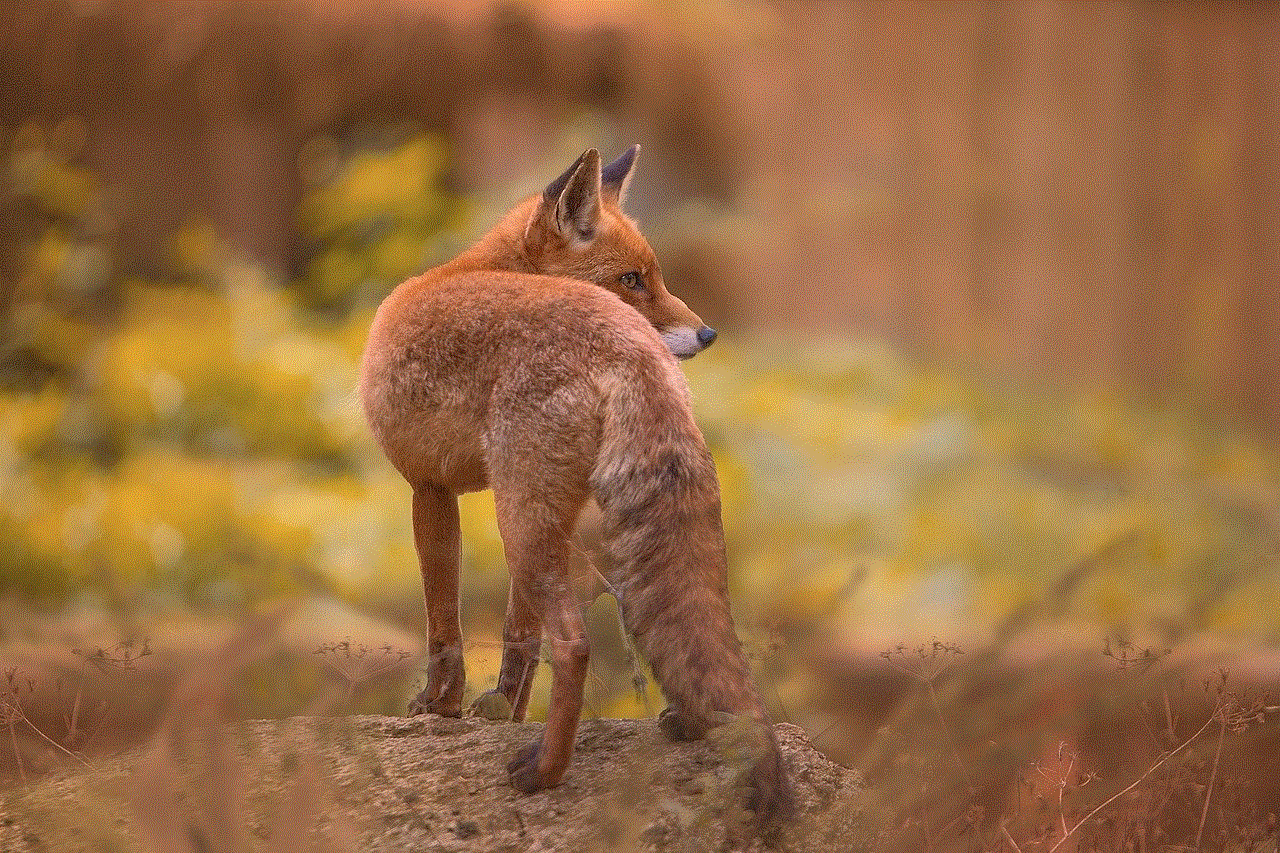
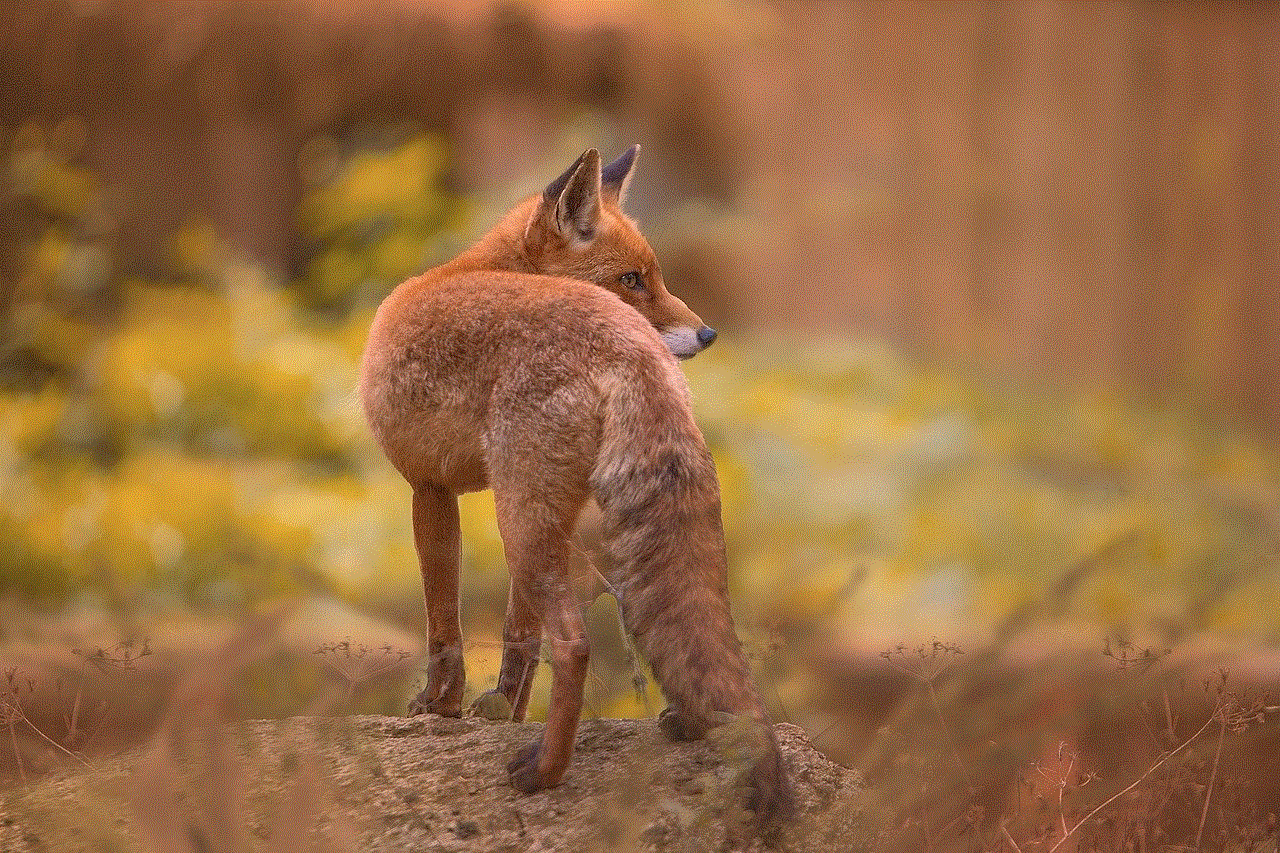
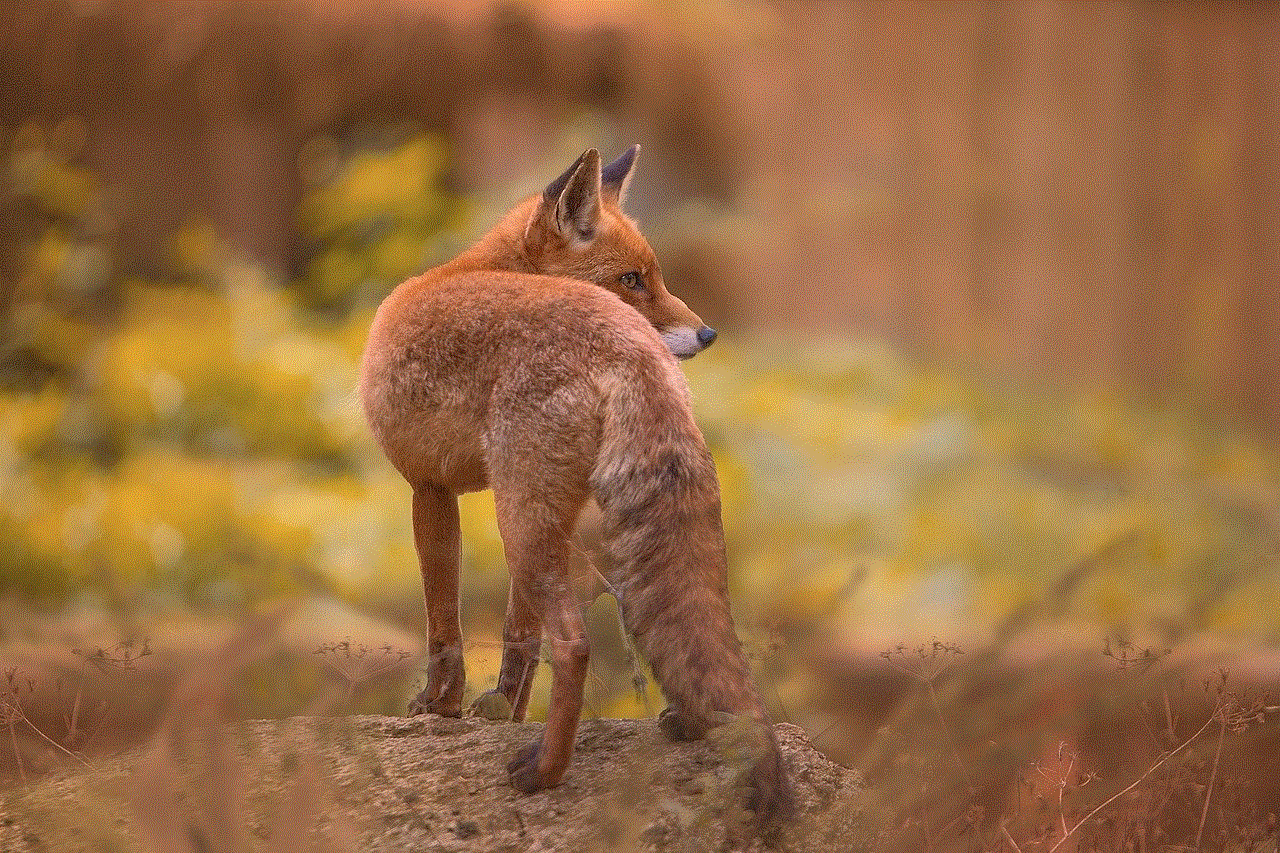
Conclusion
The Apple restrictions passcode is an important security feature that allows you to restrict certain features and settings on your device. It is particularly useful for parents and organizations who want to control the content and apps that can be accessed on their devices. If you have forgotten your restrictions passcode, don’t panic. There are several ways to reset it and regain control of your device. Just remember to create a secure passcode in the future to avoid the frustration of forgetting it again.

