how to reset ipad without screen time passcode
If you have been using an iPad for a while, you might be familiar with the Screen Time feature. This feature allows users to track and limit their usage of apps and features on their device. It also allows parents to monitor and control their children’s usage. However, what if you forget your Screen Time passcode and need to reset your iPad? In this article, we will discuss everything you need to know about resetting your iPad without a Screen Time passcode.
What is Screen Time Passcode?
Screen Time passcode is a four-digit code that is used to secure the Screen Time feature on your iPad. It is a unique code that is different from your device passcode. This passcode is used to limit and track your usage of apps and features on your iPad. It is also used to set restrictions on your device, such as limiting access to certain apps or content. This passcode is essential for parents who want to monitor and control their children’s usage of the iPad.
Why do you need to reset your iPad without Screen Time passcode?
There are several reasons why you might need to reset your iPad without a Screen Time passcode. The most common reason is that you have forgotten your passcode. It is easy to forget this passcode, especially if you do not use it frequently. Another reason could be that you have purchased a used iPad, and the previous owner has not removed their Screen Time passcode. In such cases, you will need to reset your iPad to gain full access to its features. Whatever the reason may be, resetting your iPad without a Screen Time passcode is possible and not as complicated as it may seem.
How to reset iPad without Screen Time passcode?
There are a few methods you can use to reset your iPad without a Screen Time passcode. The method you choose will depend on your situation and the type of iPad you have. Let’s explore some of the methods you can use to reset your iPad without a Screen Time passcode.
1. Use the iCloud method
If you have access to a computer and have enabled the Find My feature on your iPad, you can use the iCloud method to reset your device. Here’s how to do it:
Step 1: On your computer, go to iCloud.com and log in using your Apple ID and password.
Step 2: Click on “Find iPhone” and then select your iPad from the list of devices.
Step 3: Click on “Erase iPad” and confirm the action.
Step 4: Once the iPad is erased, set it up as a new device and choose a new Screen Time passcode.
2. Use the iTunes method
If you have previously synced your iPad with iTunes, you can use this method to reset your device without a Screen Time passcode. Here’s how to do it:
Step 1: Connect your iPad to your computer using a USB cable.
Step 2: Open iTunes and select your iPad from the list of devices.
Step 3: Click on the “Restore iPad” button and follow the instructions to erase your device.
Step 4: Once the iPad is erased, set it up as a new device and choose a new Screen Time passcode.
3. Use the Recovery mode method
If the above methods do not work for you, you can use the Recovery mode method to reset your iPad without a Screen Time passcode. Here’s how to do it:
Step 1: Connect your iPad to your computer using a USB cable.
Step 2: Put your iPad into Recovery mode by pressing and holding the Home button and the Power button simultaneously until the iTunes logo appears on the screen.
Step 3: Open iTunes on your computer and select your iPad from the list of devices.
Step 4: Click on the “Restore iPad” button and follow the instructions to erase your device.
Step 5: Once the iPad is erased, set it up as a new device and choose a new Screen Time passcode.
4. Use a third-party tool
If none of the above methods work for you, you can use a third-party tool to reset your iPad without a Screen Time passcode. There are several tools available, such as iMyFone LockWiper, that can help you remove the Screen Time passcode from your iPad. These tools are easy to use and can reset your device in just a few minutes.
Tips to remember before resetting your iPad without Screen Time passcode
Before you reset your iPad without a Screen Time passcode, there are a few things you should keep in mind:



1. Make sure you have a backup of your data. Resetting your iPad will erase all the data on your device, so it is essential to have a backup of your important files.
2. If you are using the iCloud or iTunes method, make sure you have the latest version of iTunes installed on your computer.
3. If you are using the Recovery mode method, make sure your iPad has enough battery life. If your device dies during the reset process, it may cause some issues.
4. If you are using a third-party tool, make sure you choose a reputable and reliable one to avoid any potential risks.
Conclusion
In conclusion, forgetting your Screen Time passcode does not have to be a nightmare. With the methods mentioned above, you can easily reset your iPad without a Screen Time passcode. However, it is essential to remember to use these methods responsibly and to have a backup of your data before resetting your device. We hope this article has helped you understand how to reset your iPad without a Screen Time passcode.
view facebook as friend
facebook -parental-controls-guide”>Facebook is a social media platform that connects people from all around the world. It has revolutionized the way people communicate, share information, and stay connected with their friends and family. With over 2.85 billion monthly active users, Facebook has become the largest social network in the world. It allows users to share their thoughts, photos, videos, and even their current location with their friends. But have you ever wondered how your profile looks to your friends? In this article, we will explore the feature of “view Facebook as friend” and how it can help you understand how your profile appears to others.
When you log in to your Facebook account, you are presented with your home feed, which shows you the latest posts from your friends and pages you follow. You can also see your profile picture, cover photo, and a short bio about yourself at the top of the page. But have you ever thought about how your friends see your profile? That’s where the “view Facebook as friend” feature comes in. This feature allows you to see your profile from the perspective of one of your friends. It gives you an idea of how your profile appears to others and helps you make any necessary changes to your privacy and sharing settings.
To access this feature, click on the three dots next to your “edit profile” button on your profile page. A drop-down menu will appear, and at the bottom, you will see the option to “view as specific person.” Click on it, and you will be directed to your profile, as seen by the person you selected. This feature is helpful for many reasons. Firstly, it allows you to see how your profile appears to different people, depending on your privacy settings. For example, you may have different privacy settings for your family and your colleagues. By using this feature, you can see if the information you are sharing is consistent with your intended audience.
Secondly, the “view Facebook as friend” feature can help you manage your tagged posts. When a friend tags you in a post, it appears on your timeline for everyone to see. However, with this feature, you can see how your tagged posts appear to others. If you find something inappropriate or something that you don’t want to be associated with, you can remove the tag or even ask your friend to take down the post. This feature gives you more control over the content that appears on your profile.
Moreover, the “view Facebook as friend” feature can also help you manage your privacy settings. With the increasing concern for online privacy, Facebook has introduced several privacy settings to protect its users. However, it can be challenging to keep track of all your privacy settings and know what information is visible to others. By using this feature, you can see how your profile appears to others and adjust your privacy settings accordingly. You can make your profile more private by hiding certain information or posts from specific people.
Furthermore, the “view Facebook as friend” feature can also help you understand how your profile appears to strangers. When you post something on Facebook, it is not just visible to your friends, but also to anyone who visits your profile. This feature allows you to see your profile from the perspective of someone who is not on your friend list. It gives you an idea of how much information you are sharing with the public and helps you make any necessary changes to your privacy settings.
In addition to managing your privacy and tagged posts, the “view Facebook as friend” feature can also help you improve your overall profile. When you see your profile from someone else’s perspective, you may notice things that you didn’t before. For example, you may find that you are posting too many personal photos or sharing too many political opinions. By seeing how your profile appears to others, you can make changes to make your profile more balanced and professional.
Moreover, this feature can also be used to check if your profile is set up correctly. You may have different sections on your profile, such as work and education, relationship status, and contact information. By viewing your profile as a friend, you can make sure that all the information is accurate and up-to-date. This is especially helpful for those who use Facebook for professional purposes and have their work information listed on their profile.
Another benefit of the “view Facebook as friend” feature is that it allows you to see your profile from the perspective of different devices. With the rise of smartphones and tablets, people access Facebook from various devices. Your profile may appear differently on a desktop computer compared to a mobile device. By using this feature, you can see how your profile appears on different devices and make necessary adjustments to ensure consistency.
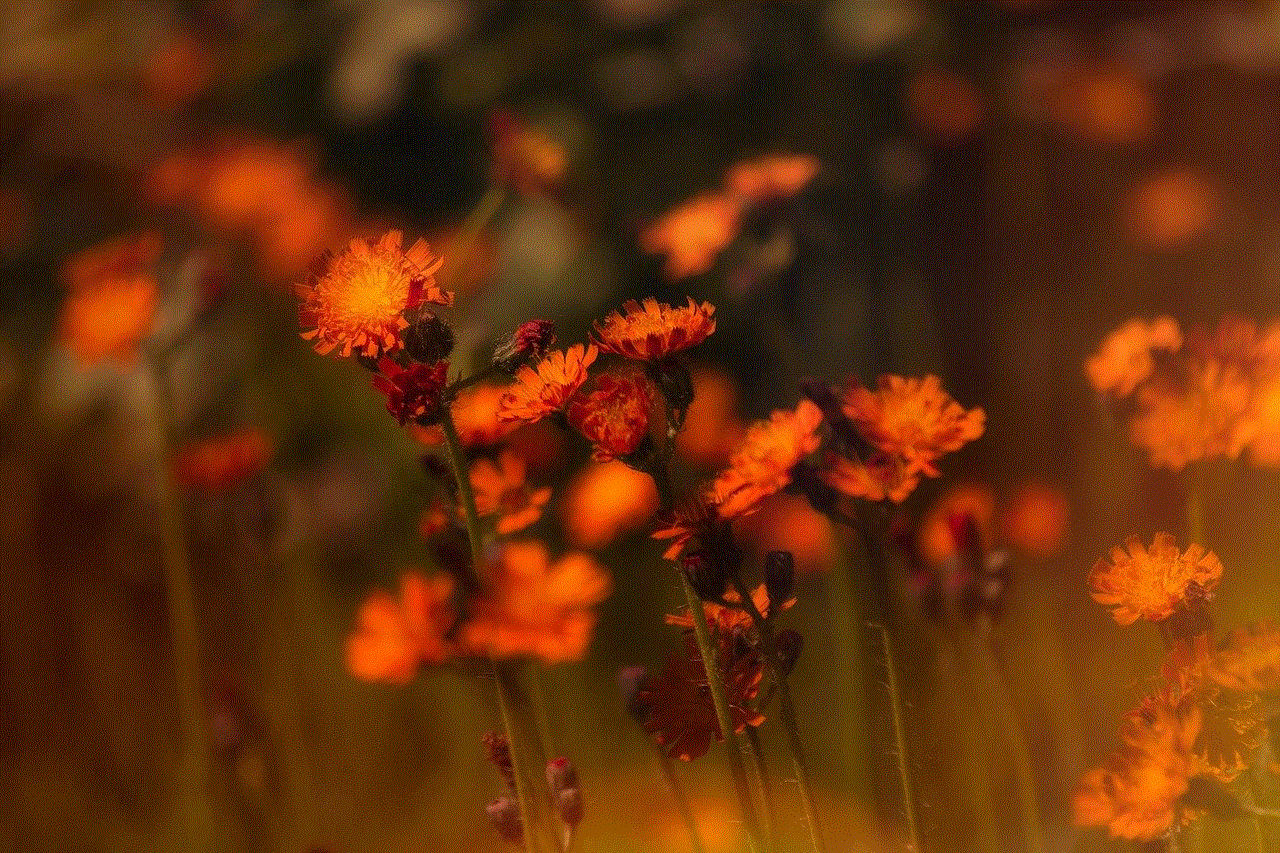
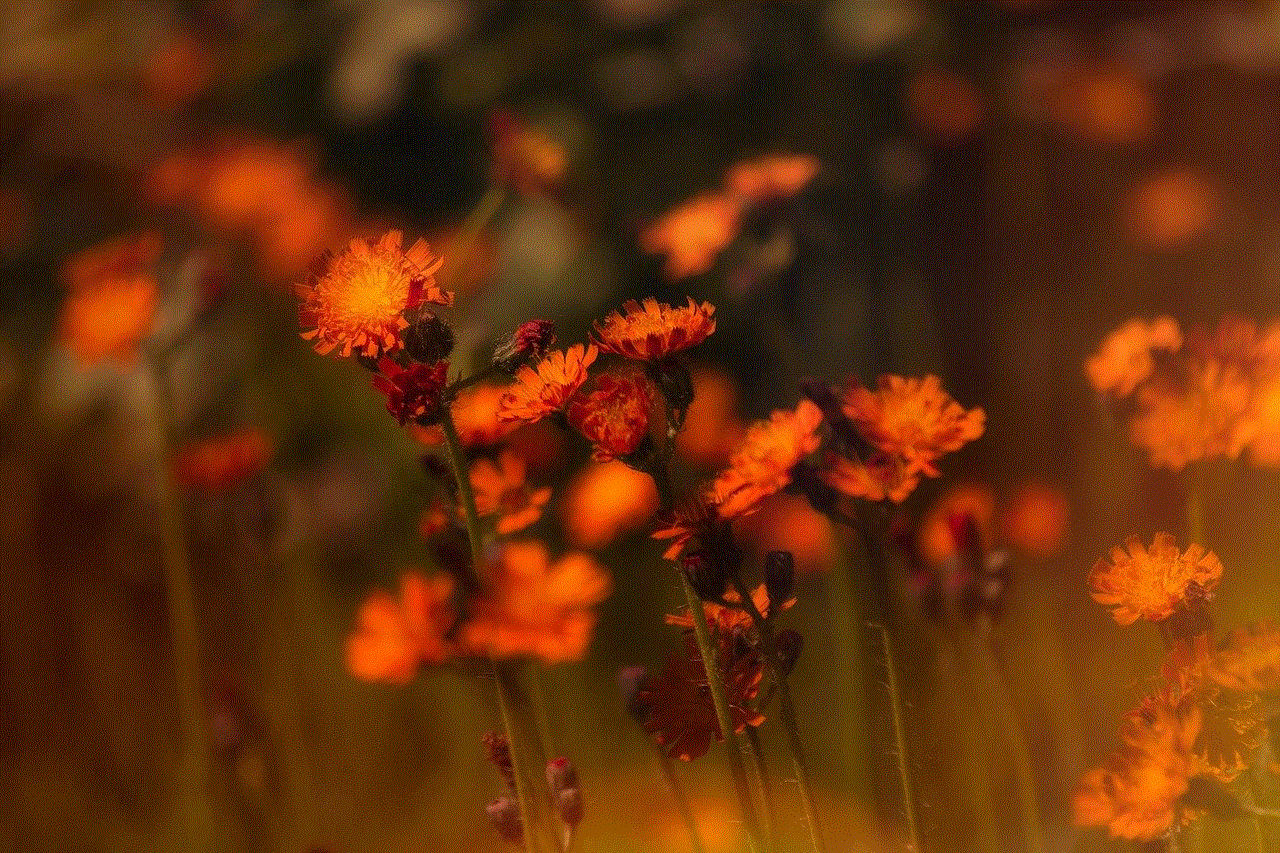
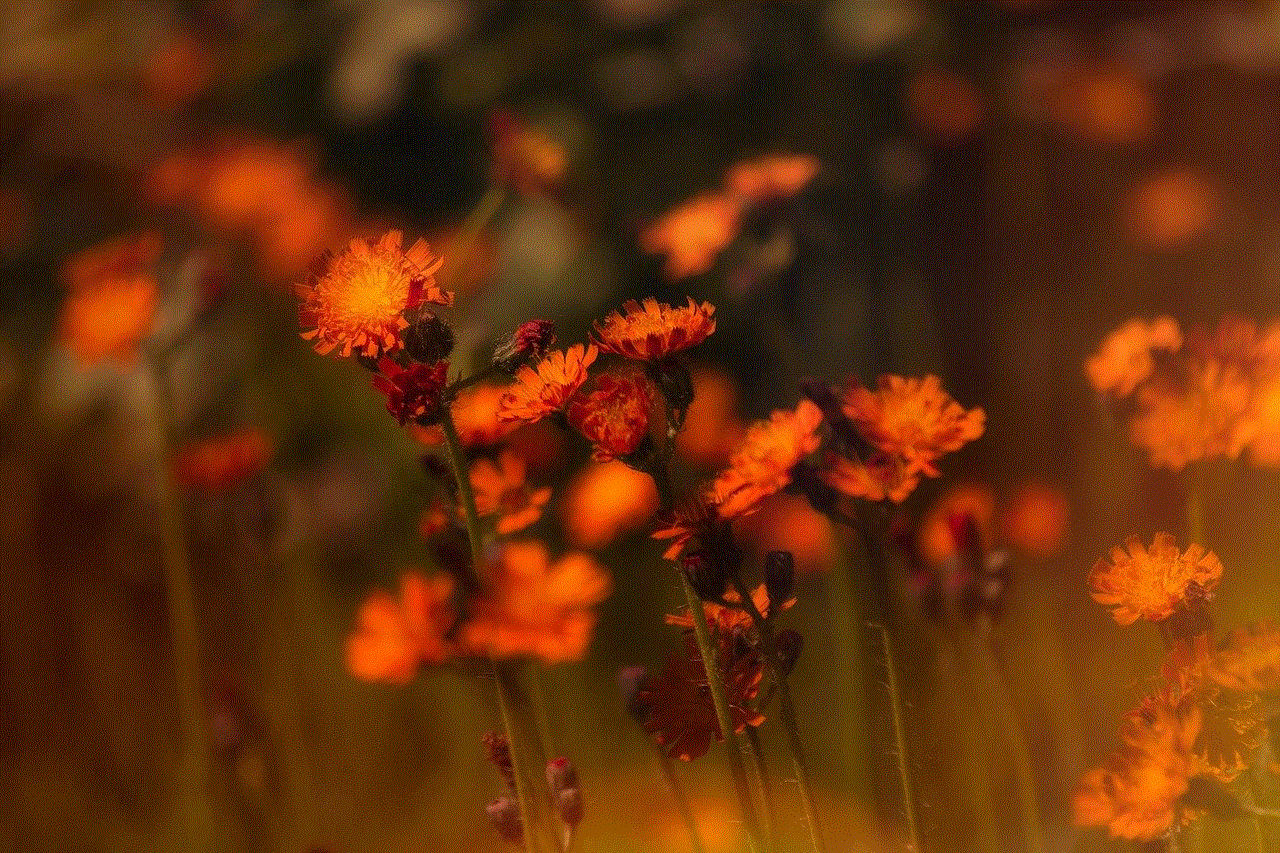
Furthermore, the “view Facebook as friend” feature can also help you monitor your online presence. With the increasing importance of personal branding, it is essential to be aware of how you appear online. By using this feature, you can see your profile from the perspective of someone who is not on your friend list. This gives you an idea of what information is available to the public and how you can improve your online presence.
In conclusion, the “view Facebook as friend” feature is a useful tool that allows you to see your profile from the perspective of others. It helps you manage your privacy, tagged posts, and overall profile. By using this feature, you can make sure that your profile is consistent with your intended audience and make any necessary changes to improve your online presence. So the next time you log in to Facebook, take a moment to view your profile as a friend and see how you appear to others.
time warner cable technicolor modem
Time Warner Cable (TWC) has been a leading provider of digital cable television, high-speed internet, and home phone services for decades. In recent years, the company has undergone a significant transformation, merging with Charter Communications and rebranding as Spectrum. With this change, TWC customers have been introduced to a new, advanced modem – the Technicolor modem. This modem promises to enhance the overall internet experience for TWC customers, providing improved speeds and reliability. In this article, we will delve into the details of the Time Warner Cable Technicolor modem, exploring its features, benefits, and how it compares to other modems in the market.
What is the Technicolor modem?
The Technicolor modem is a high-speed internet modem designed specifically for TWC customers. It is a router and modem combination, which means it can provide both wired and wireless internet connections. The modem supports DOCSIS 3.0 technology, which is the latest standard for cable internet. This technology allows for faster internet speeds and better connectivity, making it ideal for households with multiple devices and heavy internet usage.
Features of the Technicolor modem
The Technicolor modem boasts a range of features that make it a top choice for TWC customers. One of its most impressive features is its ability to support internet speeds of up to 300 Mbps, which is significantly faster than many other modems in the market. This makes it perfect for streaming high-definition videos, online gaming, and other bandwidth-intensive activities.
Additionally, the Technicolor modem has a built-in dual-band Wi-Fi router, allowing for both 2.4GHz and 5GHz connections. This means that users can choose between a wider range but slower 2.4GHz connection, or a faster but shorter range 5GHz connection, depending on their needs. The modem also supports the latest wireless security protocols, such as WPA and WPA2, to ensure secure internet connections.
Another notable feature of the Technicolor modem is its four Gigabit Ethernet ports, which allow for a direct connection to devices such as computers, gaming consoles, and smart TVs. This provides a more stable and reliable connection compared to wireless connections, making it perfect for activities that require a strong and consistent internet connection.
Benefits of the Technicolor modem
The Technicolor modem offers several benefits for TWC customers. Firstly, it eliminates the need for a separate router, saving both space and money. With the built-in Wi-Fi router, users can easily connect their devices to the internet without the need for additional equipment. This also reduces the clutter of cables and wires in the house.
Furthermore, the modem’s high-speed capabilities provide a seamless internet experience, even with multiple devices connected. This is particularly beneficial for households with several users who engage in various online activities at the same time. With the Technicolor modem, users can stream, download, and browse without experiencing any lag or interruptions.
Moreover, the modem’s compatibility with DOCSIS 3.0 technology ensures that TWC customers can have access to the fastest internet speeds available. This is especially important for customers who live in areas where TWC has upgraded its network to support these speeds. With the Technicolor modem, customers can take full advantage of TWC’s advanced network infrastructure.
How does the Technicolor modem compare to other modems?
While TWC customers have the option to use other modems, the Technicolor modem stands out for its advanced features and benefits. It is also worth noting that the modem is specifically designed for TWC’s network, making it a more reliable and seamless choice for customers. In comparison to other modems in the market, the Technicolor modem offers faster internet speeds, a built-in router, and Gigabit Ethernet ports, making it a more comprehensive and efficient solution for TWC customers.



However, it is essential to note that the Technicolor modem is only compatible with TWC’s network. This means that customers who switch to another internet service provider may have to purchase a new modem. Additionally, customers who live in areas where TWC’s network has not been upgraded to support DOCSIS 3.0 technology may not experience the full benefits of the Technicolor modem.
In conclusion, the Technicolor modem is a top-of-the-line modem that offers TWC customers an enhanced internet experience. Its advanced features, high-speed capabilities, and compatibility with TWC’s network make it a top choice for households with heavy internet usage. It eliminates the need for a separate router, provides a stable and reliable connection, and supports the latest wireless security protocols. While it may not be suitable for customers who switch to other internet service providers, the Technicolor modem is undoubtedly a game-changer for TWC customers.

