how to text on gizmo watch
The Gizmo Watch is a popular wearable device that is designed specifically for kids. It allows parents to stay connected with their children while also providing them with a sense of independence. One of the main features of the Gizmo Watch is the ability to text, which is a convenient way for kids to communicate with their parents and vice versa. In this article, we will discuss everything you need to know about texting on a Gizmo Watch, including how to set it up and use it effectively.
Setting up Texting on a Gizmo Watch
Before you can start texting on a Gizmo Watch, you need to make sure that the device is set up correctly. The first step is to download the GizmoHub app on your smartphone. This app is available for both iOS and Android devices and can be found in the respective app stores. Once the app is downloaded, you will need to create an account and link it to your child’s Gizmo Watch.
Next, you will need to add contacts to the Gizmo Watch. These contacts will be the only people that your child can communicate with through the device. To add a contact, open the GizmoHub app and tap on the ‘Contacts’ tab. Then, tap on the ‘Add Contact’ button and enter the name and phone number of the person you want to add. You can also add contacts by syncing with your phone’s contact list.
Using the Texting Feature
Once the Gizmo Watch is set up and contacts are added, your child can start texting. To access the texting feature, your child needs to press the ‘Call’ button on the watch and then swipe left until they reach the ‘Messaging’ option. They can then tap on the ‘New Message’ button to start composing a text. The watch has a small touchscreen, so your child will need to use their finger to type out the message.
The Gizmo Watch also has a variety of pre-set messages that can be sent with just a few taps. These include messages such as ‘I’m home’, ‘I’m at school’, and ‘I’m on my way’. This feature is especially useful for younger children who may not be able to type out full sentences yet.
Receiving Texts on the Gizmo Watch
When your child receives a text message, the watch will vibrate and display the message on the screen. They can then read the message and reply by tapping on the ‘Reply’ button. If the message is from a contact that is not saved on the watch, it will be displayed as a number instead of a name. In this case, your child can still reply to the message by typing in the number.
One of the great things about the Gizmo Watch is that it allows for two-way communication. This means that not only can your child receive texts, but they can also initiate a conversation by sending a text first. This can be especially useful in emergency situations where your child may need to reach out to you quickly.
Safety and Security
The Gizmo Watch is designed to be a safe and secure device for kids to use. As mentioned earlier, the only people who can communicate with your child through the watch are those who have been added as contacts by you. This ensures that your child is not exposed to any unknown or potentially harmful individuals.
In addition, the Gizmo Watch has a ‘Do Not Disturb’ mode that can be activated during school hours or at night. This prevents any calls or texts from coming through, allowing your child to focus on their studies or get a good night’s sleep without any interruptions.
Tips for Parents
While texting on a Gizmo Watch is a great way for kids to communicate with their parents, it is important for parents to set some ground rules. Here are some tips to help you and your child make the most out of this feature:
1. Establish a schedule for texting: It can be tempting for kids to constantly text their parents, especially if they are excited about the new feature. However, it is important to set boundaries and establish a schedule for when your child can text you. This will prevent them from getting distracted during school or other important activities.
2. Encourage proper spelling and grammar: The small touchscreen on the Gizmo Watch can make it difficult for kids to type out full sentences. However, it is important to encourage them to use proper spelling and grammar while texting. This will help them develop good writing skills and also make it easier for you to understand their messages.
3. Remind them to be respectful: Just like in face-to-face conversations, it is important for kids to be respectful while texting. Remind them not to use slang or inappropriate language while communicating through the Gizmo Watch.
4. Use texting as a learning opportunity: Texting on the Gizmo Watch can be a great way for kids to practice their spelling and writing skills. Encourage them to use full sentences and proper punctuation while texting, and use this as a teaching moment to help them improve their language skills.
5. Monitor their conversations: While the Gizmo Watch is a safe device, it is still important for parents to monitor their child’s conversations. This will help you keep track of who they are communicating with and ensure that they are not engaging in any inappropriate conversations.
Conclusion
The ability to text on a Gizmo Watch is a convenient and safe way for kids to stay connected with their parents. By following the steps outlined in this article, you can easily set up and use the texting feature on the Gizmo Watch. Remember to establish rules and boundaries with your child to ensure that they are using this feature responsibly. With the Gizmo Watch, you can have peace of mind knowing that you are always just a text away from your child.
best gps wallet tracker
Best GPS Wallet Tracker: Protecting Your Valuables with the Latest Technology
Introduction:
In today’s fast-paced world, losing our wallets can be a nightmare. Not only do we lose our hard-earned money, but we also face the hassle of canceling credit cards, replacing driver’s licenses, and dealing with potential identity theft issues. However, thanks to advancements in technology, we now have a solution to this problem – GPS wallet trackers. These innovative devices use Global Positioning System (GPS) technology to help us find our lost wallets quickly and easily. In this article, we will explore the best GPS wallet trackers available on the market, highlighting their features, benefits, and limitations.
1. Tile Slim:
One of the most popular GPS wallet trackers is the Tile Slim. This sleek and compact device is designed to fit seamlessly into your wallet without adding any bulk. The Tile Slim utilizes Bluetooth technology to connect to your smartphone. If you misplace your wallet, you can use the Tile app on your phone to track its location. Additionally, the Tile community feature allows you to leverage other Tile users’ devices to help locate your wallet, even if it is out of Bluetooth range.
2. TrackR Bravo:
Another top contender in the GPS wallet tracker market is the TrackR Bravo. This device uses both Bluetooth and GPS technology to help you find your lost wallet. The TrackR Bravo features a sleek design and is small enough to fit in your wallet without being noticed. It also comes with a replaceable battery, ensuring that you can use it for an extended period without needing to purchase a new device.
3. Nutale Focus:
The Nutale Focus is a robust GPS wallet tracker that offers advanced features to protect your valuables. With its long battery life and precise GPS technology, the Nutale Focus allows you to track your wallet accurately, even from a distance. Additionally, it comes with a geofencing feature that sends an alert to your smartphone whenever your wallet leaves a designated safe zone.
4. Chipolo Card:
The Chipolo Card is a credit card-sized GPS wallet tracker that fits perfectly into your wallet. It uses Bluetooth technology to connect to your smartphone and helps you track your wallet’s location within a limited range. The Chipolo app also features a community search feature, enabling other Chipolo users to help you find your lost wallet.
5. Cube Shadow:
If you are looking for a discreet GPS wallet tracker, the Cube Shadow might be the perfect choice for you. This small device easily attaches to your wallet and remains hidden from view. It connects to your smartphone via Bluetooth and provides precise location tracking. The Cube Shadow also offers a separation alert feature, notifying you whenever your wallet is left behind.
6. Mynt ES:
The Mynt ES GPS wallet tracker is a versatile device that can be used not only for wallets but also for other valuable items. It connects to your smartphone through Bluetooth and provides a reliable tracking solution. The Mynt ES also features a remote control feature, allowing you to use it as a wireless shutter for your smartphone’s camera.
7. Esky Key Finder:
While primarily marketed as a key finder, the Esky Key Finder can also be used as a GPS wallet tracker. This affordable device uses RF technology to help you locate your lost wallet within a limited range. It comes with six receivers, allowing you to track multiple items simultaneously.
8. Cube Pro:
The Cube Pro is a stylish GPS wallet tracker that offers advanced features for added convenience. It uses Bluetooth technology to connect to your smartphone and provides accurate location tracking. The Cube Pro also comes with a replaceable battery, ensuring its longevity. Additionally, it features a loud ringtone, making it easier to locate your wallet in crowded areas.
9. Tracki 2021 Model Mini Real-time GPS Tracker:
If you are looking for a high-performance GPS wallet tracker, the Tracki 2021 Model is worth considering. This compact device provides real-time tracking with precise location updates. It offers a variety of tracking options, including SMS alerts, smartphone app notifications, and web tracking. The Tracki 2021 Model also comes with a long-lasting battery, ensuring uninterrupted tracking for an extended period.



10. Pebblebee Finder:
The Pebblebee Finder is a versatile GPS wallet tracker that offers advanced features to protect your valuables. It uses Bluetooth technology to connect to your smartphone and provides accurate tracking within a limited range. The Pebblebee app also features a community search feature, enabling other Pebblebee users to help you find your lost wallet.
Conclusion:
Losing our wallets can be a stressful experience, but with the help of GPS wallet trackers, we can now easily locate our lost valuables. The devices mentioned in this article, such as the Tile Slim, TrackR Bravo, Nutale Focus, Chipolo Card, Cube Shadow, Mynt ES, Esky Key Finder, Cube Pro, Tracki 2021 Model, and Pebblebee Finder, offer various features to suit different needs and budgets. Whether you prefer a slim design, advanced tracking capabilities, or community search features, there is a GPS wallet tracker out there that will help protect your belongings and provide peace of mind. Invest in a GPS wallet tracker today and never worry about losing your wallet again.
alexa keeps saying sorry something went wrong
Alexa Keeps Saying “Sorry, Something Went Wrong”: Troubleshooting Guide
In today’s modern world, voice assistants have become an integral part of our lives. They can help us with a wide range of tasks, from setting reminders and playing music to answering questions and controlling smart home devices. One of the most popular voice assistants is Amazon’s Alexa. However, users often encounter a frustrating issue where Alexa keeps saying, “Sorry, something went wrong.” In this troubleshooting guide, we will explore the possible causes of this issue and provide you with solutions to fix it.
1. Internet Connection Issues:
One of the most common causes of Alexa saying, “Sorry, something went wrong” is a poor or unstable internet connection. Alexa relies on the internet to function properly, so if your Wi-Fi signal is weak or if there are connectivity issues, Alexa may not work correctly. To resolve this, check your Wi-Fi connection and ensure that it is stable. You can also try moving your Alexa device closer to the router or resetting your router to see if it improves the connection.
2. Device Software Updates:
Another reason why Alexa may encounter errors is outdated device software. Alexa devices receive regular software updates to improve performance and add new features. If your device’s software is not up to date, it may cause compatibility issues and result in errors. To fix this, check for any available software updates for your Alexa device in the settings menu. If an update is available, install it, and then check if the issue persists.
3. Server Issues:
Sometimes, the problem may not be with your Alexa device or internet connection, but rather with Amazon’s servers. Alexa relies on Amazon’s cloud infrastructure to process commands and provide responses. If there is a server outage or maintenance, it can lead to errors and interruptions in Alexa’s functionality. Unfortunately, there is little you can do in this situation except wait for Amazon to resolve the issue. You can check the status of Amazon’s services on their website or social media channels to see if there are any reported outages.
4. Account Configuration:
Incorrect account configuration can also cause Alexa to encounter errors. Ensure that you are logged into the correct Amazon account associated with your Alexa device. If you have multiple accounts, double-check that you are using the one linked to your Alexa device. Additionally, check if your Amazon account settings and permissions are properly configured to allow Alexa to access the necessary information and services.
5. Device Overload:
If you have multiple Alexa devices in your home, it is possible that the network is overloaded with too many simultaneous requests. This can cause Alexa to slow down or encounter errors. To fix this, try reducing the number of active devices or spreading them out across different Wi-Fi networks if possible. You can also try limiting the number of devices making requests at the same time to alleviate the strain on your network.
6. Skill or App Issues:
Alexa’s functionality can be extended through various skills and apps available in the Alexa Skills Store. However, if a particular skill or app is not functioning correctly or if it has compatibility issues with your Alexa device, it can lead to errors. If you encounter the “Sorry, something went wrong” message while using a specific skill or app, try disabling and re-enabling it. If the problem persists, contact the skill or app developer for assistance or look for alternative options.
7. Device Malfunction:
In some cases, the issue may be with the Alexa device itself. It could be a hardware malfunction or a software glitch that requires further investigation. If you have tried all the above troubleshooting steps and the problem still persists, contact Amazon customer support for assistance. They can guide you through additional troubleshooting steps or help you determine if your device needs to be repaired or replaced.
8. Privacy Settings:
Privacy settings on your Alexa device can also affect its functionality. If you have enabled certain privacy features, such as disabling voice purchasing or blocking specific skills, it may cause conflicts and result in errors. Review your privacy settings in the Alexa app or on the Amazon website to ensure that they are not causing any issues. You can also try temporarily disabling certain privacy settings to see if it resolves the problem.
9. Interference or Environmental Factors:
Certain environmental factors can interfere with your Alexa device’s performance. For example, if there are other electronic devices nearby that emit strong signals or if your Alexa device is placed near a microwave or refrigerator, it can cause interference and affect its functioning. Try relocating your Alexa device to a different area and see if it improves its performance.
10. Factory Reset:
If all else fails, you can try performing a factory reset on your Alexa device. This will restore it to its default settings and erase all personalized preferences and configurations. Keep in mind that a factory reset should be considered as a last resort since it will remove all your settings and data. Before proceeding with a factory reset, make sure to backup any important information or settings that you may want to restore later.
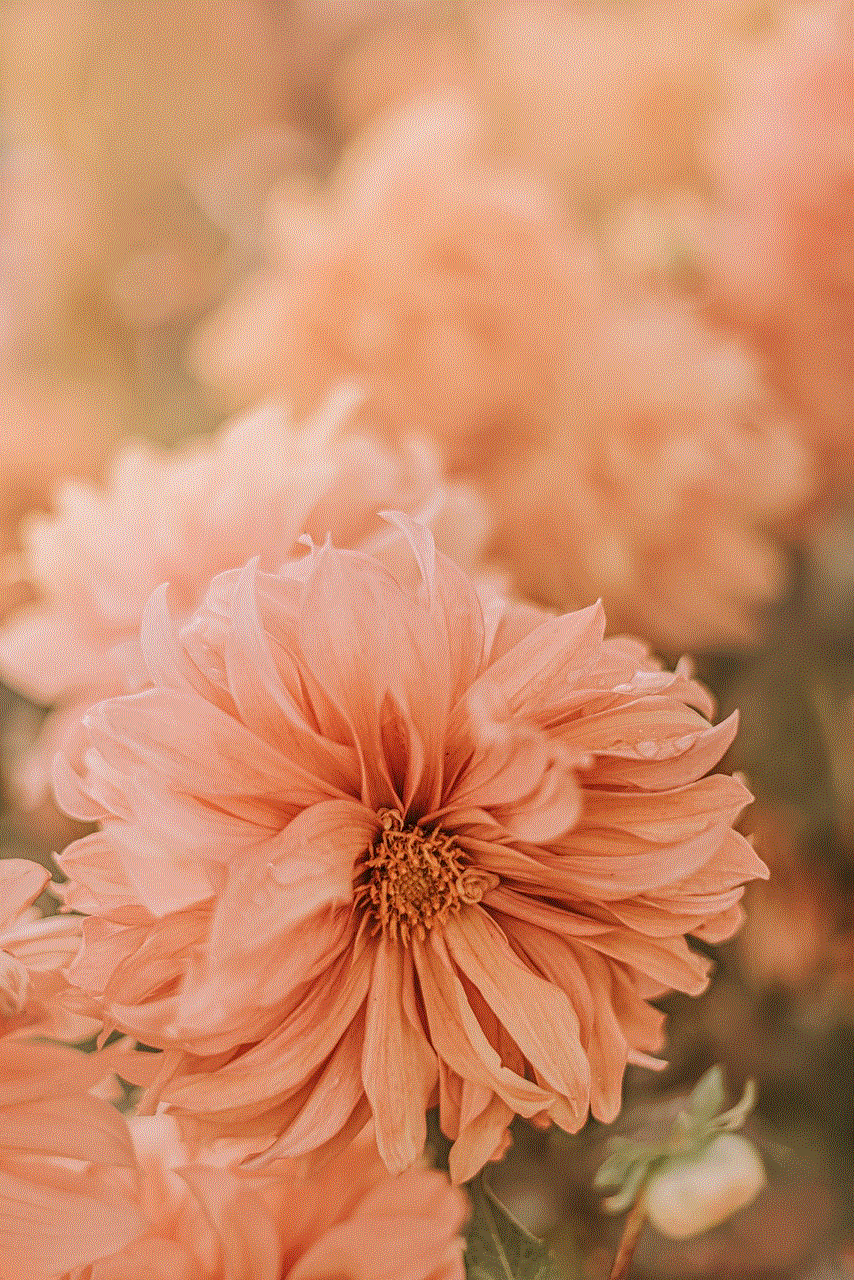
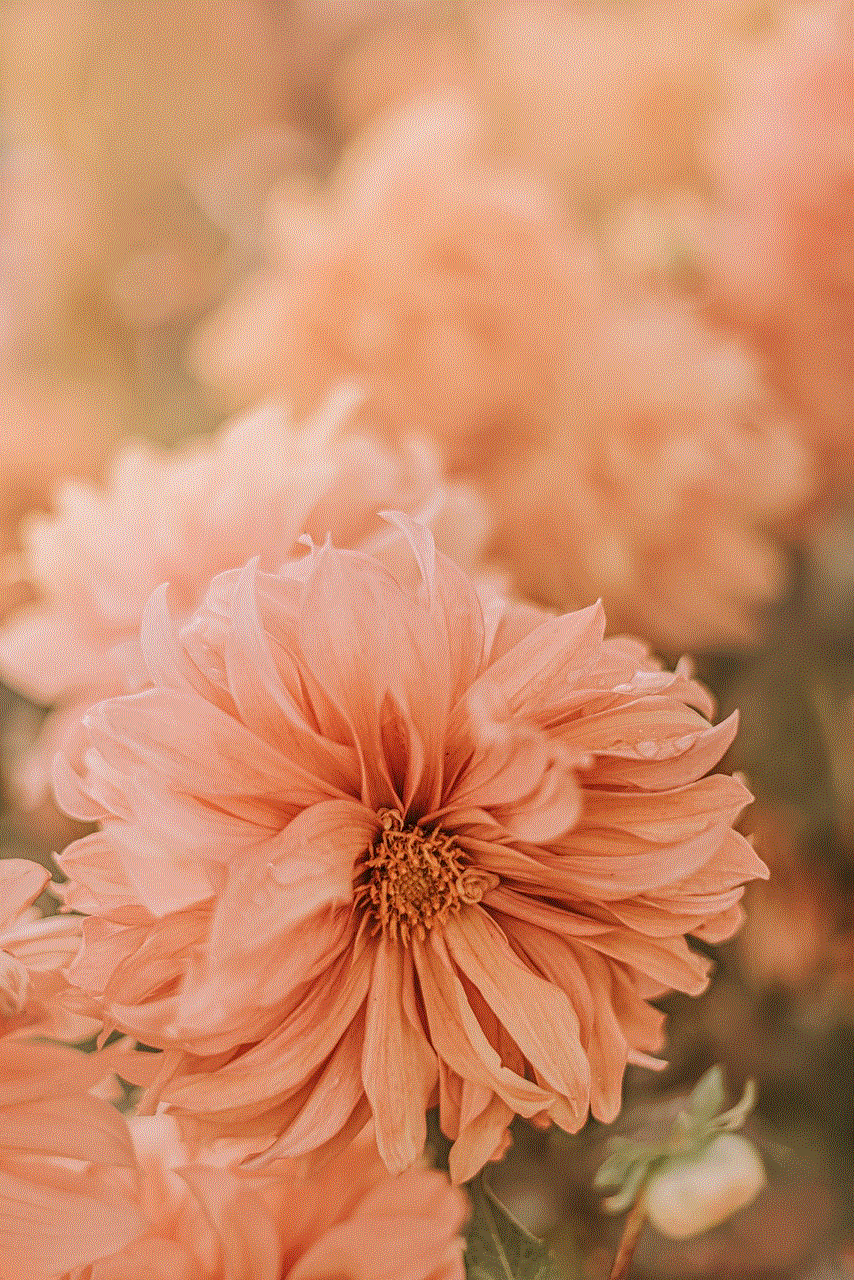
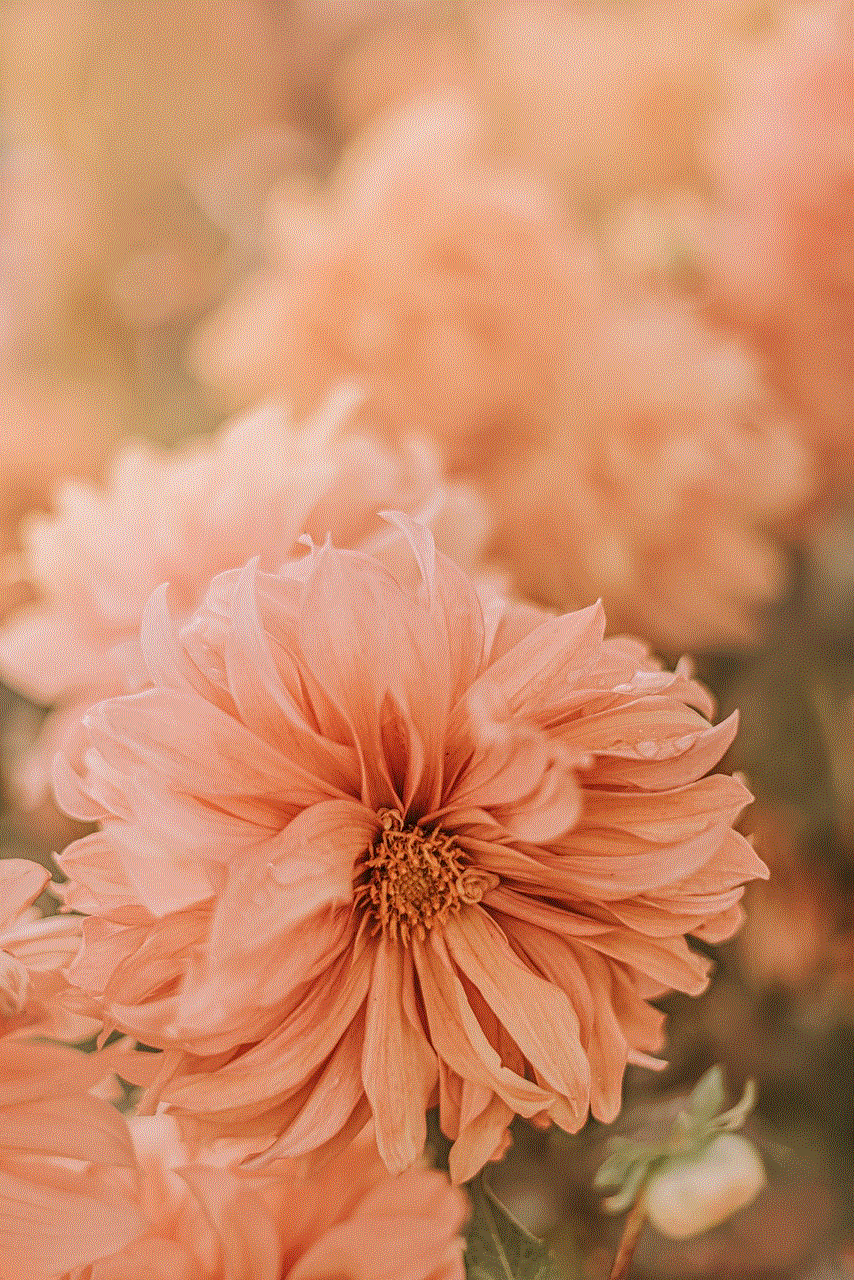
In conclusion, if Alexa keeps saying, “Sorry, something went wrong,” there are several potential causes for this issue. It could be due to internet connection problems, outdated software, server issues, account configuration, device overload, skill or app issues, device malfunctions, privacy settings, interference, or environmental factors. By following the troubleshooting steps outlined above, you should be able to identify and resolve the problem. Remember to contact Amazon customer support if you need further assistance or if the issue persists after trying all the troubleshooting steps.

