how to watch tiktok on roku tv
TikTok has become one of the most popular social media platforms in the world, with over 1 billion active users worldwide. This video-sharing app allows users to create short-form content, ranging from dance videos to lip-syncing to comedy sketches. With its massive popularity, it’s no surprise that many people are looking for ways to watch TikTok on their Roku TV. In this article, we’ll discuss everything you need to know about watching TikTok on Roku TV, including what it is, how to set it up, and some tips for using it.
What is Roku TV?
Roku TV is a smart TV platform that allows users to access various streaming services, such as Netflix, Hulu , and Amazon Prime Video, all in one place. It is a popular choice for cord-cutters as it offers an extensive library of free and paid content. Roku TV is available on a range of TV models, including Hisense, TCL, and Sharp. It also has its own streaming devices, such as the Roku Express and Roku Ultra, which can be connected to any TV with an HDMI port.
With Roku TV, you can access a wide range of streaming services, but there was one glaring omission – TikTok. However, that has changed recently, making it possible to watch TikTok on your Roku TV.
How to Set Up TikTok on Roku TV?
Setting up TikTok on Roku TV is a straightforward process. Here’s a step-by-step guide to help you get started.
Step 1: Create a Roku account
Before you can start using Roku TV, you need to create a Roku account. To do this, go to the Roku website and click on the “Sign In” button. Next, click on “Create Account” and follow the prompts to set up your account.
Step 2: Add the TikTok channel
Once your Roku account is set up, you can start adding channels. To add the TikTok channel, go to the Roku Channel Store and search for TikTok. Click on the channel, and then click on “Add Channel.” You will be prompted to enter your Roku account details to complete the installation.
Step 3: Launch TikTok on Roku TV
Once the TikTok channel is added to your Roku TV, you can launch it by going to the home screen and selecting “TikTok” from your channel list. You will be prompted to log in or create an account if you don’t already have one.
Step 4: Log in to your TikTok account
If you already have a TikTok account, you can log in using your username and password. If you don’t have an account, you can create one by clicking on “Sign Up” and following the prompts.
Step 5: Start watching TikTok on Roku TV
Once you’re logged in to your TikTok account, you can start watching videos on your Roku TV. You can browse through various categories, such as For You, Following, and Discover, to find videos that interest you. You can also search for specific users or hashtags to find content you enjoy.
Tips for Using TikTok on Roku TV
Now that you know how to set up TikTok on Roku TV let’s look at some tips to help you get the most out of this feature.
1. Use your phone as a remote
One of the most convenient features of using TikTok on Roku TV is that you can use your phone as a remote. This allows you to pause, play, and skip videos without having to use the TV remote. To do this, make sure your phone and Roku TV are connected to the same Wi-Fi network, and then click on the “Remote” button on the TikTok app.
2. Customize your For You page
Your For You page on TikTok is where you will find videos that are recommended for you based on your interests and viewing history. You can customize this page by tapping on the “Not Interested” button on videos you don’t like, or by tapping on the “Following” button to see content from users you follow.
3. Use the Discover page to find new content
The Discover page on TikTok is a great way to find new content and explore different categories. You can access this page by clicking on the “Discover” button on the home screen. Here, you will find trending hashtags and challenges, as well as videos from different categories, such as pets, food, and beauty.
4. Connect your other social media accounts
You can connect your other social media accounts, such as Instagram and Twitter, to your TikTok account. This allows you to share your TikTok videos on these platforms and also find and follow your friends who are also on TikTok.
5. Use the Roku voice search feature
If you have a Roku TV with a voice search feature, you can use it to search for TikTok videos. Simply say “TikTok” followed by the name of the user or hashtag you’re looking for, and the videos will appear on your screen.
6. Explore different video lengths
Roku TV allows you to browse TikTok videos that are 15 seconds, 30 seconds, or 60 seconds long. This gives you the option to choose the length that you prefer and watch videos that fit your attention span.
7. Use captions for soundless viewing
If you prefer to watch TikTok videos without sound, you can turn on captions. This allows you to read the text of the video without having to turn up the volume.
8. Use parental controls
If you have children at home, you can set up parental controls on your TikTok account to restrict the type of content they can access. To do this, go to “Settings” and click on “Digital Wellbeing.” Here, you can set a passcode and choose the type of content you want to restrict.
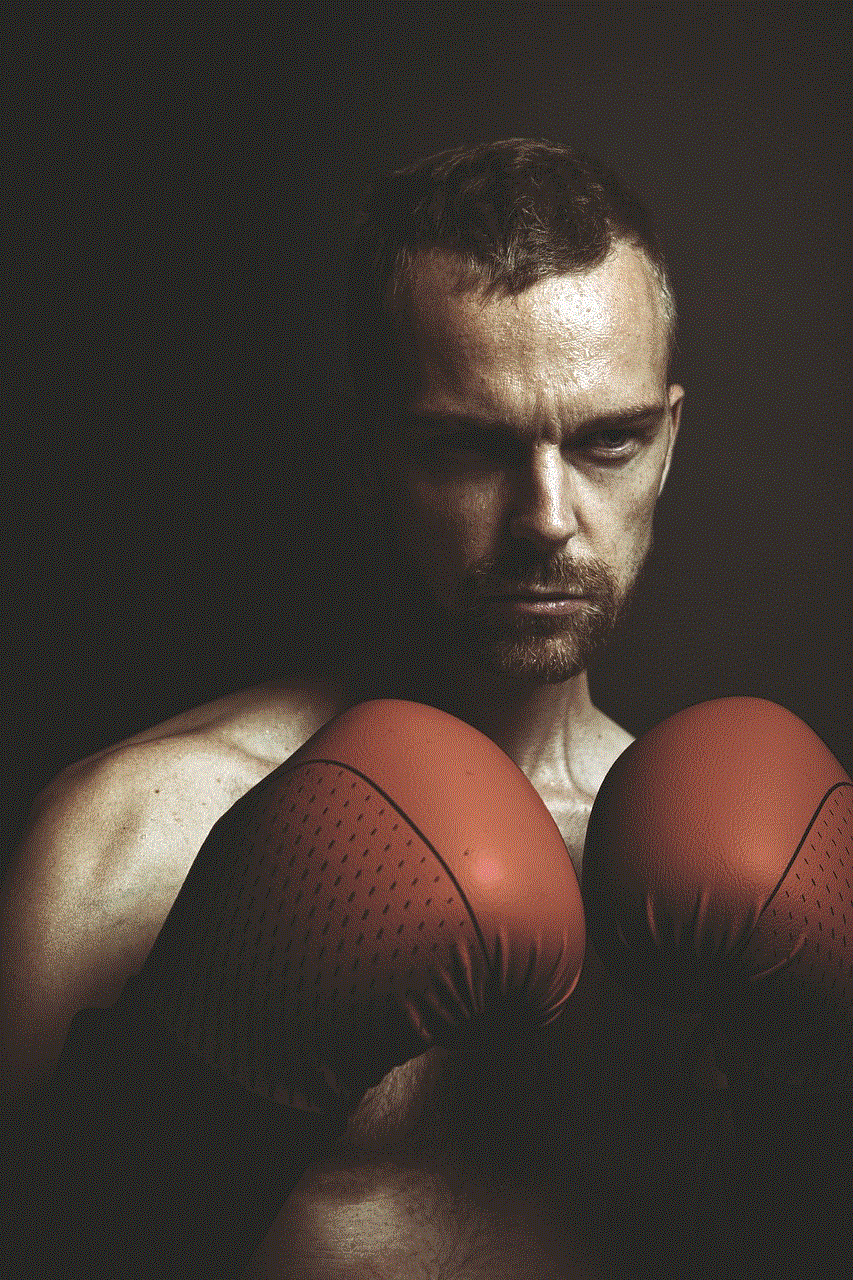
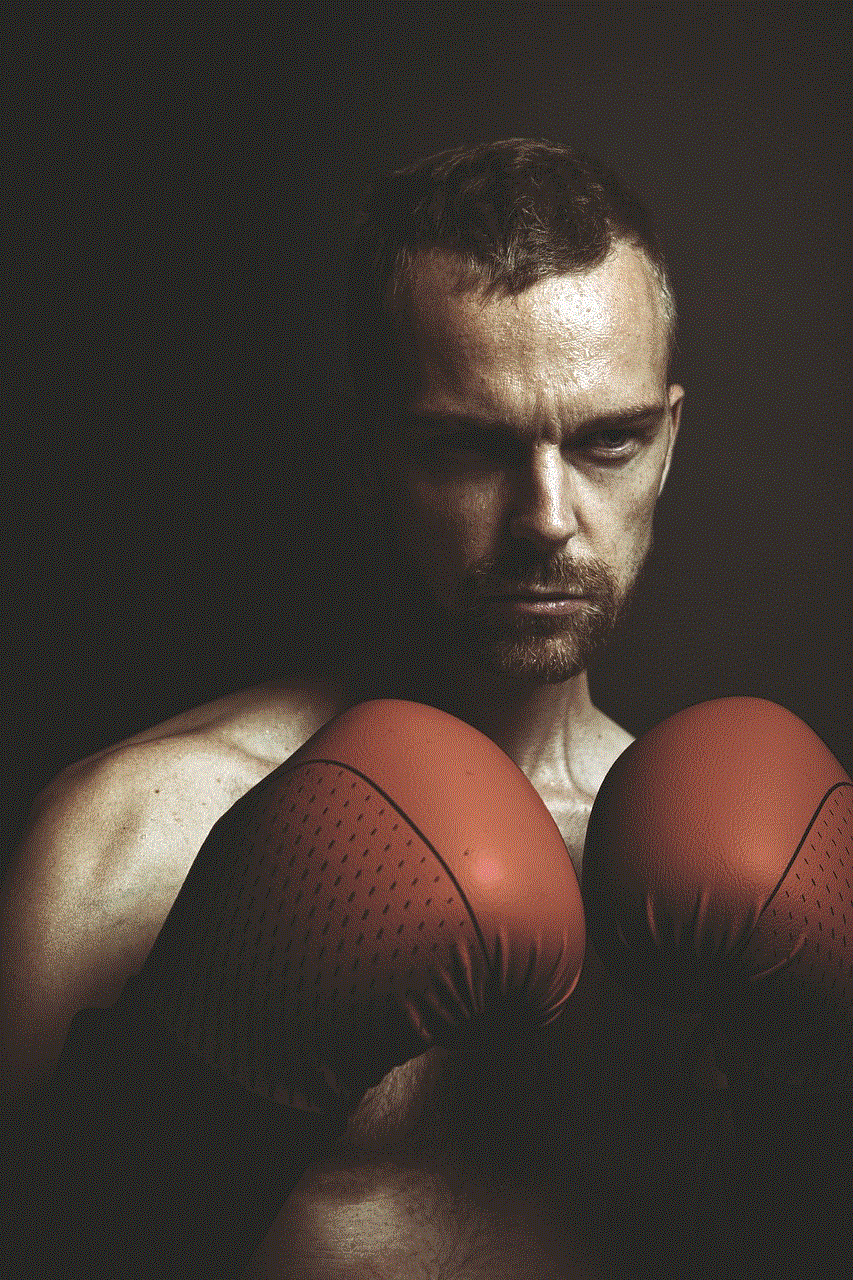
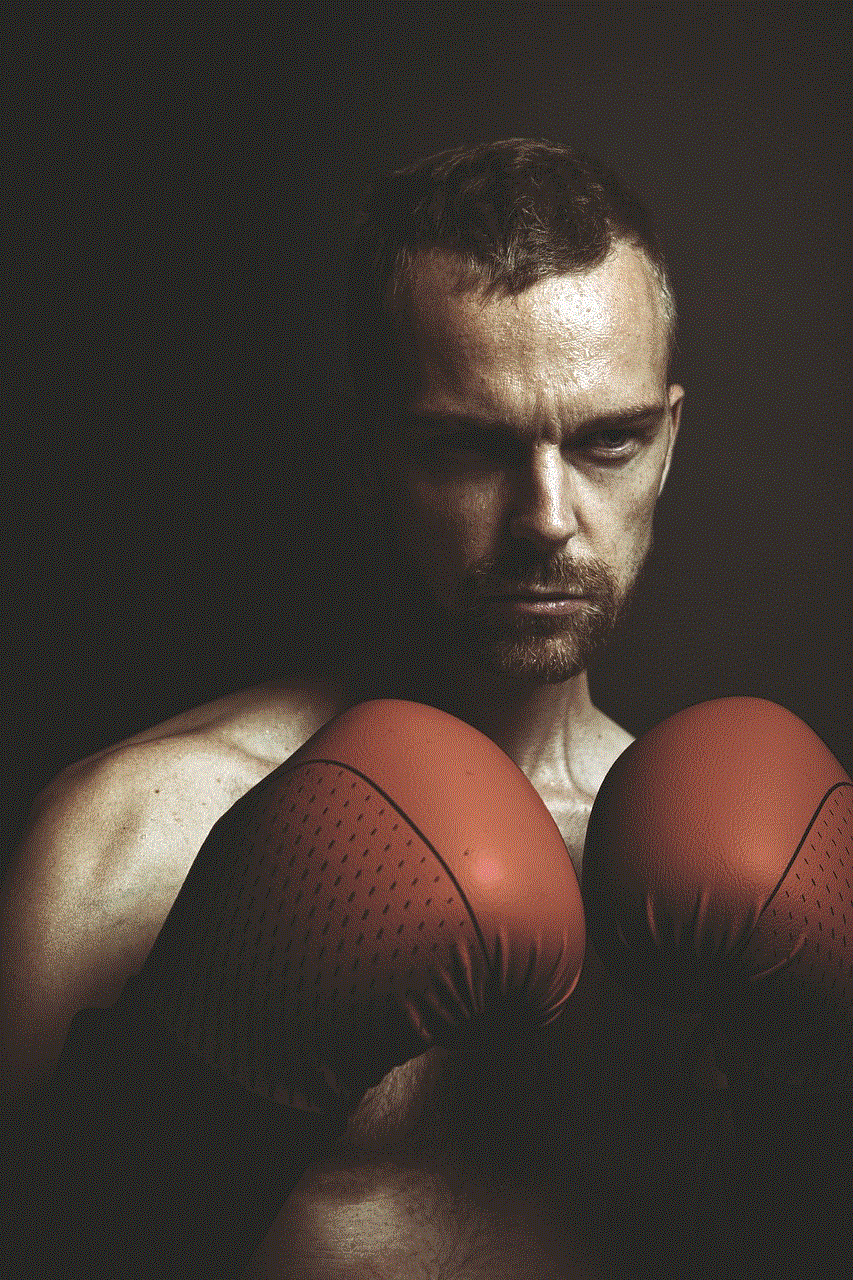
9. Cast TikTok videos to your Roku TV
If you come across a TikTok video on your phone that you want to watch on your Roku TV, you can cast it directly from the TikTok app. Simply tap on the “Share” button and select “Roku” from the list of options.
10. Keep your TikTok app updated
To ensure that you have the best experience while watching TikTok on your Roku TV, make sure to keep your TikTok app updated. This will ensure that you have access to all the latest features and content.
Conclusion
TikTok has become a global phenomenon, and with the recent addition of the TikTok channel on Roku TV, users can now enjoy their favorite videos on the big screen. Whether you’re an avid TikTok user or new to the app, following the steps outlined in this article will help you set up TikTok on your Roku TV and start watching in no time. Make sure to also use the tips mentioned to enhance your viewing experience and discover new content. Happy TikToking!
rastreador para carros
Title: The Importance of Car Trackers: A Comprehensive Guide
Introduction:
In today’s fast-paced world, car theft is a prevalent concern among vehicle owners. To combat this issue, car trackers have emerged as an effective solution. A car tracker, also known as a GPS tracker, is a device that enables the real-time monitoring and tracking of vehicles. In this article, we will delve into the various aspects of car trackers, their benefits, and how they contribute to the overall safety and security of your vehicle.
Paragraph 1: Understanding Car Trackers
Car trackers are compact devices equipped with a GPS receiver that communicates with satellites to accurately determine the vehicle’s location. The information is then transmitted through a cellular network to a central monitoring system. These trackers use a combination of GPS technology, cellular connectivity, and software applications to provide real-time updates on a vehicle’s location, speed, route, and other important data.
Paragraph 2: Types of Car Trackers
There are two main types of car trackers available in the market: hardwired and plug-and-play. Hardwired trackers are permanently installed in the vehicle and require professional installation. On the other hand, plug-and-play trackers are portable devices that can be easily plugged into the vehicle’s OBD-II port or cigarette lighter socket.
Paragraph 3: Benefits of Car Trackers
Car trackers offer a wide range of benefits to vehicle owners. The primary advantage is the enhanced security they provide. With real-time tracking, car owners can monitor their vehicles’ movements and receive immediate alerts in case of unauthorized access or theft. Additionally, car trackers can assist in recovering stolen vehicles by providing accurate location data to law enforcement authorities.
Paragraph 4: Fleet Management
Car trackers are not only beneficial for individual vehicle owners but also for businesses that operate large vehicle fleets. Fleet management systems equipped with car trackers enable companies to monitor their vehicles’ locations, optimize routes, and improve overall operational efficiency. By reducing fuel consumption, optimizing maintenance schedules, and enhancing driver behavior, car trackers can significantly reduce costs for businesses.
Paragraph 5: Insurance Benefits
Many insurance companies offer discounts on vehicle insurance premiums for owners who install car trackers. This is because car trackers act as a deterrent against theft and increase the chances of recovering stolen vehicles. The real-time tracking and monitoring capabilities of car trackers provide insurance companies with added security, resulting in reduced risks and lower insurance premiums for vehicle owners.
Paragraph 6: Geofencing
Car trackers often come equipped with geofencing capabilities, allowing vehicle owners to set virtual boundaries or geofences. If the vehicle crosses these predefined boundaries, the tracker sends an alert to the owner, ensuring that unauthorized use or theft is immediately detected. Geofencing is particularly useful for parents who want to monitor their teenage drivers or businesses that want to track the usage of company vehicles.
Paragraph 7: Vehicle Maintenance and Diagnostics



Advanced car trackers provide additional features such as vehicle diagnostics and maintenance reminders. These trackers can monitor the vehicle’s engine performance, battery health, and other vital parameters. By providing timely maintenance alerts, car trackers help vehicle owners stay proactive in ensuring their vehicles’ optimal performance and longevity.
Paragraph 8: Emergency Assistance
In the unfortunate event of an accident or breakdown, car trackers equipped with emergency response features can prove to be lifesaving. These trackers can send automatic alerts to emergency services, providing them with the vehicle’s precise location. This enables prompt assistance and reduces response time, potentially saving lives in critical situations.
Paragraph 9: Privacy Concerns
While car trackers provide numerous benefits, it is essential to address privacy concerns. As these trackers collect and transmit vehicle data, it raises questions about data security and unauthorized access. To mitigate these concerns, reputable car tracker providers employ encryption techniques to safeguard data and ensure it is accessible only to authorized individuals.
Paragraph 10: Conclusion
Car trackers have revolutionized vehicle security, fleet management, and overall safety. With their real-time tracking capabilities, geofencing features, and emergency response functionalities, car trackers provide peace of mind to vehicle owners and businesses alike. By investing in a reliable car tracker, you not only enhance the security of your vehicle but also enjoy potential insurance discounts and improved operational efficiency.
blue circle on android phone
Title: Troubleshooting Guide: Fixing the Blue Circle on Android Phone
Introduction (150 words)
The blue circle on an Android phone is a common issue that many users encounter. This mysterious symbol can be quite frustrating as it often appears unexpectedly and disrupts the normal operation of the device. In this troubleshooting guide, we will explore the possible causes behind the appearance of the blue circle and provide effective solutions to resolve the issue. Whether you’re a tech-savvy user or a novice, this comprehensive article will help you understand and fix the blue circle problem on your Android phone.
1. Understanding the Blue Circle (200 words)
The blue circle is a loading indicator that appears on Android phones when an application or process is running in the background. It indicates that the phone is performing a task and might not respond immediately to user input. While the appearance of this circle is usually temporary, it can become a concern if it persists for an extended period or occurs frequently. Let’s delve into the various causes behind this issue and how to troubleshoot them.
2. Insufficient System Resources (250 words)
One of the common reasons for the blue circle appearing on your Android phone is insufficient system resources. If your device is running low on memory or processing power, it may struggle to handle multiple tasks simultaneously, leading to the appearance of the blue circle. To resolve this issue, you can try closing unnecessary applications, clearing cache and data, and restarting your device. Additionally, consider uninstalling unused apps or disabling bloatware that consume significant system resources.
3. Background Processes and Services (300 words)
Certain applications and services running in the background can trigger the blue circle on your Android phone. These processes might require network connectivity, synchronization, or regular updates, causing the loading indicator to appear. To address this, you can review and disable unnecessary background processes and services. Navigate to the “Settings” menu, then go to “Apps” or “Application Manager” to identify and force stop any apps consuming excessive resources or running continuously in the background.
4. Software Updates and System Upgrades (250 words)
Software updates or system upgrades can sometimes trigger the blue circle on an Android phone. When the device is installing updates or optimizing the system, the loading indicator may appear. In such cases, it is advisable to let the phone complete the update process without interruption. Ensure that your device is connected to a stable Wi-Fi network and has sufficient battery charge. If the blue circle persists after the update, consider performing a factory reset to resolve any software glitches that might be causing the issue.
5. Network-Related Issues (300 words)
Network-related issues, such as weak cellular signal, unstable Wi-Fi, or problematic mobile data connection, can trigger the blue circle on your Android phone. This issue is often observed when the phone is struggling to establish or maintain a stable connection. To troubleshoot network-related problems, start by checking your network settings, restarting your router or modem, and enabling airplane mode for a few seconds before turning it off. If you suspect a specific app is causing the issue, try switching to a different network or uninstalling and reinstalling the app.
6. Malware or Adware Infection (300 words)
The presence of malware or adware on your Android phone can cause various issues, including the appearance of the blue circle. Malicious apps or scripts running in the background might consume system resources or attempt to connect to external servers, leading to the loading indicator. To combat this, install a reputable antivirus or anti-malware application, scan your device thoroughly, and remove any detected threats. Additionally, be cautious when downloading apps from third-party sources and avoid clicking on suspicious links or advertisements.
7. Hardware Problems (250 words)
In some cases, the blue circle on your Android phone may be caused by hardware-related issues. If your device has recently suffered physical damage, such as water exposure or a drop, it could result in malfunctioning hardware components. To determine if a hardware problem is causing the issue, try using your phone in safe mode or performing a factory reset. If the blue circle persists even after these steps, it is advisable to contact the manufacturer or visit a certified service center for further assistance.
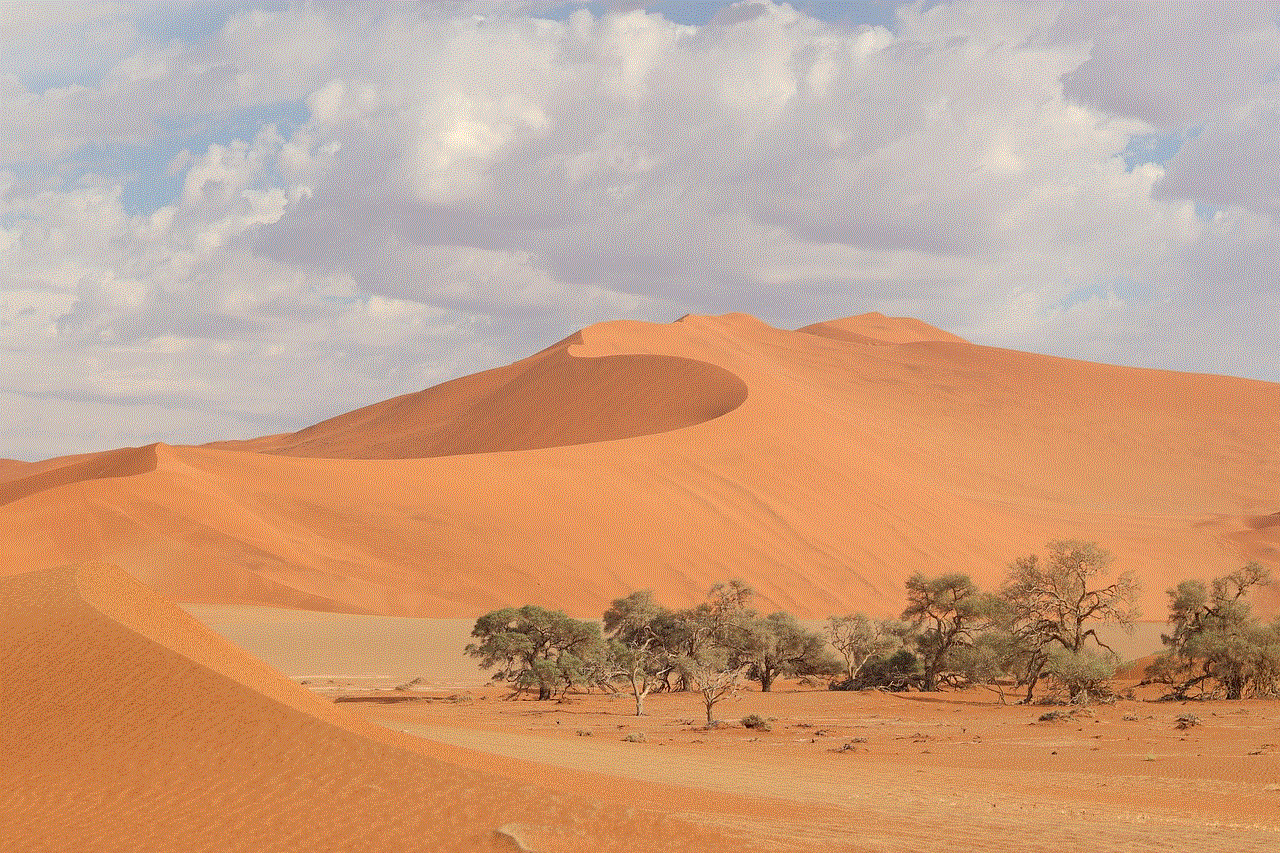
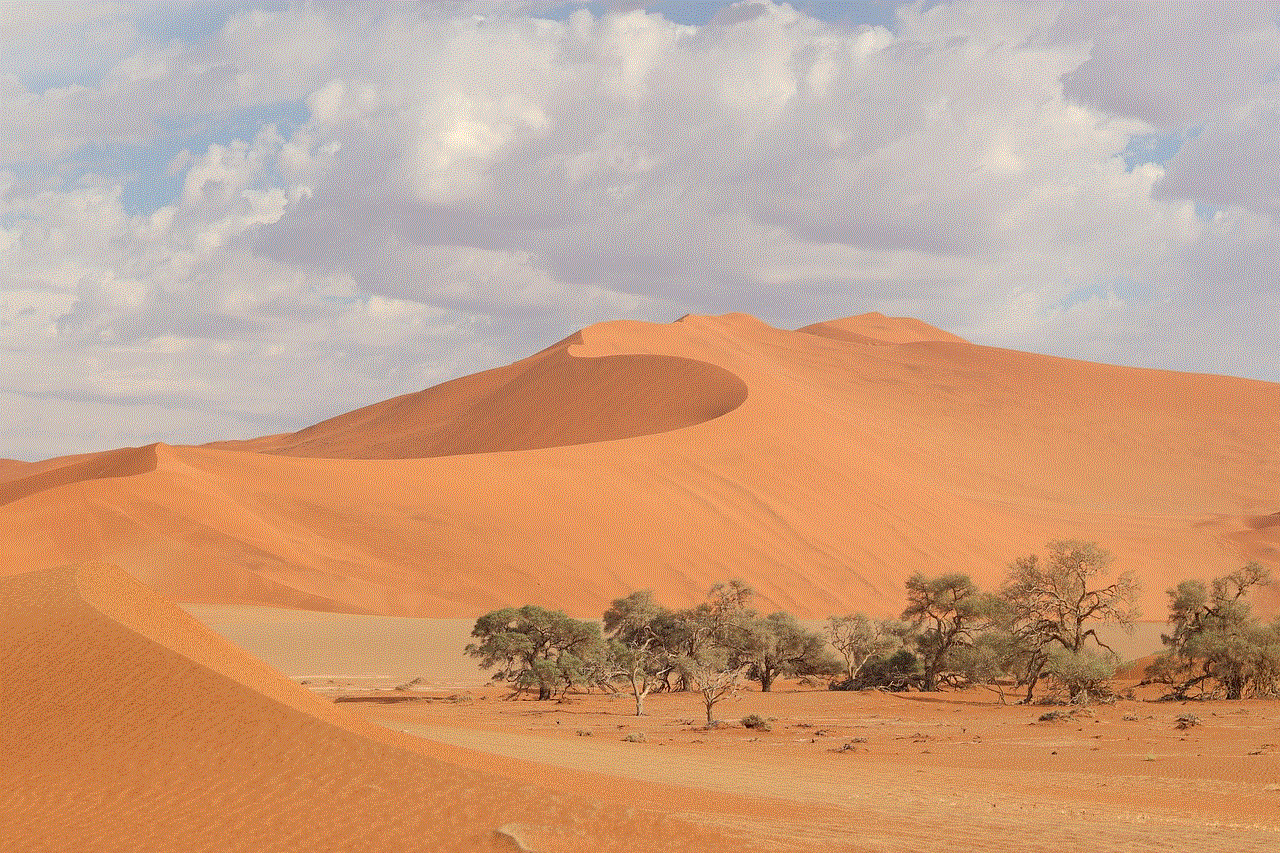
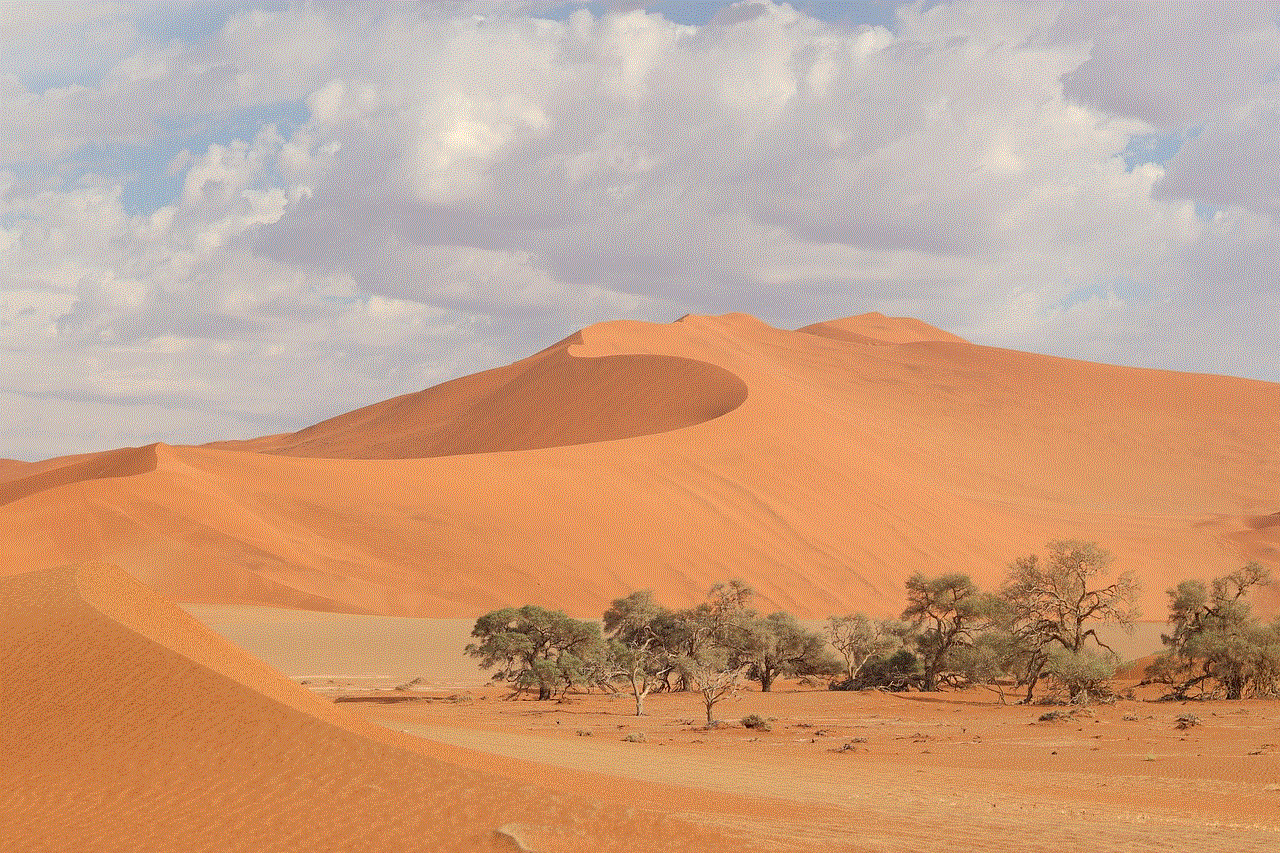
Conclusion (150 words)
The appearance of the blue circle on an Android phone can be frustrating, but with the troubleshooting methods outlined in this article, you should be able to resolve the issue. Remember to start with simple solutions such as closing unnecessary apps, clearing cache, and restarting your device. If the problem persists, investigate background processes, network-related issues, and potential malware infections. In rare cases, hardware problems might be causing the blue circle, in which case professional assistance may be required. By following these steps, you can regain control of your Android phone and ensure smooth operation without the annoyance of the blue circle.

