iphone text message forwarding
The iPhone has become an integral part of our lives, serving not just as a communication device but also as a personal assistant, entertainment center, and much more. With each new model, Apple continues to introduce innovative features that enhance the user experience. One such feature that has gained immense popularity is text message forwarding. With this feature, users can easily send and receive text messages from their iPhone on other Apple devices, such as iPads and Macs. In this article, we will explore everything you need to know about iPhone text message forwarding.
What is iPhone Text Message Forwarding?
iPhone text message forwarding is a feature that allows users to send and receive SMS and MMS messages from their iPhone on other Apple devices. This includes iPads, Macs, and even Apple Watches. With this feature, users can seamlessly continue their conversations from one device to another without any interruptions. It is especially useful for those who use multiple Apple devices or for those who prefer typing on a keyboard instead of a touchscreen.
How to Set up Text Message Forwarding on iPhone?
Setting up text message forwarding on your iPhone is a simple process. First, make sure that all your devices are signed in to the same iCloud account. Then, follow these steps:
Step 1: On your iPhone, go to “Settings” and tap on “Messages.”
Step 2: Scroll down and tap on “Text Message Forwarding.”
Step 3: You will see a list of devices signed in to the same iCloud account. Toggle on the devices you want to enable text message forwarding for.
Step 4: A code will appear on the device you want to forward messages to. Enter this code on your iPhone to confirm the forwarding.
Step 5: The device will now be added to the list of devices enabled for text message forwarding.
Step 6: Repeat these steps for other devices you want to enable text message forwarding for.
Once set up, you can now send and receive text messages from your iPhone on other Apple devices. However, keep in mind that text message forwarding only works for SMS and MMS messages. It does not support iMessages, which are sent and received through an internet connection.
Benefits of iPhone Text Message Forwarding
1. Seamless Communication: The most obvious benefit of text message forwarding is the ability to continue your conversations from one device to another without any interruptions. This is especially useful for those who use multiple Apple devices and don’t want to constantly switch between them to reply to messages.
2. Convenient Typing: Typing on a keyboard is much faster and more convenient than typing on a touchscreen. With text message forwarding, you can easily switch to your Mac or iPad to reply to messages, making it easier and faster to communicate.
3. Backup: With text message forwarding, you can have a backup of your messages on multiple devices. In case you lose your iPhone or it gets damaged, you can still access your messages from other devices.
4. Privacy: Sometimes, you may not want to use your iPhone to reply to messages, especially in public places. With text message forwarding, you can use your iPad or Mac to reply to messages without having to take out your iPhone. This adds an extra layer of privacy to your conversations.
5. Accessibility: For those with disabilities or impairments, text message forwarding can be a useful feature. It allows them to use a device that is more accessible to them to communicate with others.
Disadvantages of iPhone Text Message Forwarding
1. Limited to Apple Devices: One major drawback of text message forwarding is that it only works for Apple devices. If you have an Android phone or a Windows computer , you won’t be able to use this feature.
2. No Group Messages: Text message forwarding does not support group messages. So, if you are a part of a group chat, you won’t be able to receive messages from that group on other Apple devices.
3. No iMessage Support: As mentioned earlier, text message forwarding does not support iMessages. This means that you won’t be able to send or receive iMessages on other Apple devices, which can be inconvenient for those who primarily use iMessage for communication.
4. Only Works with iPhone: Text message forwarding only works with an iPhone. So, if you are an iPad or Mac user, you will still need an iPhone to enable this feature.
5. Requires Internet Connection: While text message forwarding does not require an internet connection to send and receive messages, it does require an internet connection to set up the feature and to add new devices to the forwarding list.
Troubleshooting iPhone Text Message Forwarding
Sometimes, you may encounter issues with text message forwarding, such as messages not syncing or devices not showing up on the list. Here are some troubleshooting tips to help you resolve these issues:
1. Make sure all devices are signed in to the same iCloud account.
2. Check if you have enabled text message forwarding for the desired devices.
3. Restart all devices and try setting up text message forwarding again.
4. Make sure your iPhone and other devices are connected to the same Wi-Fi network.
5. Update your software to the latest version.
6. If you are still facing issues, you can try disabling and re-enabling text message forwarding on your iPhone.
Conclusion
iPhone text message forwarding is a useful feature that allows users to send and receive text messages from their iPhone on other Apple devices. It provides convenience, privacy, and accessibility to users. While it has some limitations, such as no iMessage support and the need for all devices to be signed in to the same iCloud account, it is still a valuable feature for those who use multiple Apple devices. So, if you haven’t already, give text message forwarding a try and enhance your iPhone experience.
how do i remove my phone number from tiktok
TikTok is a popular social media platform that allows users to create and share short videos with their followers. With over 800 million active users worldwide, it has become a household name and has gained immense popularity among teenagers and young adults. However, with the increasing concerns about privacy and online safety, many users are looking for ways to remove their personal information from the app. One such concern is about removing phone numbers from TikTok. In this article, we will discuss the reasons behind wanting to remove your phone number from TikTok and the steps to do so.
Why Do People Want to Remove their Phone Numbers from TikTok?
There can be several reasons why a TikTok user may want to remove their phone number from the app. One of the main reasons is the concern for privacy and security. With the recent surge in cybercrimes and data breaches, people are becoming more cautious about sharing their personal information on social media platforms. TikTok, like any other app, collects user data, including phone numbers, for various purposes such as account verification, security, and targeted advertising. Some users may not feel comfortable with this and may want to remove their phone numbers from the app to reduce the risk of their data being misused.
Another reason for wanting to remove a phone number from TikTok could be to limit contact from other users. When you create a TikTok account, your phone number is visible to anyone who has your username or follows you. This means that anyone can contact you through your phone number, which can be bothersome for some users. By removing your phone number, you can avoid receiving unwanted calls or messages from strangers on TikTok.
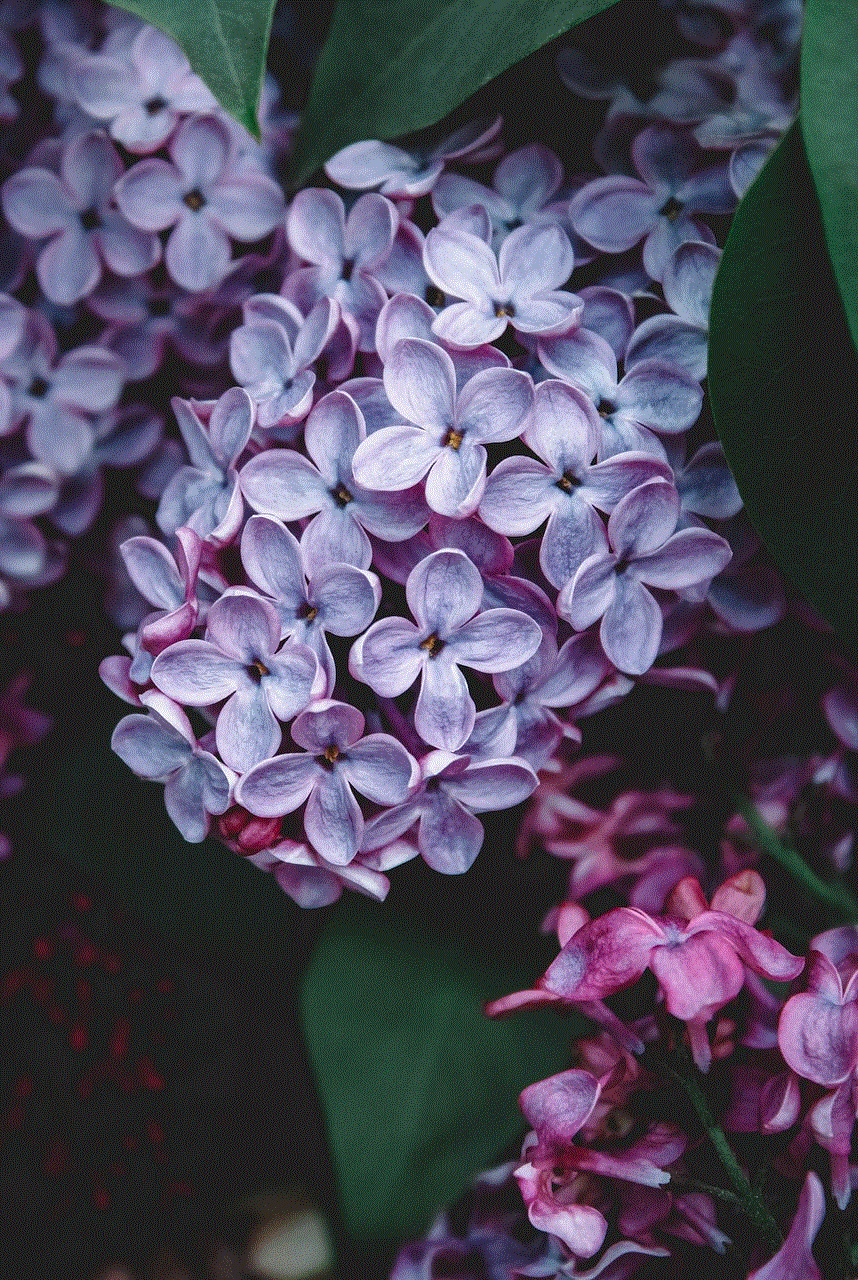
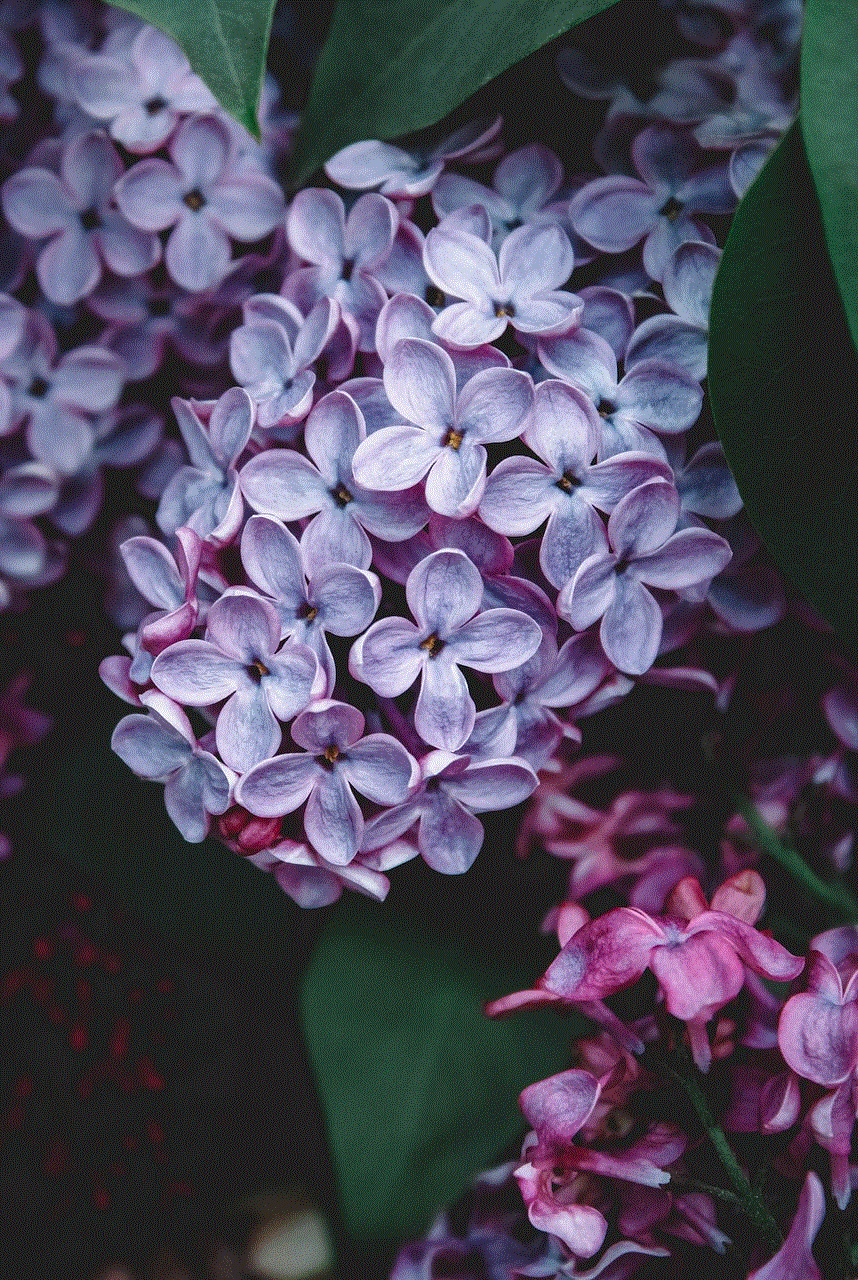
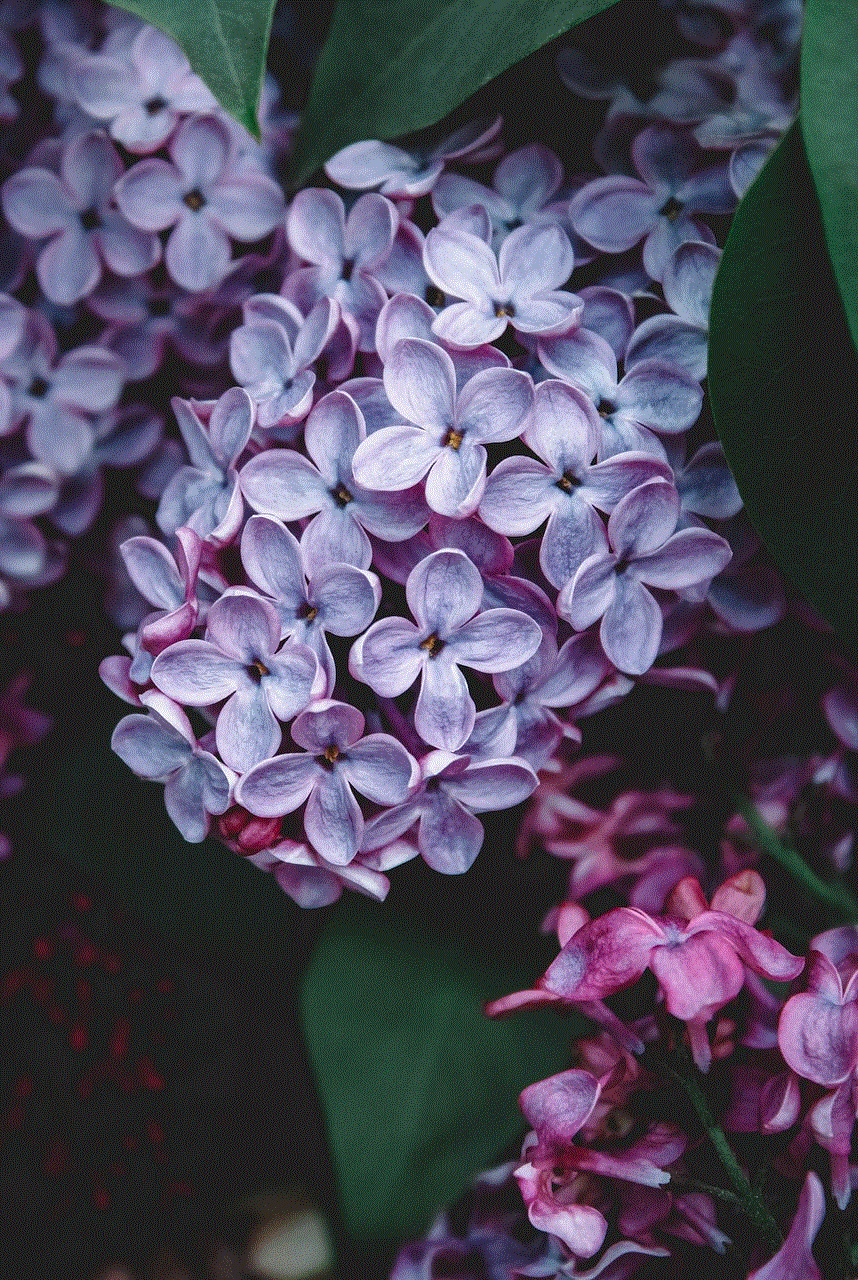
Moreover, some users may have multiple accounts on TikTok, and they may want to use the same phone number for all their accounts. However, TikTok does not allow users to have more than one account associated with the same phone number. In such cases, users may choose to remove their phone numbers from one account to use it on another.
How to Remove your Phone Number from TikTok?
Now that we have discussed the reasons why people may want to remove their phone numbers from TikTok, let’s take a look at the steps to do so.
Step 1: Open TikTok and go to your profile by tapping on the “Me” icon at the bottom right corner of the screen.
Step 2: On your profile page, click on the three horizontal dots at the top right corner of the screen to access the Settings menu.
Step 3: In the Settings menu, select “Privacy and safety.”
Step 4: Under Privacy and safety, click on “Phone number.”
Step 5: You will see your phone number listed on this page. Click on the number to remove it from your account.
Step 6: A pop-up window will appear, asking you to confirm your action. Click on “Remove” to proceed.
Step 7: Next, you will be asked to verify your account through email or Google if you have not already done so. Follow the prompts to complete the verification process.
Step 8: Once your account is verified, you will see a message stating that your phone number has been removed from your account.
By following these simple steps, you can easily remove your phone number from TikTok. However, it is important to note that removing your phone number does not delete your account. You can still access your account through your username and password. Removing your phone number only removes it from your account and makes it inaccessible to other users.
Alternatives to Using Phone Number on TikTok
If you do not want to provide your phone number to TikTok, there are other alternatives you can use to create an account on the app. One option is to use your email address to sign up. TikTok also offers users the option to sign up using their Facebook , Twitter, or Google accounts. This way, you can avoid sharing your phone number and still have access to all the features of the app.
Another alternative is to use a virtual phone number. There are several apps and websites that provide virtual phone numbers for free or for a small fee. These numbers can be used for account verification on social media platforms, including TikTok. This option allows you to keep your personal phone number private while still using TikTok.
Safety Measures to Keep in Mind while Using TikTok
Apart from removing your phone number from TikTok, there are a few safety measures you can take to protect your privacy and security while using the app.
1. Use a strong password: Make sure to use a strong and unique password for your TikTok account. This will reduce the risk of your account being hacked.
2. Enable two-factor authentication: TikTok offers two-factor authentication, which adds an extra layer of security to your account. This will require you to enter a code sent to your email or phone number every time you log in from a new device.
3. Keep your account private: By default, your TikTok account is public, which means anyone can view your videos and contact you. You can change your account settings to private, which will only allow your followers to view your content.
4. Be cautious of the content you post: Before posting any videos on TikTok, make sure to review them and ensure that they do not reveal any personal information, such as your phone number or address.



5. Report any suspicious activity: If you notice any suspicious activity on your account, such as unauthorized login attempts or unusual changes to your profile, report it to TikTok immediately.
Conclusion
In conclusion, removing your phone number from TikTok is a simple process that can be done in a few easy steps. By doing so, you can protect your privacy and limit unwanted contact from other users. However, it is important to keep in mind that removing your phone number does not delete your account, and you can still access it through your username and password. Additionally, there are alternative options to using a phone number on TikTok, such as signing up with your email or using a virtual phone number. By following these safety measures and being cautious of the content you post, you can enjoy using TikTok while keeping your personal information secure.
iphone instructions 5s
The iPhone 5s was released on September 20, 2013, and quickly became one of the most popular smartphones on the market. It was the seventh generation of the iPhone and was highly anticipated by Apple fans. The iPhone 5s came with a range of new features, including a faster processor, improved camera, and a new fingerprint sensor. In this article, we will delve into the details of the iPhone 5s and provide you with step-by-step instructions on how to use it.
1. Getting Started: Unboxing your iPhone 5s
The first step in using your new iPhone 5s is unboxing it. The packaging of the iPhone 5s is simple yet elegant, with the iconic Apple logo on the front. Once you open the box, you will find your iPhone 5s, a USB lightning cable, and a power adapter. Take out the phone and remove the plastic covering. You will also find a small tool to open the SIM card tray. Keep these accessories handy as you will need them during the setup process.
2. Turning on your iPhone 5s
To turn on your iPhone 5s, press and hold the power button on the right side of the phone. You will see the Apple logo appear on the screen, and the phone will take a few seconds to boot up. If your phone has a low battery, you will see a red battery icon on the screen. In this case, you will need to charge your phone before proceeding.
3. Setting up your iPhone 5s
The setup process of the iPhone 5s is straightforward and user-friendly. The first step is to select your language and country. Next, you will be asked to choose a Wi-Fi network to connect to. If you do not have access to a Wi-Fi network, you can choose to set up your phone using cellular data. However, keep in mind that this may result in additional charges from your carrier.
4. Restoring from iCloud or iTunes backup
If you are upgrading from an older iPhone, you have the option to restore your data from an iCloud or iTunes backup. This will transfer all your apps, photos, and settings to your new iPhone 5s. To do this, you will need to sign in to your iCloud or iTunes account and choose the backup you want to restore from.
5. Setting up Touch ID
One of the most significant new features of the iPhone 5s was the introduction of Touch ID. This is a fingerprint sensor located on the home button, which allows you to unlock your phone and make purchases using your fingerprint. To set up Touch ID, go to Settings > Touch ID & Passcode and follow the instructions on the screen. You will need to register your fingerprint by placing your finger on the home button multiple times.
6. Navigating the Home Screen
Once you have completed the setup process, you will be taken to the home screen of your iPhone 5s. This is where you will find all your apps, including the pre-installed ones. To open an app, simply tap on its icon. You can also rearrange your apps by holding down on an app until it starts shaking, then drag it to a new location. You can also create folders by dragging and dropping one app on top of another.
7. Using Siri
Siri is Apple’s virtual assistant and can help you with various tasks, such as setting reminders, sending messages, and making calls. To activate Siri, simply hold down the home button. You can also change the voice and language of Siri by going to Settings > Siri & Search.
8. Using the Camera
The camera on the iPhone 5s was a significant improvement from its predecessors. It came with an 8-megapixel sensor and a new “True Tone” flash that provided more natural lighting in photos. To open the camera, swipe left on the lock screen or tap on the camera icon on the home screen. You can take a photo by tapping on the shutter button or using the volume buttons. You can also switch between the front and back camera by tapping on the camera icon in the top right corner.
9. Making and Receiving Calls
To make a call on your iPhone 5s, open the Phone app and tap on the green call button. You can also make a call from your contacts list or by asking Siri to call a specific contact. To answer an incoming call, simply swipe right on the green button. To decline a call, swipe left on the red button. You can also send a message or set a reminder from the call screen by tapping on the relevant button.
10. Using the App Store
The App Store is where you can find and download apps for your iPhone 5s. To access the App Store, tap on its icon on the home screen. You can search for apps by typing in the search bar or browse through categories such as Games, Productivity, and Social Networking. To download an app, tap on the “Get” button, and it will start downloading to your phone.



In conclusion, the iPhone 5s was a game-changer in the world of smartphones, and its user-friendly interface made it a hit among users. With these instructions, you should now be able to navigate your iPhone 5s with ease and make the most of its features. Whether you are a seasoned Apple user or new to the iPhone, the iPhone 5s is a device that will not disappoint.

