stuck on establishing secure connection
Title: Troubleshooting Guide: Resolving the Issue of Stuck on Establishing Secure Connection
Introduction:
In today’s digital age, establishing a secure connection is vital for ensuring the privacy and protection of sensitive information. However, it can be frustrating when you encounter the issue of being stuck on establishing a secure connection while accessing websites or online services. This article aims to provide a comprehensive troubleshooting guide to help you resolve this issue and get back to secure browsing.
1. Understanding the Secure Connection:
Before delving into the troubleshooting process, it is essential to grasp the concept of a secure connection. When you connect to a website using HTTPS (Hypertext Transfer Protocol Secure), your browser establishes an encrypted connection with the server to secure the data transmission. This encryption ensures that any information exchanged between your device and the website remains private and protected from potential threats.
2. Common Causes of Being Stuck on Establishing Secure Connection:
Several factors can contribute to the issue of getting stuck on establishing a secure connection. Some of the common causes include:
– Incorrect date and time settings on your device
– Expired SSL (Secure Sockets Layer) certificates on the website
– Firewall or antivirus software conflicts
– DNS (Domain Name System) server issues
– Outdated browser or operating system
– Network connectivity problems
3. Check Date and Time Settings:
Start the troubleshooting process by verifying the date and time settings on your device. Incorrect settings can lead to SSL certificate errors, causing the establishment of a secure connection to fail. Ensure that your device’s date, time, and time zone are accurate. If they are incorrect, update them accordingly and try accessing the website again.
4. Clear Browser Cache and Cookies:
Sometimes, cached data or corrupted cookies can interfere with the secure connection process. Clearing the browser cache and cookies can help resolve this issue. Go to your browser settings, locate the cache and cookies options, and clear them. Restart the browser and attempt to establish a secure connection once more.
5. Disable Firewall and Antivirus Software Temporarily:
Firewall or antivirus software can sometimes block the secure connection process due to false positives or conflicts with specific websites. Temporarily disable these security programs and try accessing the website again. If the issue resolves after disabling the software, consider adjusting the settings to allow the secure connection or Switch to alternative security solutions.
6. Update Browser and Operating System:
Outdated browser versions or operating systems may lack the necessary security protocols to establish a secure connection. Check for updates for your browser and operating system and install them if available. Updating these components can often resolve compatibility issues and enhance security measures.
7. Verify SSL Certificate Validity:
Expired or improperly configured SSL certificates on the website can prevent the establishment of a secure connection. Before accessing the website, check the SSL certificate’s validity by clicking on the padlock icon in the browser’s address bar. If the certificate appears to be expired or invalid, proceed with caution or contact the website administrator for assistance.
8. Change DNS Servers:
DNS servers are responsible for translating domain names into IP addresses. Sometimes, issues with your default DNS servers can cause connection problems. Switch ing to a different DNS server, such as Google DNS or Cloudflare DNS, can help resolve this issue. Instructions for changing DNS servers vary based on your operating system and device, so consult the relevant documentation for guidance.
9. Troubleshoot Network Connectivity:
Network connectivity problems, such as unstable Wi-Fi or a faulty Ethernet connection, can hinder the establishment of a secure connection. Ensure that your internet connection is stable and functioning correctly. Restart your router or modem if necessary. If you suspect a network issue, contact your internet service provider for further assistance.
10. Try a Different Browser:
If all else fails, try accessing the website using a different browser. Sometimes, browser-specific issues or conflicts can cause problems with the secure connection. By using an alternative browser, you can determine if the issue lies with a specific browser rather than the website or your device.
Conclusion:
Encountering the issue of being stuck on establishing a secure connection can be frustrating, but with the troubleshooting steps outlined in this guide, you can resolve the problem effectively. Remember to check your device’s date and time settings, clear browser cache and cookies, disable security software temporarily, update your browser and operating system, verify SSL certificate validity, switch DNS servers, troubleshoot network connectivity, and try a different browser. By following these steps, you can once again browse the web securely with peace of mind.
glitching sound for zoom
When we think of the word “zoom”, we often associate it with the popular video conferencing platform that has become an integral part of our daily lives. However, there is another aspect of this word that often goes unnoticed – the glitching sound for zoom. This sound, that often accompanies the video calls, has become a subject of much debate and discussion. Some find it annoying, while others have grown accustomed to it. Nevertheless, this glitching sound for zoom has become a significant part of our online communication experience. In this article, we will dive deep into the world of this sound, exploring its origins, effects, and possible solutions.
To understand the glitching sound for zoom, we must first understand the technology behind it. Zoom, like many other video conferencing platforms, uses a technology called “Voice over Internet Protocol” or VoIP for short. This technology converts our voice into digital signals and transmits them over the internet to the receiver. However, unlike traditional phone calls, where the voice signals are transmitted in a continuous stream, VoIP breaks down the signals into small packets and sends them over the internet. These packets are then reassembled at the receiver’s end to create a continuous stream of voice. This process is called packet switching, and it is the backbone of internet-based communication.
Now, you must be wondering, what does all of this have to do with the glitching sound for zoom? Well, the answer lies in the quality of our internet connection. As we all know, the internet is not a perfect medium, and it is susceptible to various factors that can affect its performance. These factors include network congestion, signal interference, and even the physical distance between the sender and the receiver. When any of these factors come into play, it can result in the loss of some packets, causing a glitching sound in our zoom call. This sound can manifest in different ways, such as crackling, robotic, or even dropping out altogether.
One of the main reasons for this glitching sound is network congestion. As more and more people are using the internet for work, school, and entertainment, the demand for bandwidth has increased significantly. This has put a strain on the network, resulting in slower internet speeds and, in turn, causing the glitching sound for zoom. Moreover, with more people using the internet simultaneously, there is a higher chance of signal interference, especially in densely populated areas. This can also contribute to the poor quality of our zoom calls.
Another factor that can cause the glitching sound for zoom is the physical distance between the sender and receiver. As the distance increases, the time it takes for the packets to travel between the two points also increases. This delay, also known as latency, can result in the loss of some packets, causing the glitching sound. Moreover, the quality of our internet connection also plays a significant role in this. If we have a poor internet connection, the chances of experiencing the glitching sound are much higher, even if we are sitting right next to our router.
So, now that we know the causes of the glitching sound for zoom, let’s explore its effects. As mentioned earlier, this sound can manifest in various ways, and it can have a significant impact on our online communication experience. For instance, if we are in the middle of an important business meeting, and the sound is constantly disrupting our conversation, it can lead to misunderstandings and miscommunication. This can have severe consequences, especially in a professional setting, where every word matters. Similarly, in a virtual classroom, the glitching sound can make it challenging for students to understand their teachers, resulting in a loss of learning.
Furthermore, this sound can also lead to frustration and annoyance, especially when we are trying to have a personal conversation with our loved ones. Imagine trying to have a heartfelt conversation with a family member or friend, and every other word is interrupted by the glitching sound. It can take away from the intimacy and connection we are trying to establish, and can even ruin the entire experience. Overall, the glitching sound for zoom can have a detrimental effect on our online communication, and it is crucial to address this issue.
Now that we have explored the causes and effects of this sound, let’s discuss possible solutions. One of the most effective ways to reduce the glitching sound for zoom is to improve our internet connection. This can be done by upgrading our internet plan, using a wired connection instead of Wi-Fi, or moving closer to the router if possible. Moreover, we can also try to reduce the number of devices connected to our network, as this can help reduce network congestion. Additionally, using headphones or a headset with a microphone can also improve the quality of our zoom calls, as they can cancel out background noise and focus on our voice.
Apart from improving our internet connection, there are a few other things we can do to reduce the glitching sound for zoom. One of them is to close any unnecessary applications or tabs on our devices. This can help free up bandwidth and improve the overall performance of our internet connection. Moreover, we can also try to avoid peak hours when there is a higher demand for bandwidth, and network congestion is more likely to occur. Additionally, we can also try using a different video conferencing platform, as some platforms may have better technology and algorithms to handle network issues.
In conclusion, the glitching sound for zoom is a result of network issues and can have a significant impact on our online communication experience. It can be frustrating and disruptive, but with the right measures, it can be reduced or even eliminated. As more and more people continue to rely on video conferencing for work, school, and personal communication, it is crucial to address this issue and find ways to improve the quality of our online calls. Hopefully, with advancements in technology and improved internet infrastructure, the glitching sound for zoom will become a thing of the past, and we can communicate seamlessly without any interruptions.
how to see other people’s deleted instagram posts
Instagram has become one of the most popular social media platforms, with millions of active users sharing their photos and videos every day. It has become a way for people to express themselves and connect with others from all around the world. However, with the constant updates and changes in Instagram ’s algorithm, it can be challenging to keep track of all the posts that have been deleted by other users. If you are wondering how to see other people’s deleted Instagram posts, you have come to the right place. In this article, we will discuss various ways and tools that you can use to view deleted Instagram posts of other users.
Before we dive into the methods, it is essential to understand why people delete their posts on Instagram. Some users may delete their posts due to privacy concerns, while others may do it because they no longer want the post to be associated with their account. It could also be because the post did not receive enough engagement or the user simply changed their mind about the content. Whatever the reason may be, if you want to see other people’s deleted Instagram posts, you have to be prepared to put in some effort and use the right tools.
1. Use a Third-Party App



There are several third-party apps available that claim to help you view deleted Instagram posts of other users. One such app is “Recover Deleted Messages & Photos.” You can download this app from the Google Play Store and install it on your Android device. Once installed, you will be asked to log in to your Instagram account. After you have logged in, the app will scan your Instagram account for any deleted posts. If it finds any, it will display them for you to view. However, keep in mind that these apps are not officially endorsed by Instagram, and there is no guarantee that they will work.
2. Use Archive.org
Another way to see other people’s deleted Instagram posts is by using the Wayback Machine on Archive.org. This website is a digital archive of the internet that captures and stores snapshots of different websites at different times. To use this method, you will need to know the username of the person whose deleted posts you want to see. Once you have the username, go to the Wayback Machine website and enter the username in the search bar. You will then be able to see all the archived versions of the user’s profile, including their deleted posts.
3. Request the User to Share the Post Again
If you know the person whose deleted post you want to see, you can simply ask them to share the post again. Many users do not permanently delete their posts, but instead, they archive them. Archiving a post allows the user to hide it from their profile, but they can still access it and share it again. So, if you are interested in seeing a particular post that has been deleted, reach out to the user and request them to share it again.
4. Use Google Cache
Google Cache is another method that you can use to see deleted Instagram posts of other users. Google Cache is a feature that allows you to view a snapshot of a website or webpage that Google has taken and stored in its database. To use this method, you will need to know the URL of the deleted post. Once you have the URL, paste it into the Google search bar and hit enter. If Google has previously indexed the post, you will be able to see it in the search results. However, keep in mind that this method may not work for all deleted posts.
5. Follow the User’s New Account
If the user whose deleted post you want to see has created a new account, you can follow their new account and check their archive section. Many users who delete their posts from their old account often repost them on their new account. So, by following their new account, you may be able to see the deleted post in their archive section.
6. Use Hashtags
Hashtags are a powerful tool on Instagram that allows users to categorize their posts and make them more discoverable. If you are trying to find a deleted post, try searching for the hashtags that were used in the post. Some users may delete their posts from their profile, but the posts may still be accessible through the hashtag search. This method may not always work, but it is worth a try.
7. Contact Instagram
If you believe that a particular post is essential and you have a valid reason to see it, you can contact Instagram and request them to retrieve the post for you. However, keep in mind that Instagram may not always respond to such requests, and there is no guarantee that they will be able to retrieve the post. They may also ask you to provide evidence to support your request.
8. Use a Screen Recording App
If you have seen the deleted post before, you can use a screen recording app to record the post while it is still available. You can then save the recording and view the post whenever you want.
9. Check Third-Party Websites
There are several third-party websites that allow users to view deleted Instagram posts. One such website is “Deleted Posts on Instagram.” However, these websites may not always work, and there is no guarantee that you will be able to find the deleted post you are looking for.
10. Ask a Friend
If you have a mutual friend with the user whose deleted post you want to see, you can ask them to send you a screenshot of the post. This method may not always work, but it is worth a try.
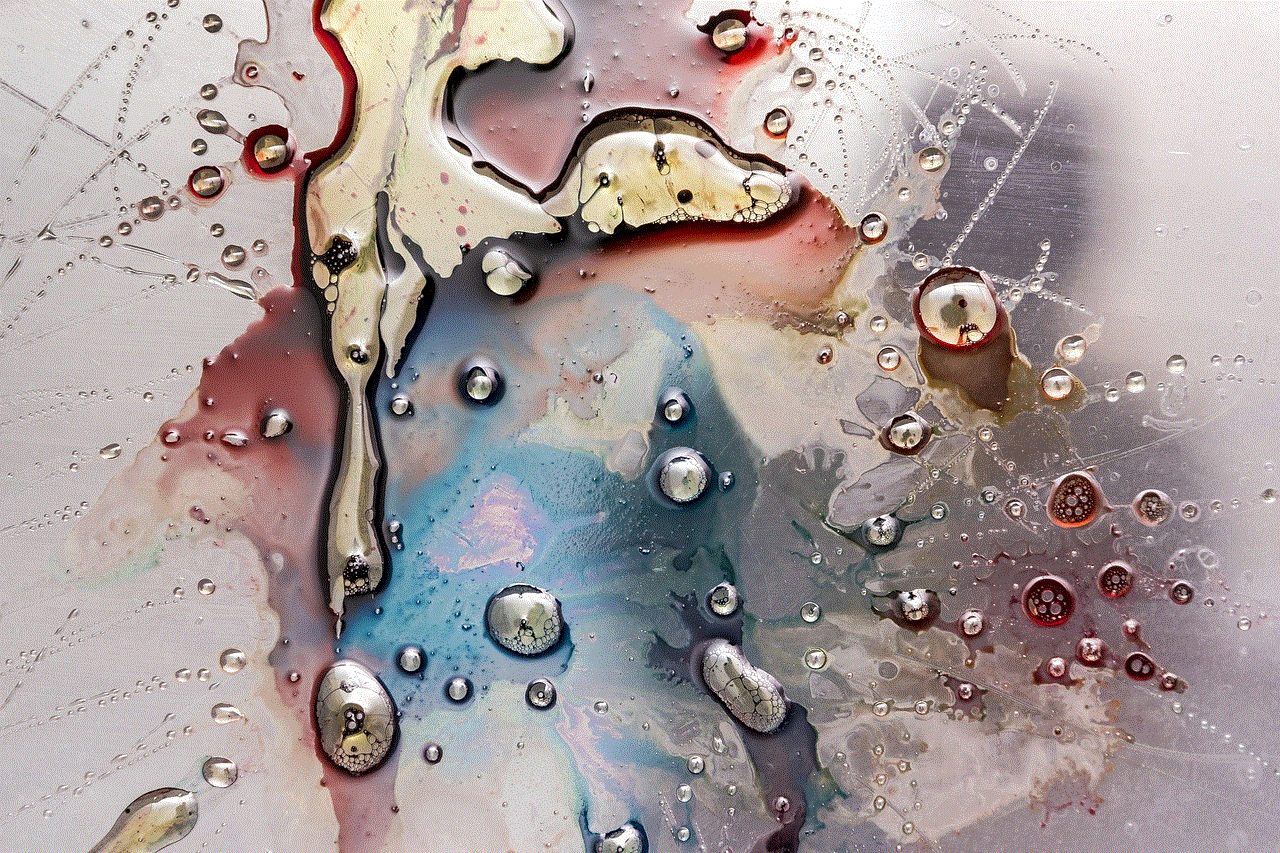
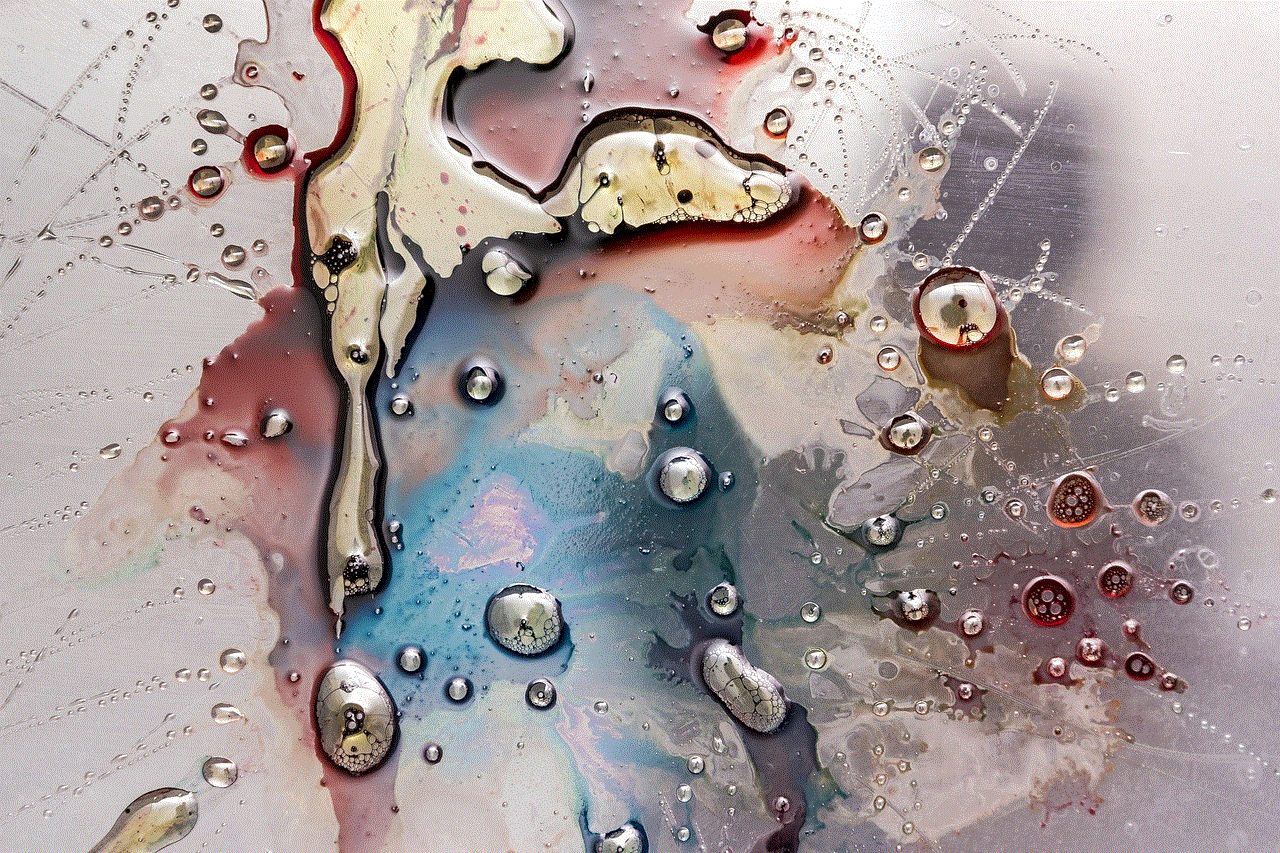
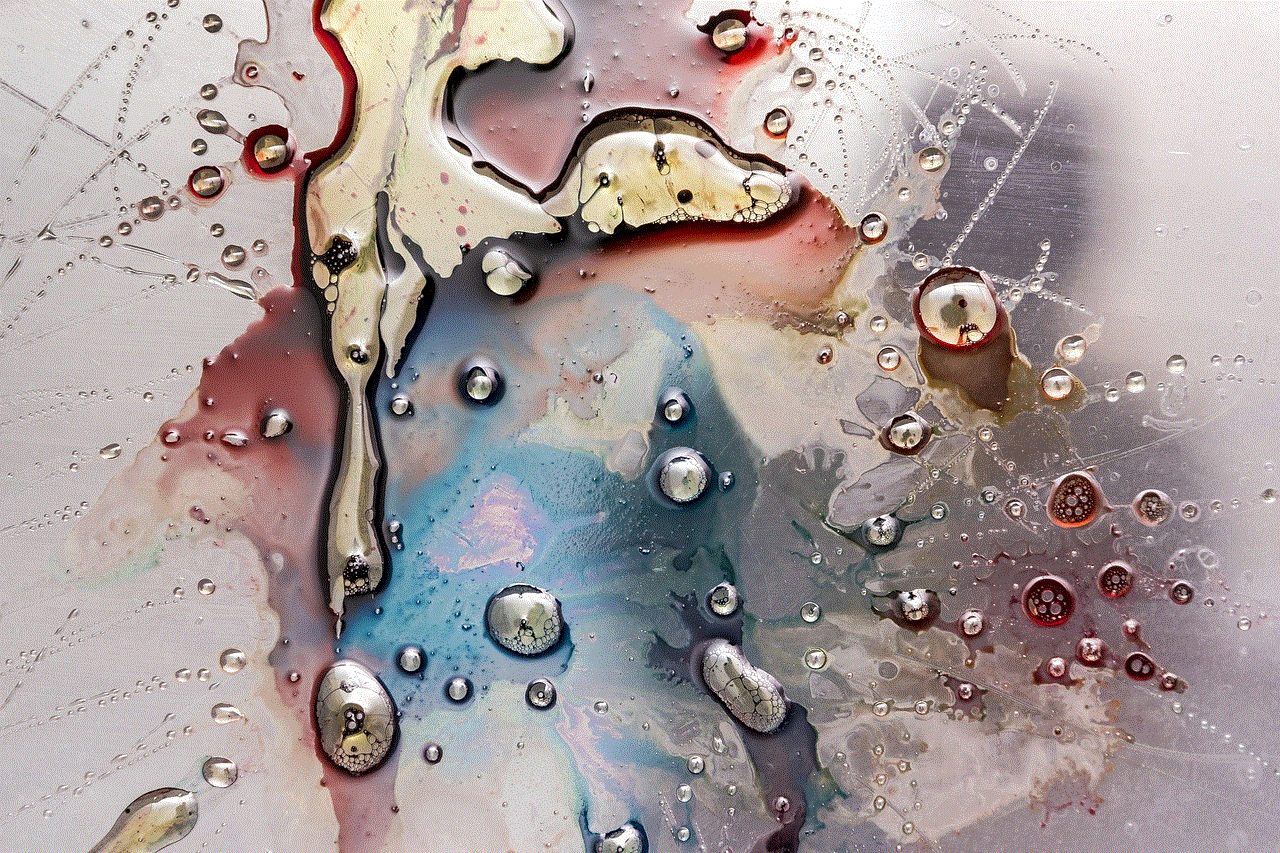
In conclusion, there are various methods and tools that you can use to see other people’s deleted Instagram posts. However, keep in mind that these methods may not always work, and there is no guarantee that you will be able to see the deleted post you are looking for. It is also essential to respect other users’ privacy and only try to view their deleted posts if you have a valid reason to do so.

