why is my device offline
Title: Troubleshooting Guide: Why is My Device Offline and How to Fix It?
Introduction:
In today’s interconnected world, we heavily rely on electronic devices such as smartphones, computers, and tablets for various tasks. However, it can be frustrating when our devices suddenly go offline, disrupting our ability to communicate, work, or access important information. In this article, we will explore the possible reasons why your device may be offline and provide you with a comprehensive troubleshooting guide to help you rectify the issue.
1. Network Connectivity Issues:
One of the primary reasons why your device may be offline is due to network connectivity issues. It could be that your Wi-Fi connection is unstable or that your device is unable to establish a connection with the network. Here’s what you can do to resolve this issue:
a. Restart your device and router: Sometimes, a simple reboot can solve connectivity problems. Turn off your device and unplug your router for a few seconds before plugging it back in and turning it on again.
b. Check Wi-Fi settings: Ensure that your device is connected to the correct Wi-Fi network and that the network password is entered correctly. Also, verify if the Wi-Fi signal is strong enough to maintain a stable connection.
c. Move closer to the router: If you are experiencing a weak Wi-Fi signal, move closer to the router to improve signal strength. Thick walls or other obstructions may interfere with the signal.
d. Reset network settings: If you are still encountering connectivity issues, try resetting your network settings on your device. This will remove any saved Wi-Fi networks and allow you to reconnect to the network from scratch.
2. Software and Firmware Updates:
Another common reason for devices going offline is the need for software or firmware updates. Manufacturers regularly release updates to improve device performance, security, and stability. If you have been ignoring these updates, it might be time to install them:
a. Check for updates: Go to your device’s settings and look for a section that allows you to check for updates. If updates are available, download and install them.
b. Automatic updates: Enable automatic updates on your device to ensure that you receive the latest updates without manually checking for them.
c. Firmware updates: If your device has firmware, check the manufacturer’s website for any available updates. Follow the instructions provided to update the firmware.
3. Power and Battery Issues:
Offline devices can sometimes be attributed to power-related problems. Here are a few steps to eliminate power issues as a possible cause:
a. Charge your device: Ensure that your device has enough battery power to function properly. Connect it to a power source and let it charge for a while before turning it on.
b. Check power cables: Make sure that the power cables are properly connected and that there are no loose connections. If possible, try using a different power cable or adapter to rule out a faulty cable.
c. Battery issues: If you are using a device with a removable battery, check if the battery is swollen or damaged. Swollen batteries can cause devices to malfunction or shut down unexpectedly. In such cases, replace the battery with a new one.
4. Hardware Malfunctions:
Sometimes, a device going offline could be due to internal hardware malfunctions. This is more common in older devices or those that have been subjected to physical damage. Here’s what you can do to troubleshoot hardware issues:
a. Restart your device: A simple restart can sometimes fix minor hardware glitches. Power off your device completely, wait a few seconds, and then turn it back on.
b. Perform a hard reset: If a restart does not resolve the issue, try performing a hard reset. This involves holding down specific buttons on your device to force a reboot. Consult your device’s user manual or search online for instructions on how to perform a hard reset for your specific device model.
c. Seek professional help: If your device continues to go offline despite your efforts, it may be necessary to consult a professional technician. They can diagnose and repair any underlying hardware issues that may be causing the problem.
5. Network Provider Issues:
In some cases, the problem may not lie with your device but with your network provider. Network outages or service disruptions can render your device temporarily offline. Here’s what you can do in such situations:
a. Check with your provider: Contact your network provider to inquire about any ongoing network issues or scheduled maintenance in your area. They can provide you with information on the status of the network and an estimated time for the issue to be resolved.
b. Use alternative networks: If possible, switch to a different network provider temporarily, such as using mobile data instead of Wi-Fi, until the issue with your primary provider is resolved.
c. Patience is key: During network outages, it is essential to be patient. Network providers are usually quick to resolve issues, and your device should be back online once the problem is fixed.
Conclusion:
Having your device go offline can be frustrating, but with the troubleshooting tips provided in this article, you should be able to identify and resolve the issue. Whether it is a network connectivity problem, software update requirement, power issue, hardware malfunction, or network provider outage, taking the appropriate steps outlined above can help restore your device’s online functionality. Remember to stay calm, patient, and systematically approach the troubleshooting process to effectively resolve the issue and get your device back online.
what does ofc stand for in texting



In the world of texting and instant messaging, acronyms and abbreviations have become a common language. One of the most frequently used acronyms is “ofc,” which is often used in conversations between friends and family members. But what exactly does “ofc” stand for? In this article, we will explore the meaning and usage of “ofc” in texting.
The acronym “ofc” stands for “of course.” It is used to express agreement or confirmation in a conversation. For example, if someone asks you if you are going to attend a party, a simple “ofc” as a response would indicate that you are indeed going. It is often used in place of “yes” or “definitely” and is considered a more casual and informal response.
The origin of “ofc” can be traced back to the early days of the internet and online chatting. As people started communicating more and more online, they needed a way to shorten their messages and save time. This led to the creation of various acronyms and abbreviations, including “ofc.” It quickly gained popularity and became a part of the digital lexicon.
The usage of “ofc” is not limited to texting or instant messaging. It has also found its way into social media platforms like Twitter and Instagram , where character limits make it necessary to keep messages short and concise. It is also commonly used in emails and other forms of digital communication.
One of the reasons for the widespread use of “ofc” is its versatility. It can be used in various contexts and can convey different meanings depending on the tone and context of the conversation. For instance, if someone asks you to do them a favor, a polite “ofc” would indicate that you are willing to help. On the other hand, a sarcastic “ofc” can express annoyance or irritation.
Another factor contributing to the popularity of “ofc” is its ease of use. It is short, simple, and easy to remember, making it a go-to option for many people when texting. It also saves time and effort, as typing “ofc” is much quicker than typing out the full phrase “of course.” Moreover, it has become so ingrained in our digital communication that it has become almost second nature to use it.
Apart from its literal meaning, “ofc” has also taken on a more nuanced meaning in recent years. It is often used as a way to show support or enthusiasm for something. For example, if a friend shares good news with you, a “ofc” in response would convey your excitement and happiness for them. In this sense, it has become a way to show emotional support and encouragement in a conversation.
Some people may argue that the use of acronyms like “ofc” is a sign of laziness or lack of proper communication skills. However, in today’s fast-paced world, where people are constantly connected and bombarded with information, it is understandable that they would resort to using shortcuts and abbreviations to save time and effort. Moreover, the use of “ofc” and other acronyms has become so widespread that it has become a part of modern communication.
While “ofc” is mostly used in informal conversations, it has also found its way into more professional settings. In the age of remote work and virtual meetings, it is not uncommon to see “ofc” being used in emails and online conferences. However, it is essential to use it sparingly in such contexts and only when appropriate.
The use of acronyms like “ofc” has also sparked debates on the impact it may have on the English language. Some argue that it is causing the deterioration of language skills, while others believe that it is simply an evolution of language and a way to adapt to the changing times. However, it is worth noting that the use of acronyms is not a new phenomenon and has been a part of language evolution for centuries.
Another aspect worth considering is the potential for misunderstandings. While most people are familiar with the meaning of “ofc,” it is not uncommon for people to misinterpret or misunderstand its usage. This is especially true when communicating with people from different backgrounds or age groups who may not be familiar with the latest digital slang. Therefore, it is important to use “ofc” and other acronyms with caution and only when you are sure that the other person understands its meaning.
In conclusion, “ofc” is a popular acronym used in texting and digital communication. It stands for “of course” and is used to express agreement, confirmation, or enthusiasm in a conversation. It has become a part of our everyday language and has sparked debates on its impact on language and communication skills. However, when used appropriately, “ofc” is a quick and effective way to convey a message and save time in our fast-paced world. So the next time you receive a message that ends with “ofc,” you’ll know exactly what it means.
turn off snapchat location
Snapchat has become one of the most popular social media platforms in recent years, with over 210 million daily active users. One of the key features of Snapchat is its location sharing feature, which allows users to see where their friends are in real-time. While some may find this feature helpful for planning meetups or keeping track of loved ones, others may be concerned about their privacy and want to turn off their Snapchat location. In this article, we will delve into the topic of turning off Snapchat location and explore the reasons why one might want to do so.
What is Snapchat Location Sharing Feature?
Snapchat’s location sharing feature, also known as Snap Map, was introduced in 2017. It allows users to share their current location with their friends, which is then displayed on the Snap Map. This feature works by using the device’s GPS to pinpoint the user’s exact location and then displaying it on the map. Users can choose to share their location with all their friends or select specific friends to share it with.
Why Would Someone Want to Turn Off Their Snapchat Location?
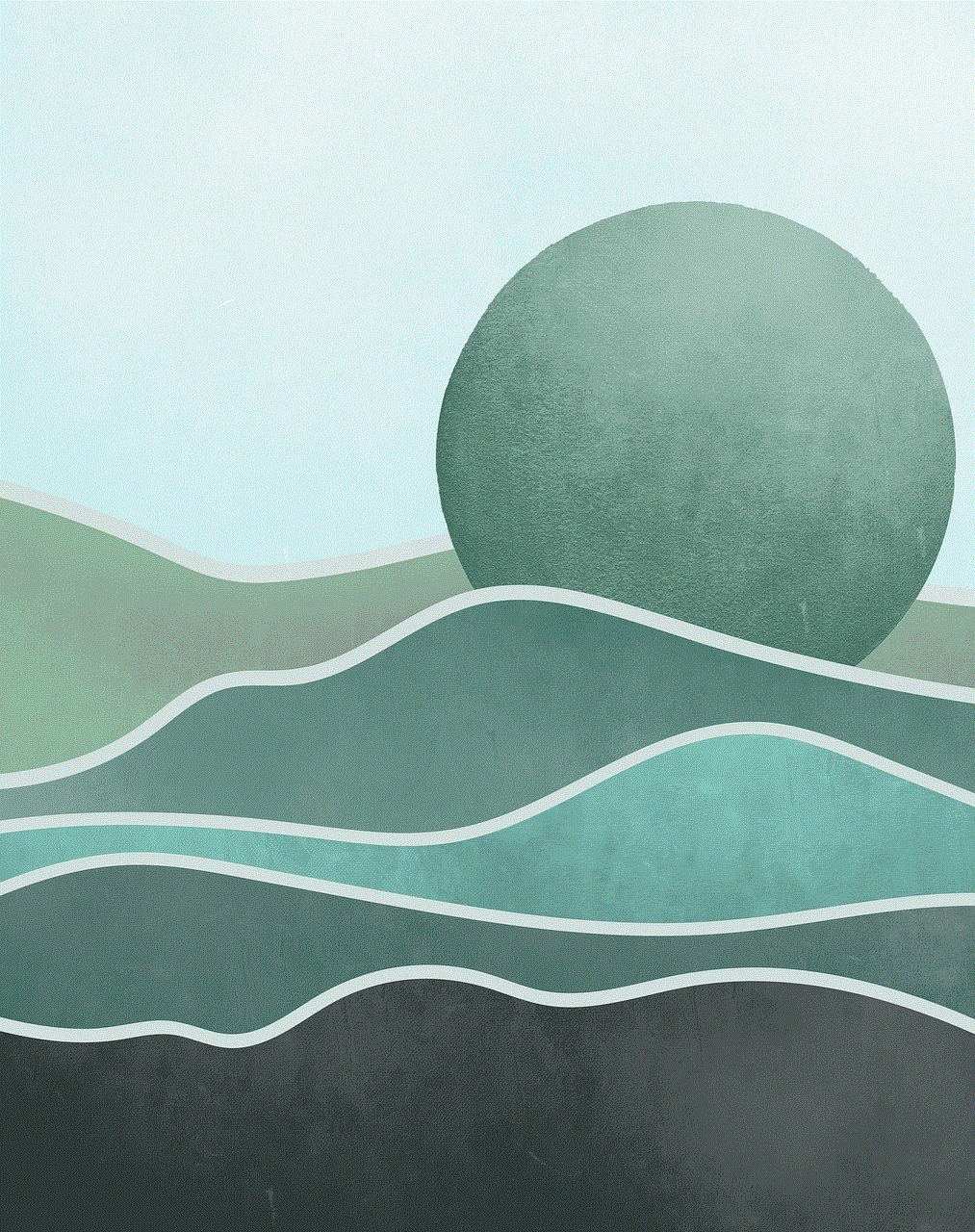
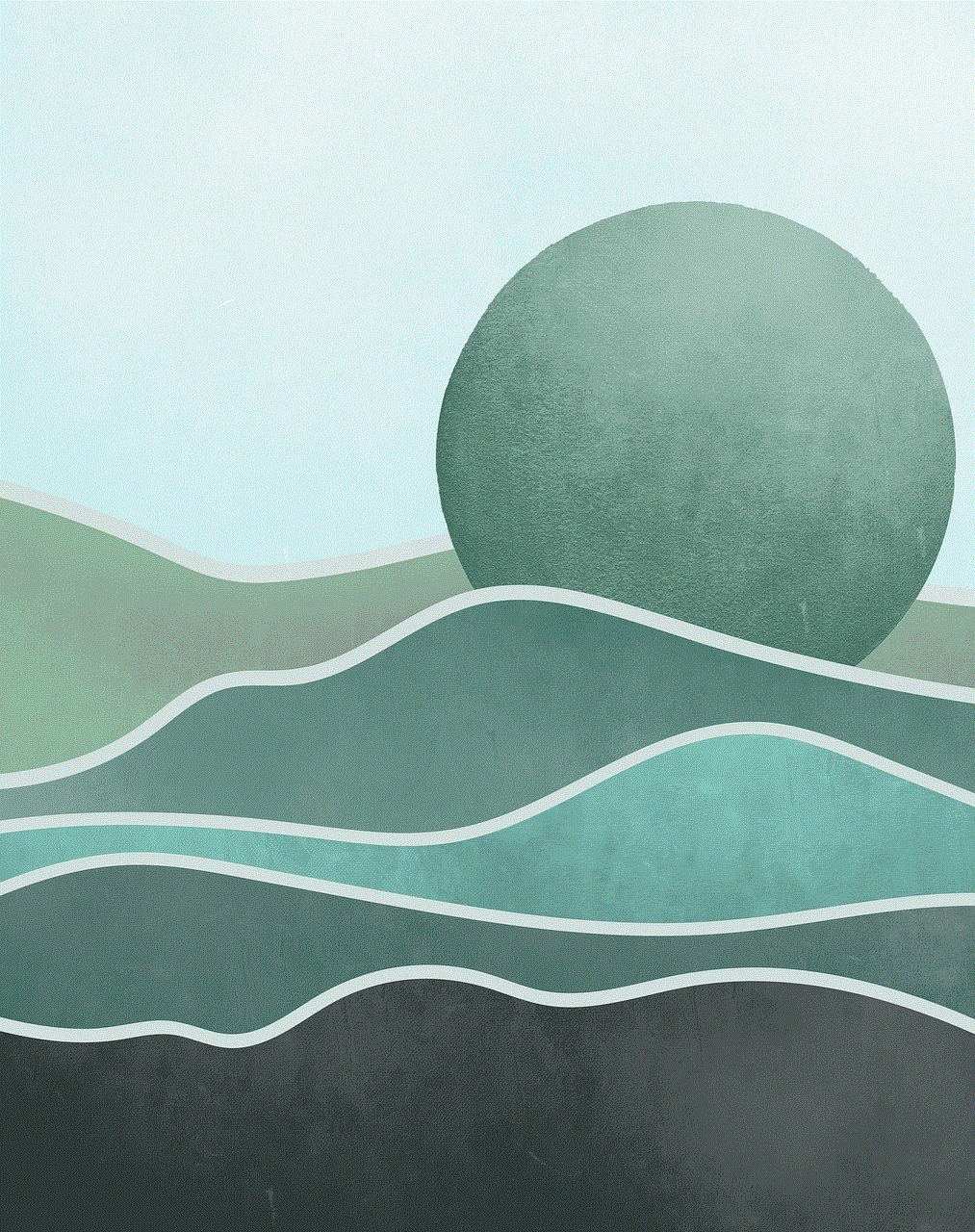
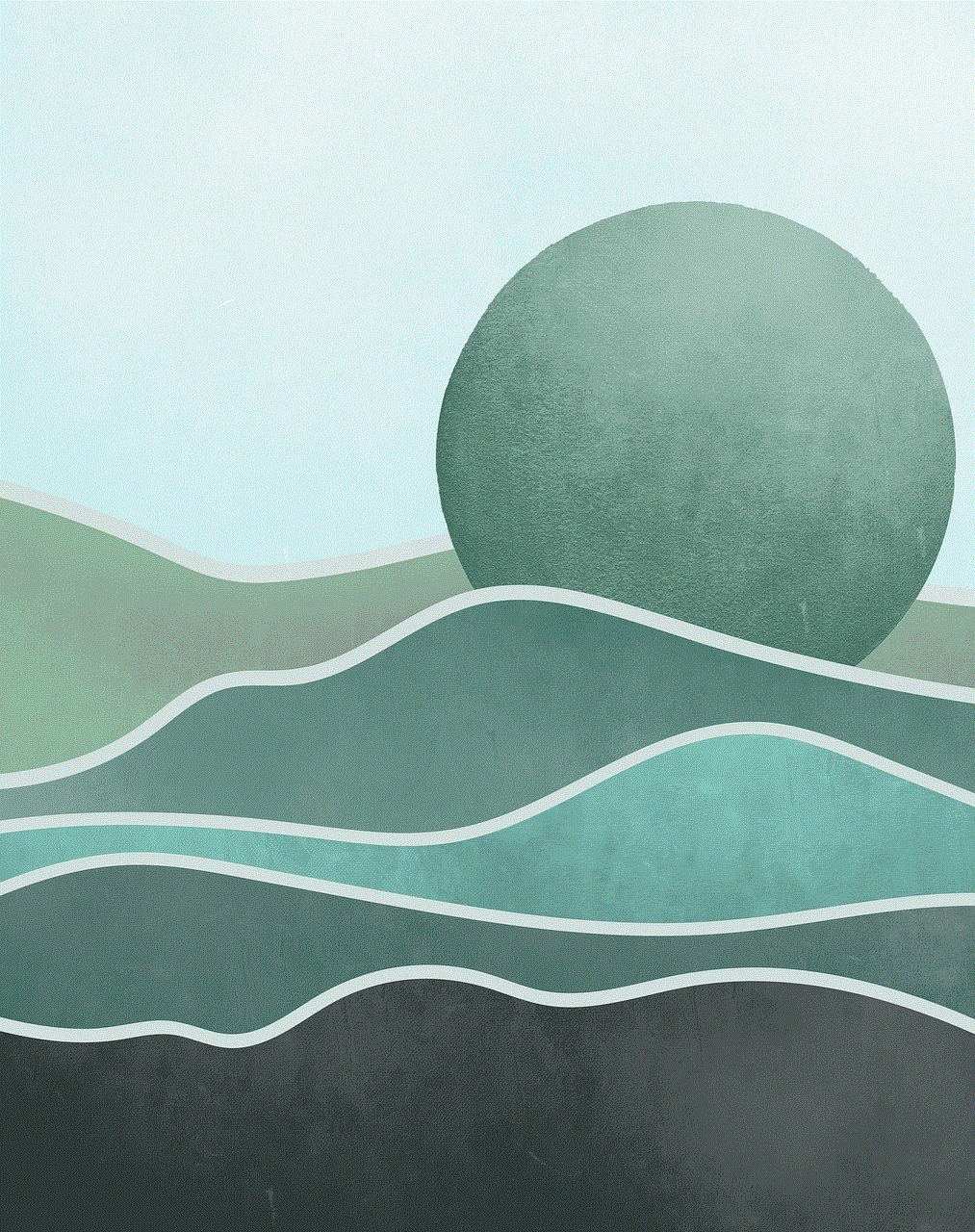
While the location sharing feature may seem like a fun and convenient way to stay connected with friends, there are some valid reasons why one might want to turn it off. The most obvious reason is privacy concerns. By sharing their location, users are essentially giving away their whereabouts to anyone on their friends’ list. This can be dangerous, especially for young users who may not be aware of the potential risks of sharing their location with strangers.
Moreover, constant location sharing can also be a cause of anxiety for some people. It can create pressure to always be available and can lead to feelings of being constantly monitored. This can also be a concern for individuals who are trying to leave a toxic relationship or those who are being stalked. By turning off their Snapchat location, they can have peace of mind knowing that their whereabouts are not being shared with others.
How to Turn Off Snapchat Location?
If you have decided to turn off your Snapchat location, here’s how you can do it:
1. Open Snapchat and go to the camera screen.
2. Pinch the screen with two fingers to access the Snap Map.
3. Tap on the gear icon on the top right corner of the screen to access settings.
4. Scroll down and find the “See my location” option under Who Can section.
5. By default, it is set to “My Friends,” change it to “Ghost Mode” to turn off your location sharing.
6. You can also choose to share your location with only select friends by selecting the “Select Friends” option.
Once you have turned off your location sharing, your Bitmoji will disappear from the Snap Map, and no one will be able to see your location. It is important to note that even if you turn off your location, you can still see the location of your friends who have not turned off their location sharing.
Other Tips to Protect Your Privacy on Snapchat
Aside from turning off your location sharing, there are other steps you can take to protect your privacy on Snapchat. These include:
1. Manage your friends list – It is important to be mindful of who you add to your friends list on Snapchat. Only add people you know and trust to avoid sharing your location with strangers.
2. Update your location sharing settings – You can choose to share your location with all your friends, specific friends, or turn it off completely. Regularly review and update your settings to ensure you are comfortable with who can see your location.
3. Be cautious of sharing your location publicly – Snapchat allows users to share their location publicly through their stories. It is advisable to avoid sharing your location publicly, especially if you have a large number of followers.
4. Use a strong password – As with any social media platform, it is important to use a strong and unique password to protect your account from being hacked.
5. Enable two-factor authentication – Snapchat offers two-factor authentication, which adds an extra layer of security to your account. This means that in addition to entering your password, you will also receive a code on your phone to verify your identity.
The Bottom Line
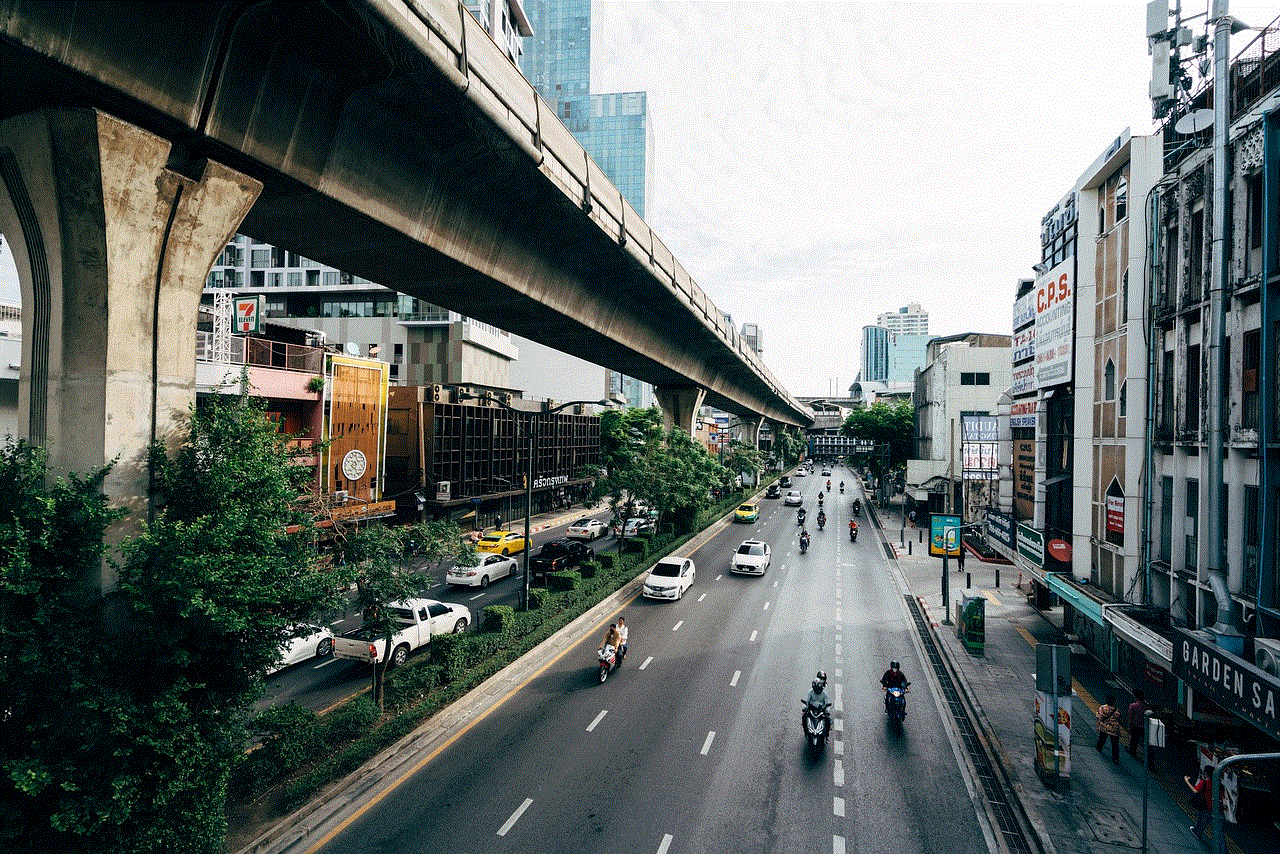
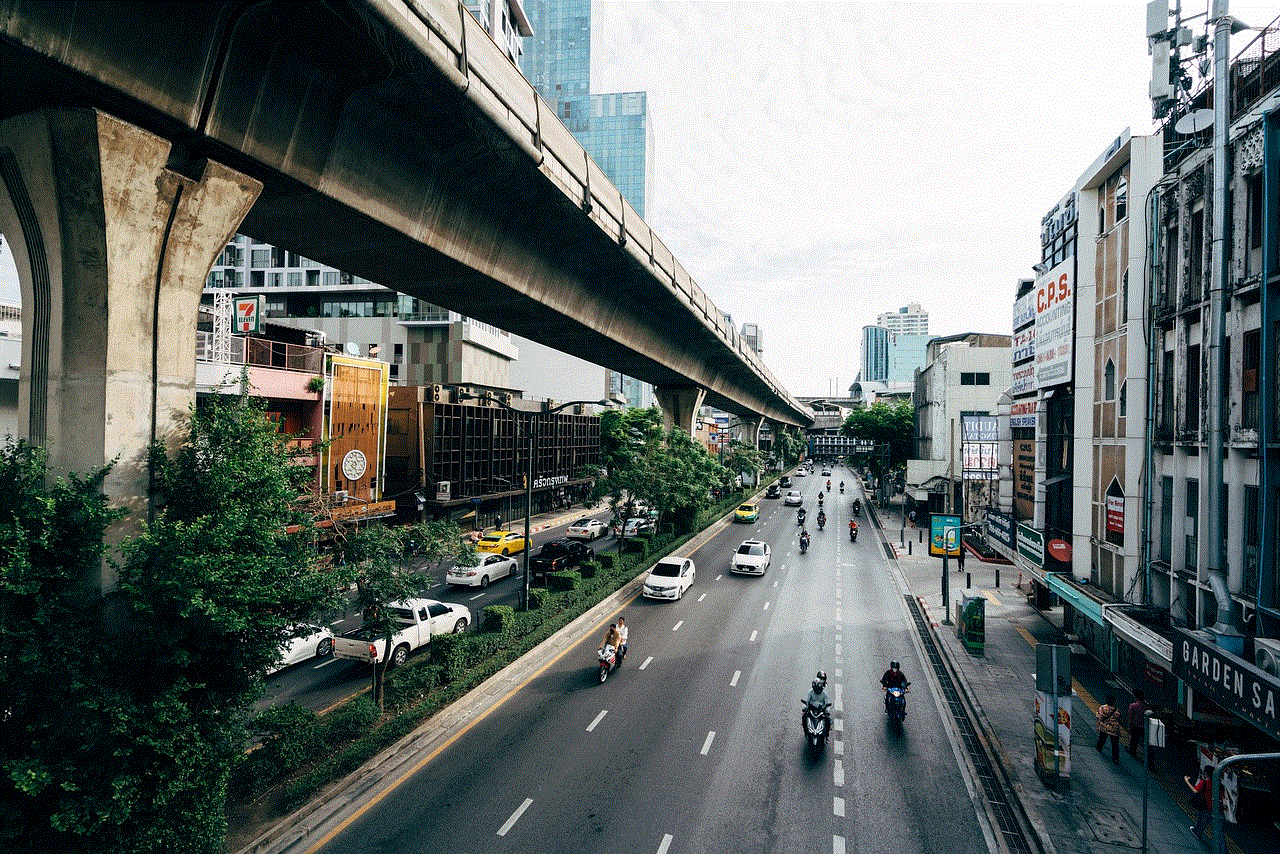
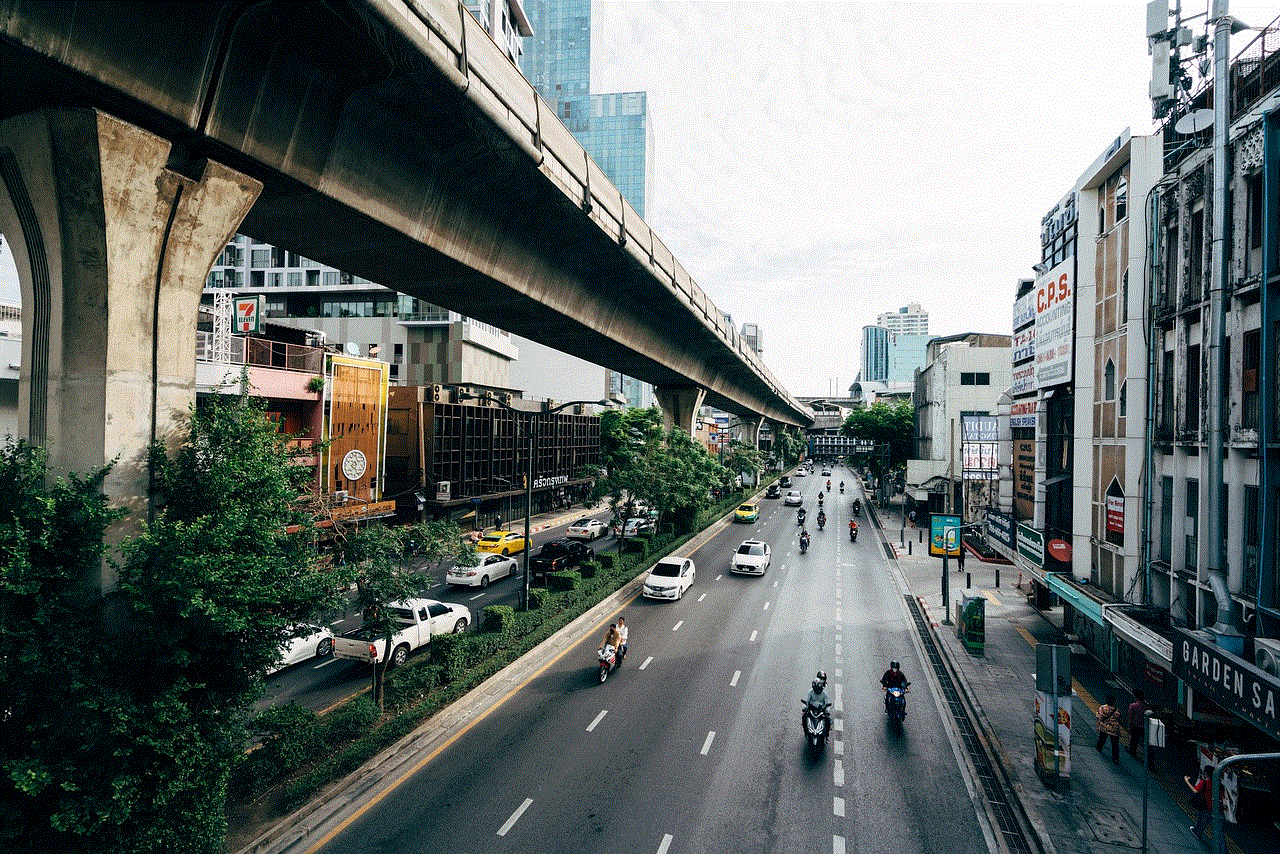
Snapchat’s location sharing feature can be a useful tool for some, but it can also be a cause of concern for others. It is important to evaluate your personal preferences and concerns before deciding whether to turn off your Snapchat location or not. If you do choose to turn it off, make sure to take other precautions to protect your privacy on the platform. Remember, it is always better to be safe than sorry.

