best iphone calculator app
The humble calculator has come a long way since its invention in the 17th century. From basic arithmetic functions to complex scientific calculations, calculators have become an integral tool in our daily lives. With the advent of smartphones, the traditional calculator has been replaced by digital versions, making it easier and more convenient for us to crunch numbers on the go. And when it comes to the iPhone, there is no shortage of calculator apps available on the App Store. But in a sea of options, which one stands out as the best? In this article, we take a closer look at the best iPhone calculator app and what sets it apart from the rest.
Before we dive into the specifics, let’s first understand what makes a great calculator app. Of course, the basic functions of addition, subtraction, multiplication, and division are a given. But a great calculator app should also have a user-friendly interface, a wide range of advanced functions, and the ability to customize and save calculations for future use. With that in mind, let’s explore the top contenders for the best iPhone calculator app.
1. PCalc
PCalc has been a fan favorite among iOS users for years and for good reason. This app offers a comprehensive set of features, including a scientific calculator, unit and currency conversions, and even a programmer mode for coders. What sets PCalc apart is its highly customizable interface, allowing users to choose from various themes and button layouts. It also has a handy feature that lets you swipe left or right on the display to access additional functions, making it easy to switch between different modes. PCalc also has a history feature that saves your previous calculations, making it easy to recall and reuse them.
2. MyScript Calculator
If you’re tired of typing in numbers and equations on a keypad, MyScript Calculator might be the app for you. This unique calculator app allows you to write out your calculations using your finger or an Apple Pencil, which it then converts into digital text and solves for you. It supports basic arithmetic operations as well as more advanced functions like trigonometry and logarithms. MyScript Calculator also has a useful feature that lets you edit equations by tapping and dragging the numbers and symbols, making it easier to make changes to your calculations.
3. Calcbot
Calcbot is a sleek and user-friendly calculator app that offers all the basic functions you would expect, along with some advanced features. One of its standout features is its ability to handle fractions, making it a useful tool for students and professionals alike. It also has a currency converter and a tip calculator, making it a handy app to have while traveling or dining out. Calcbot also has a history feature that stores your previous calculations and allows you to save them for future reference.
4. Soulver
Soulver is not your traditional calculator app. It offers a unique interface that resembles a notepad, where you can write down your calculations in words and numbers. The app then interprets your text and solves the equations for you. This makes it a great option for those who struggle with traditional calculators or prefer a more natural way of working with numbers. Soulver also lets you save and organize your calculations into folders, making it easy to find and reuse them later on.
5. Calculator HD Pro
As the name suggests, Calculator HD Pro is designed specifically for the larger screens of the iPhone and iPad. It offers a clean and intuitive interface, with all the basic functions and a few advanced features like unit conversions and a built-in tip calculator. This app also has a handy feature that lets you switch between standard and scientific modes with just a swipe. Calculator HD Pro also offers a split-screen view, allowing you to use it alongside other apps on your iPad.
6. Tydlig
Tydlig is another unique calculator app that offers a visual and interactive approach to solving equations. It displays your calculations on a virtual whiteboard, where you can easily rearrange and edit your equations by dragging and dropping numbers and symbols. This app also has a feature that lets you add notes and comments to your calculations, making it a great tool for students and professionals who need to explain their thought process. Tydlig also has a history feature that lets you save and organize your calculations for future use.
7. Calculator+
Calculator+ is a simple yet powerful calculator app that offers all the basic functions, along with a few advanced features. It has a user-friendly interface with large buttons, making it easy to use for people with visual impairments. This app also offers a handy widget that you can add to your iPhone’s home screen, allowing you to access the calculator with just a swipe. Calculator+ also has a history feature that saves your previous calculations and allows you to edit and reuse them.
8. Calzy
Calzy is a modern and elegant calculator app that offers a unique interface with a focus on privacy. It has all the basic functions you would expect, along with a few advanced features like a currency converter and a unit converter. This app also offers a feature called “Memory Area” where you can save and organize your calculations, making it easy to access and reuse them later on. Calzy also has a dark mode option, making it easier on the eyes in low-light conditions.
9. Photomath
Photomath takes a different approach to solving equations. Instead of typing in numbers and symbols, you simply take a picture of the equation, and the app solves it for you. This makes it a great tool for students who want to check their work or for anyone who struggles with math. Photomath also offers step-by-step instructions on how it arrived at the solution, making it a useful learning tool. It supports basic arithmetic operations as well as advanced functions like algebra and calculus.
10. Numerical²
Numerical² is a simple and elegant calculator app that offers a clean and user-friendly interface. It has all the basic functions you would expect, along with a few advanced features like a currency converter and unit conversions. What sets Numerical² apart is its ability to handle complex calculations with ease. This app also has a feature called “Quick Actions” that allows you to perform frequently used calculations with just a tap. Numerical² also offers a dark mode option and a handy widget for easy access.
In conclusion, the best iPhone calculator app is a subjective choice, as it ultimately depends on your personal preferences and needs. However, the apps mentioned above offer a wide range of features and functionalities, making them stand out in the crowded market of calculator apps. Whether you’re a student, a professional, or just someone who needs to crunch numbers on a regular basis, these apps are sure to make your life easier and more efficient. So go ahead and try out a few of these apps to find the one that suits you best. Happy calculating!
imessage on chromebook
iMessage is a popular messaging platform developed by Apple Inc. for its devices. It allows users to send text messages, photos, videos, and documents over Wi-Fi or cellular data. With its seamless integration across Apple devices, iMessage has become the go-to messaging app for millions of users. However, one major limitation of iMessage is that it is only available on Apple devices, leaving users of other operating systems, such as chromebook -parental-controls”>Chromebook , unable to access this popular messaging service. In this article, we will explore different ways to use iMessage on Chromebook and discuss the various options available for users.
Before we dive into the methods of using iMessage on Chromebook, it is essential to understand why iMessage is not available on Chromebook in the first place. iMessage is an exclusive messaging service developed by Apple for its devices, and it uses a closed-source protocol, making it difficult for third-party developers to create a version that can be used on other platforms. Moreover, Apple has not made any official statement regarding the availability of iMessage on non-Apple devices, which further adds to the confusion.
So, if you are a Chromebook user and looking for ways to use iMessage on your device, here are some methods you can try:
1. Use a Remote Desktop Connection
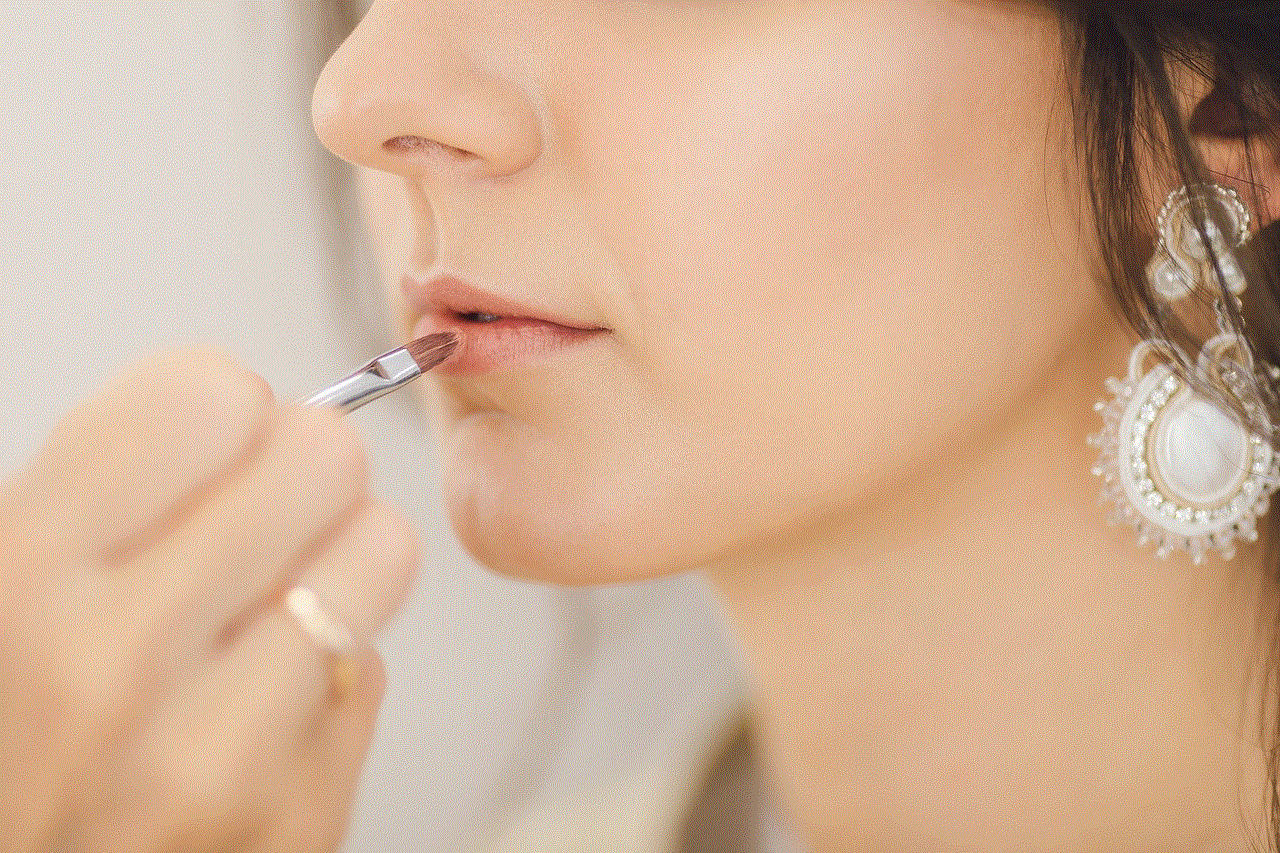
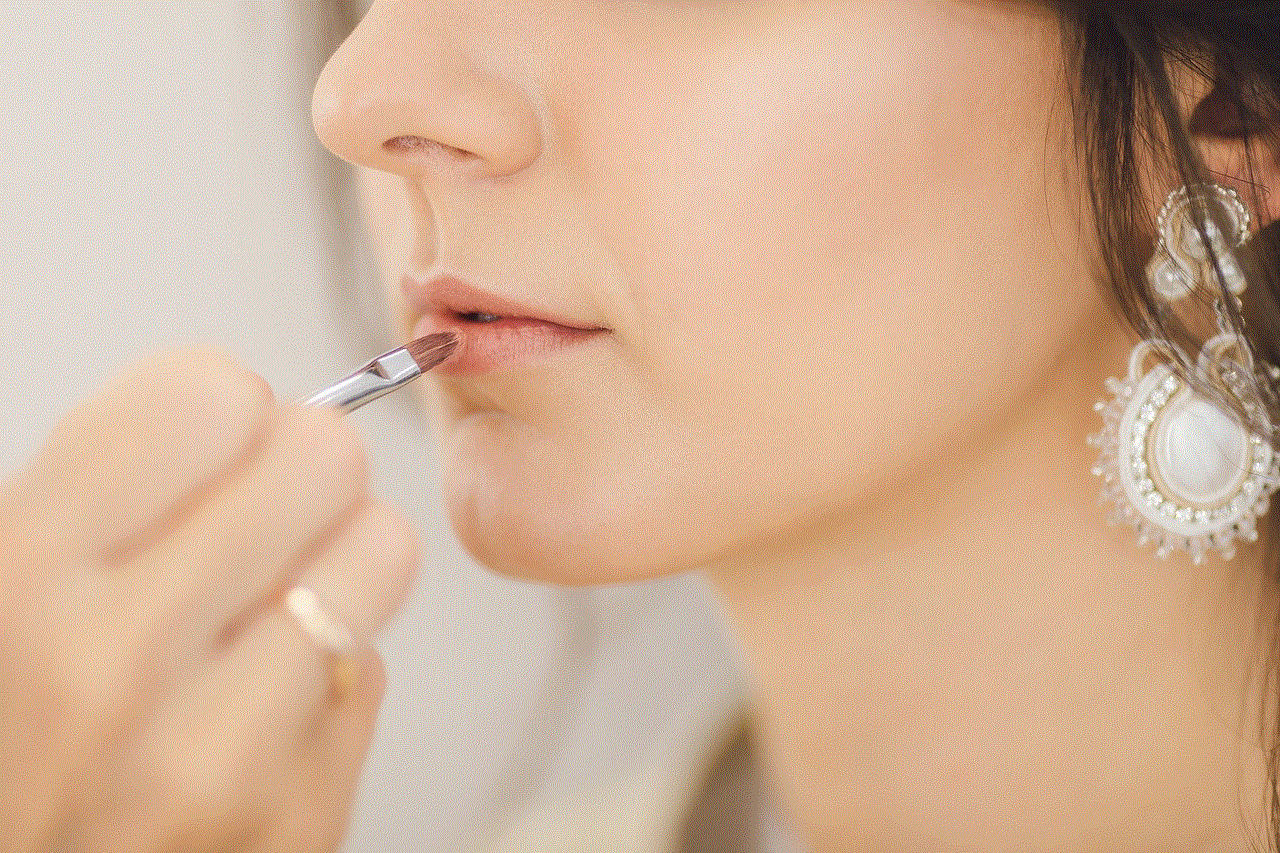
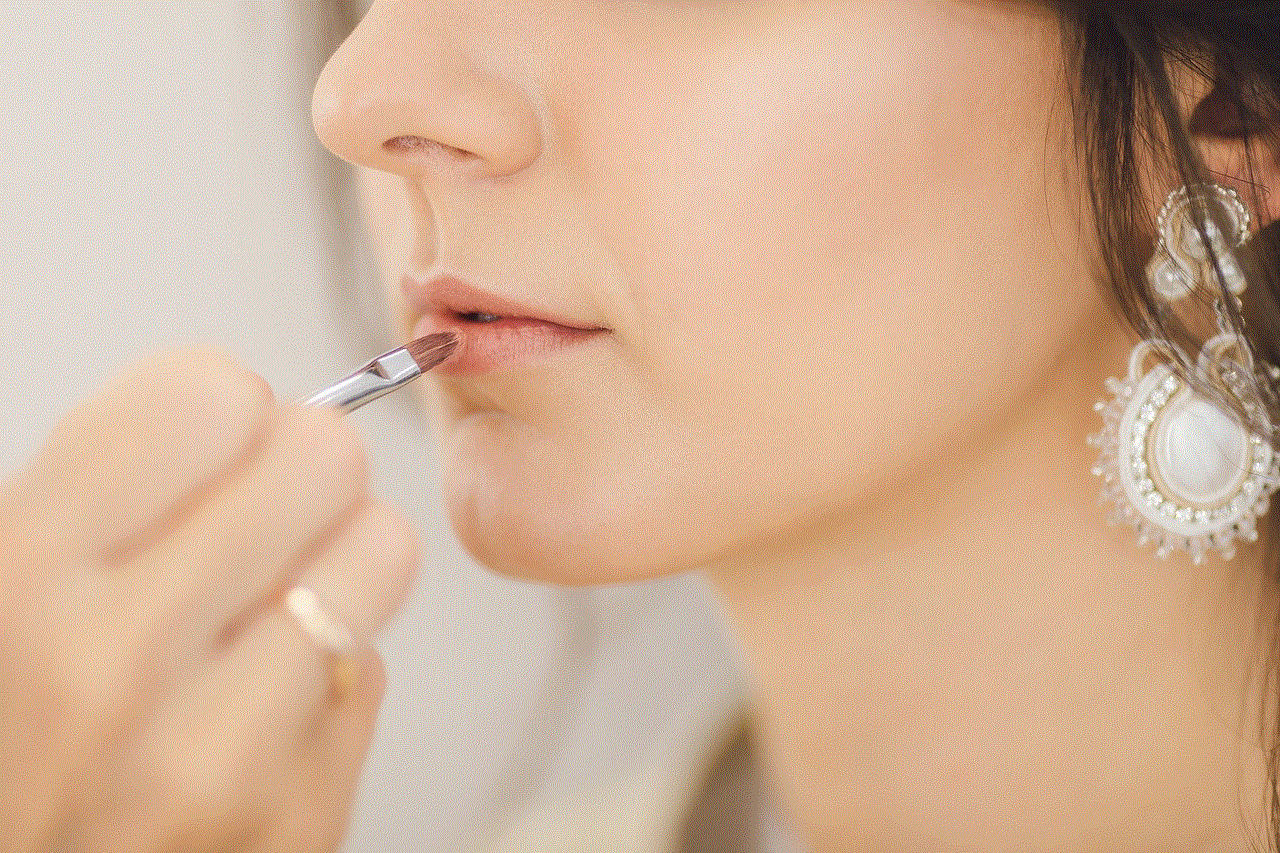
One way to access iMessage on Chromebook is by using a remote desktop connection. This method involves connecting to a remote Mac computer that has iMessage installed and using it to access iMessage on your Chromebook. It is a simple and effective method, but it requires you to have access to a Mac computer.
To use this method, you will need to download a remote desktop app on your Chromebook, such as Chrome Remote Desktop or TeamViewer. Once you have installed the app, follow the instructions to set up a remote connection with a Mac computer. Once the connection is established, you can access iMessage on your Chromebook, just like you would on a Mac computer.
2. Install a Virtual Machine
Another way to use iMessage on Chromebook is by installing a virtual machine on your device. A virtual machine allows you to run a different operating system within your existing operating system. In this case, you can install macOS on your Chromebook using a virtual machine, giving you access to all the features and apps of a Mac computer, including iMessage.
However, setting up a virtual machine on a Chromebook can be a complex process, and it may require technical expertise. Moreover, you will need to have a valid macOS license to install it on your virtual machine. So, if you are not comfortable with technical stuff, this method may not be suitable for you.
3. Use a Third-Party Messaging App
If you are looking for a more straightforward and hassle-free way to use iMessage on Chromebook, you can opt for a third-party messaging app. There are several messaging apps available on the Google Play Store that claim to offer iMessage-like features. These apps use their own servers to route messages, allowing you to send and receive messages on your Chromebook.
However, these apps may not offer the same level of security and privacy as iMessage, and there is always a risk of your messages being intercepted. Moreover, most of these apps have limited features and may not support all the features of iMessage, such as group messaging and end-to-end encryption.
4. Use a Chrome Extension
Another way to access iMessage on Chromebook is by using a Chrome extension. There are several extensions available on the Chrome Web Store that claim to offer iMessage support. These extensions work by routing your messages through a proxy server, allowing you to access iMessage on your Chromebook.
However, just like third-party messaging apps, these extensions may not offer the same level of security and privacy as iMessage. Moreover, these extensions may not work for all users, and there have been reports of them being unreliable and buggy.
5. Use iMessage on the Web
Recently, there have been rumors of Apple working on a web-based version of iMessage. If this turns out to be true, it will be a game-changer for Chromebook users. With a web-based version of iMessage, users will be able to access iMessage on any device with a web browser, including Chromebook.



However, as of now, there is no official confirmation from Apple about a web-based version of iMessage. So, we will have to wait and see if this turns out to be true.
6. Switch to a Different Messaging Platform
If all the above methods seem too complicated or unreliable, you can always switch to a different messaging platform. There are several messaging apps available on the Google Play Store that offer cross-platform support and can be used on both Chromebook and Apple devices. Some popular options include WhatsApp , Telegram, and Signal.
While these apps may not offer the same level of integration and features as iMessage, they are reliable and widely used by millions of users worldwide. Moreover, they offer end-to-end encryption, ensuring the security and privacy of your messages.
7. Use Google Messages
Google Messages is the default messaging app on Chromebook, and it offers a seamless messaging experience for users. While it may not offer the same features as iMessage, it is a reliable and secure messaging platform. Moreover, it is available on both Chromebook and Android devices, making it a suitable option for users who switch between devices frequently.
8. Use a Dual-Boot System
If you are a tech-savvy user and are willing to take some risks, you can opt for a dual-boot system on your Chromebook. A dual-boot system allows you to run two operating systems on your device simultaneously. So, you can install both Chrome OS and macOS on your Chromebook and switch between them whenever you want to use iMessage.
However, setting up a dual-boot system can be a complex process, and it may void your warranty. Moreover, it may not be suitable for users who are not comfortable with technical stuff.
9. Use an iOS Emulator
An iOS emulator is a software that allows you to run iOS apps on non-Apple devices. While there are several iOS emulators available in the market, most of them are unreliable and may not work as expected. Moreover, using an iOS emulator to access iMessage on Chromebook may also be a violation of Apple’s terms and conditions.
10. Use a Hackintosh
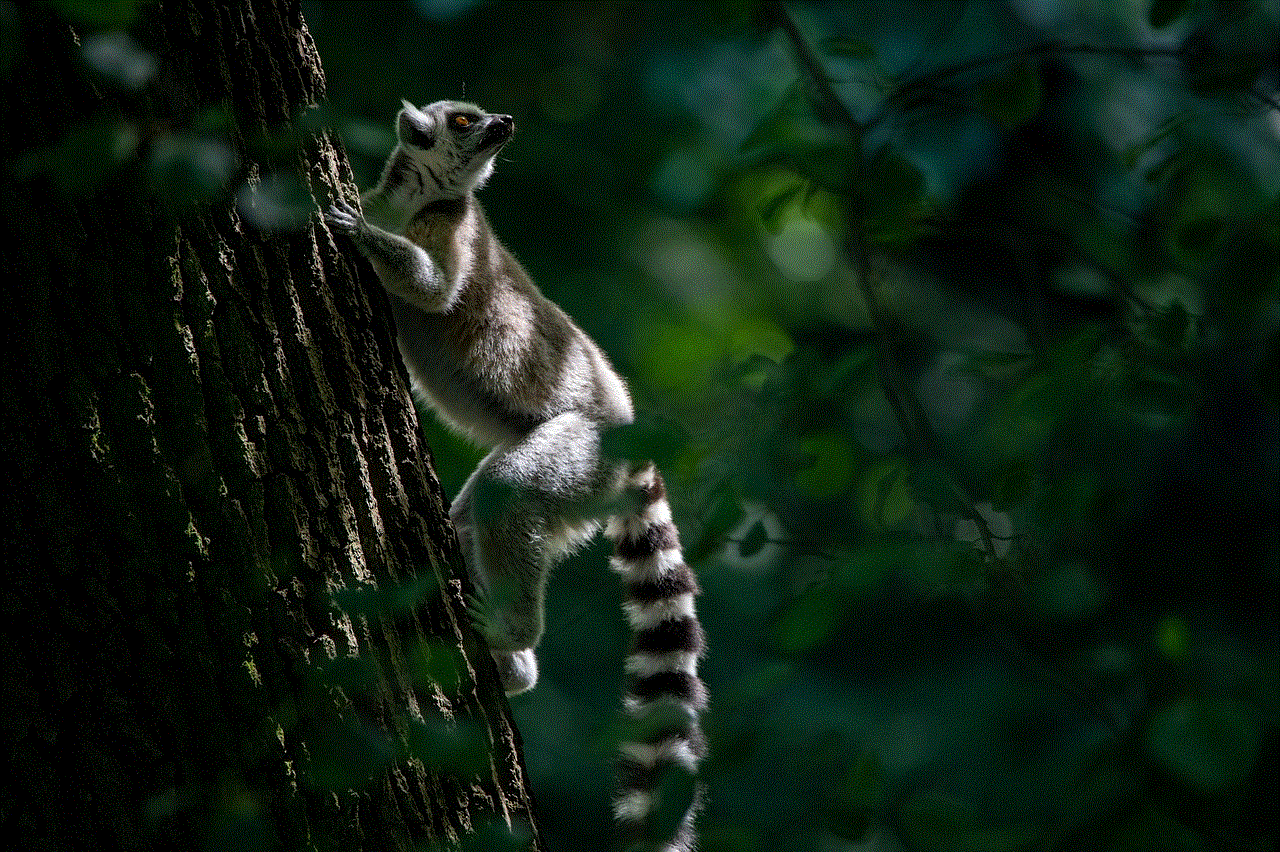
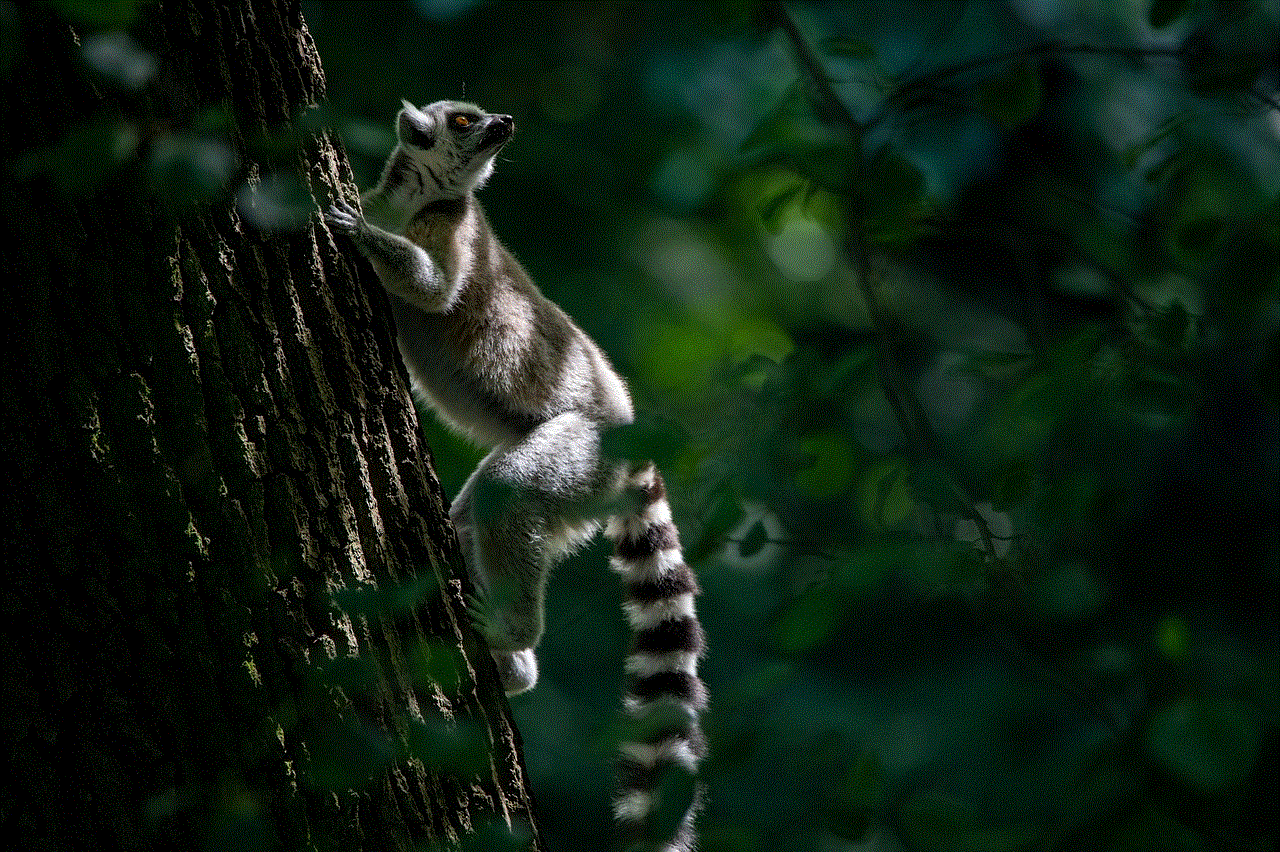
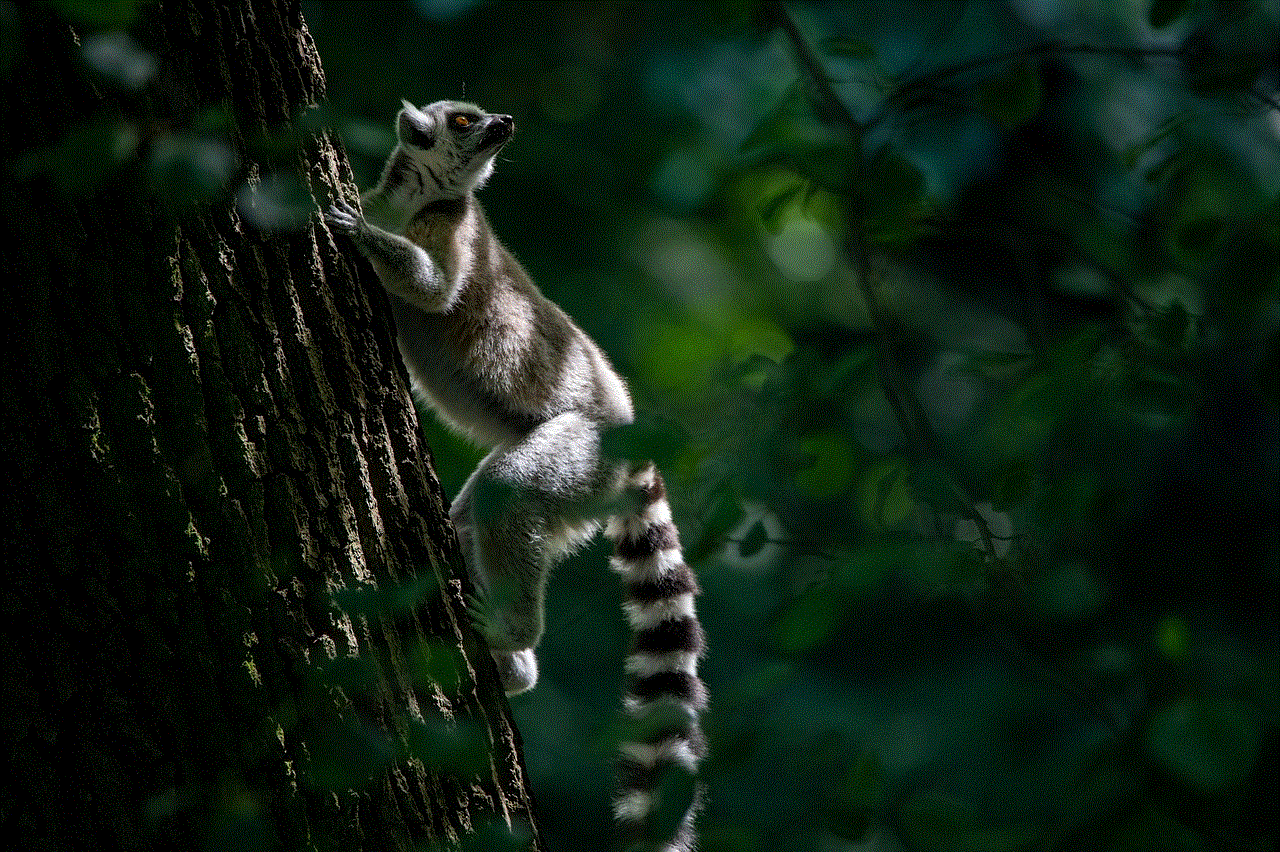
A Hackintosh is a non-Apple computer that runs macOS. While it may sound like a viable option to access iMessage on Chromebook, it is not recommended. Setting up a Hackintosh can be a complex and time-consuming process, and you may also face compatibility issues with your hardware.
In conclusion, while there are several methods available to use iMessage on Chromebook, most of them are not reliable or may not work for all users. Moreover, most of these methods may also be a violation of Apple’s terms and conditions. So, it is always advisable to stick to the official messaging apps and platforms, rather than searching for workarounds. However, with the increasing demand for cross-platform compatibility, we can hope to see a web-based version of iMessage in the future, making it accessible to all users, regardless of their device.

