bitdefender exclusions
Bitdefender Exclusions: Enhancing Security and Performance
In today’s digital landscape, ensuring the security of our devices is of paramount importance. With the rise of cyber threats, it has become essential to deploy robust antivirus software to protect our systems from malicious attacks. One such popular antivirus solution is Bitdefender, known for its powerful protection capabilities and advanced features. However, like any antivirus program, Bitdefender may sometimes generate false positives or interfere with certain legitimate applications or processes, leading to performance issues. To address these concerns, Bitdefender includes a feature called “Exclusions” that allows users to bypass scanning or blocking specific files, folders, or applications. In this article, we will explore the concept of Bitdefender exclusions, their significance, and how to configure them effectively.
1. What are Bitdefender Exclusions?
Bitdefender Exclusions is a feature that enables users to specify files, folders, or applications that the antivirus software should ignore during the scanning or blocking process. By excluding certain items from being scanned or blocked, users can prevent false positives and boost system performance. Additionally, exclusions can be beneficial in scenarios where Bitdefender interferes with legitimate programs or processes, causing disruptions or compatibility issues.
2. The Significance of Exclusions
Exclusions play a crucial role in striking a balance between security and performance. While Bitdefender’s primary objective is to safeguard systems against threats, it may occasionally flag safe files or applications as malicious. This can be a result of false positives, where the antivirus software incorrectly identifies a legitimate file or application as harmful. False positives can be frustrating, as they may lead to unnecessary interruptions, delays, or even deletion of critical files. By leveraging the exclusions feature, users can ensure that important files or applications are not mistakenly identified as threats, minimizing disruptions and avoiding unnecessary scans.
3. When to Use Exclusions
Determining when to use exclusions requires careful consideration of the files, folders, or applications in question. Exclusions should only be used for trusted, verified items that are unlikely to pose a security risk. It is essential to exercise caution while adding exclusions, as excluding the wrong files or applications can leave your system vulnerable to potential threats. Therefore, exclusions should only be employed after thorough analysis and confirmation of the file or application’s legitimacy.
4. Configuring Bitdefender Exclusions
Configuring exclusions in Bitdefender is a straightforward process. Users can follow these steps to add exclusions:
Step 1: Launch the Bitdefender application on your device.
Step 2: Locate and access the settings menu.
Step 3: Within the settings menu, find the “Exclusions” or “Exceptions” option.
Step 4: Click on the “Add” button to add a new exclusion.
Step 5: Choose the type of exclusion you want to add (file, folder, or application).
Step 6: Browse and select the file, folder, or application you wish to exclude.
Step 7: Save the changes and exit the settings menu.
By following these steps, users can effectively configure exclusions in Bitdefender and customize the antivirus software to meet their specific requirements.
5. Types of Exclusions
Bitdefender offers several types of exclusions to accommodate different needs. These include:
File Exclusions: Users can exclude specific files from being scanned by Bitdefender. This is particularly useful for files that are frequently accessed, large in size, or known to generate false positives.
Folder Exclusions: Users can exclude entire folders from being scanned, preventing Bitdefender from scanning each file within the folder. This is beneficial for folders that contain a large number of files or files that are known to trigger false positives.
Application Exclusions: Users can exclude specific applications from being blocked or interfered with by Bitdefender. This is crucial for ensuring the smooth functioning of trusted applications that may otherwise be disrupted by the antivirus software.
Process Exclusions: Users can exclude specific processes from being monitored or blocked by Bitdefender. This is useful for preventing interference with legitimate processes that may trigger false positives or compatibility issues.
6. Best Practices for Bitdefender Exclusions
While exclusions can be a valuable tool, it is essential to follow best practices to ensure optimal security and performance. Here are some key considerations for configuring Bitdefender exclusions:
a. Regularly Review and Update Exclusions: It is crucial to periodically review and update your exclusions list. Files, folders, or applications that were once considered safe may become compromised over time. By regularly evaluating and updating exclusions, users can maintain an effective security posture.
b. Exercise Caution: Before adding exclusions, always verify the legitimacy of the file, folder, or application. Use reputable sources and conduct thorough research to ensure that the item is safe and trustworthy.
c. Limit the Number of Exclusions: While exclusions can be beneficial, it is important not to go overboard. Limit the number of exclusions to only those that are absolutely necessary. Excluding too many items can increase the risk of potential threats going undetected.
d. Monitor Excluded Items: Keep a close eye on the files, folders, or applications that have been excluded. Regularly check for any changes or suspicious activities to ensure that no compromised items are being overlooked.
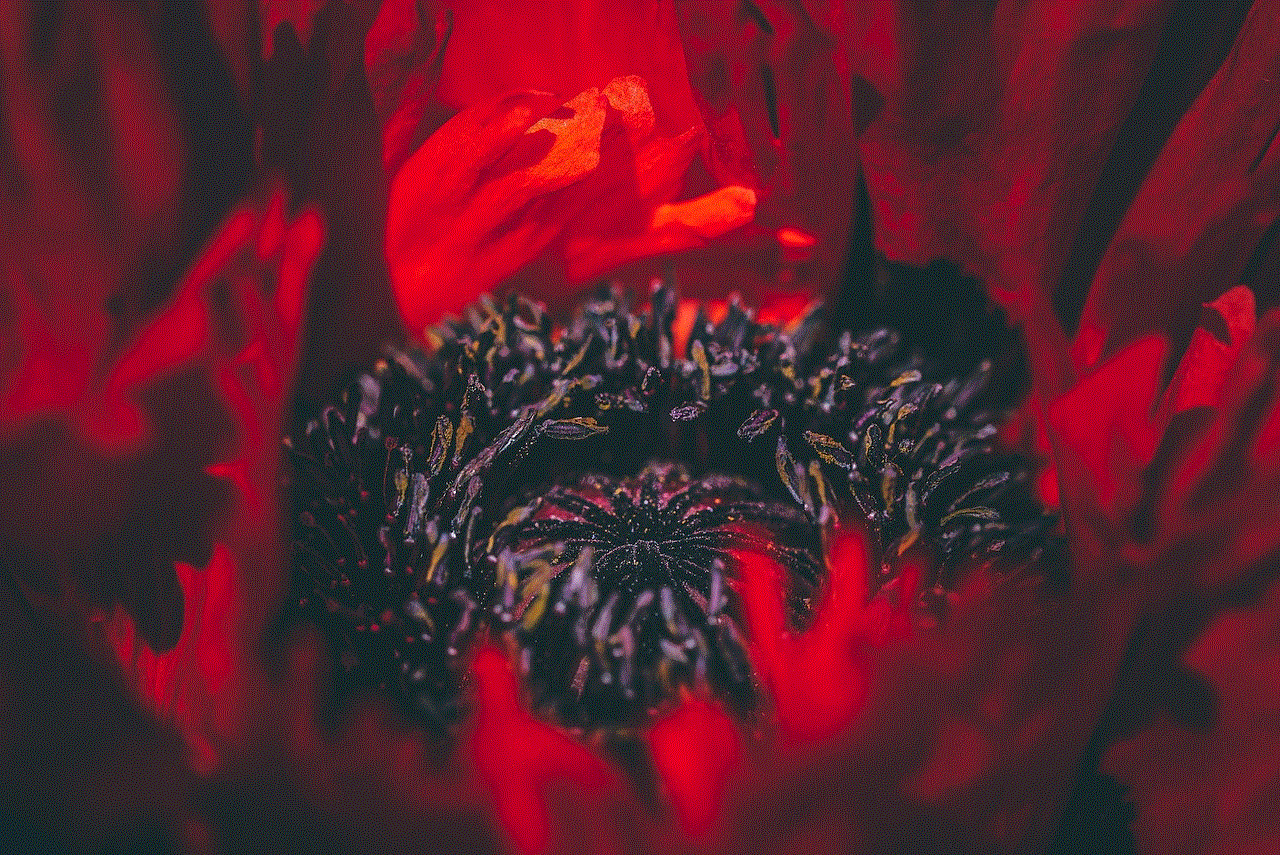
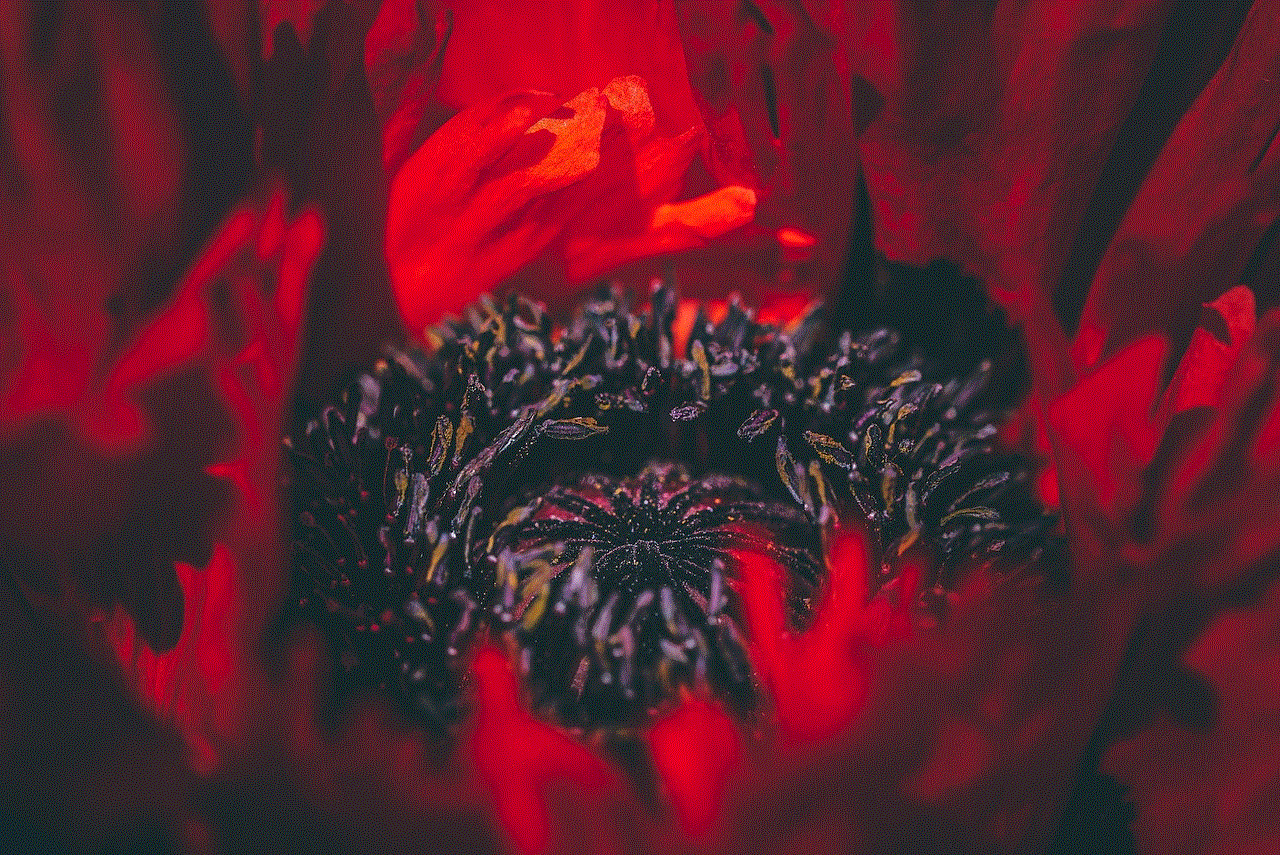
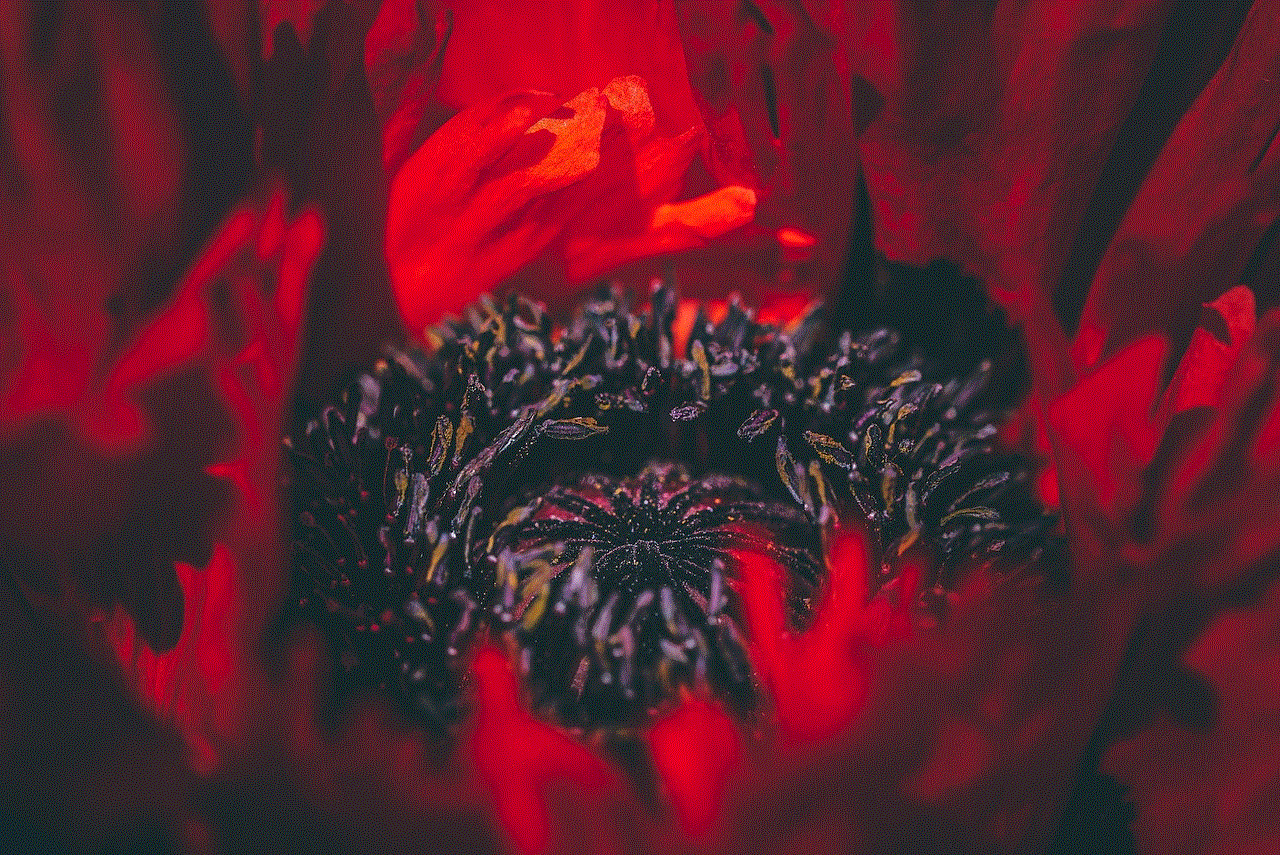
e. Regularly Update Bitdefender: Stay vigilant about keeping Bitdefender up to date with the latest software updates and virus definitions. Regular updates help ensure that the antivirus program remains effective in identifying and mitigating new threats.
7. Common Scenarios for Bitdefender Exclusions
While the use of exclusions may vary depending on individual needs, some common scenarios where Bitdefender exclusions can be beneficial include:
a. Gaming: Gamers often encounter performance issues when antivirus software interferes with resource-intensive games. By excluding game files or the entire game folder, users can prevent Bitdefender from scanning or blocking game-related processes, leading to smoother gameplay experiences.
b. Development Environments: Developers working with certain programming languages or frameworks may encounter compatibility issues with antivirus software. By excluding the development environment, users can ensure uninterrupted coding and debugging sessions.
c. Backup and Sync Applications: Backup and sync applications often perform frequent file operations, which may trigger false positives or slow down the backup process. Excluding these applications can help enhance their performance and avoid unnecessary scanning.
d. Virtual Machines: Users running virtual machines may need to exclude specific virtual machine files or folders to prevent interference from Bitdefender. This can help maintain the stability and performance of virtualized environments.
e. Resource-Intensive Applications: Some resource-intensive applications, such as video editing software or data analysis tools, may benefit from exclusions. By excluding relevant files or folders, users can prevent unnecessary scanning or blocking, allowing these applications to utilize system resources more efficiently.
8. Managing Exclusions in a Business Environment
In a business environment, managing exclusions becomes even more critical due to the larger scale and diverse requirements. Here are some considerations for effectively managing Bitdefender exclusions in a business setting:
a. Centralized Management: Leveraging a centralized management console can simplify the process of managing exclusions across multiple devices. This allows administrators to configure and enforce exclusions uniformly across the organization, ensuring consistency and ease of administration.
b. Collaboration with IT Teams: Collaboration between end-users and IT teams is crucial for identifying and validating items that require exclusions. IT teams can provide guidance and verify the legitimacy of files, folders, or applications before adding them to the exclusions list.
c. Regular Audits: Conducting regular audits of exclusions is essential in a business environment to ensure compliance with security policies and industry regulations. Audits help identify any obsolete or unnecessary exclusions and maintain a secure system posture.
d. Education and Awareness: Educating employees about exclusions, their significance, and best practices is essential in a business setting. Raising awareness about the potential risks and benefits of exclusions can help foster a security-conscious culture and reduce the chances of employees misusing or misconfiguring exclusions.



9. Exclusions and Security Risks
While exclusions can enhance performance and prevent false positives, it is crucial to understand the potential security risks associated with their usage. Exclusions should only be applied to trusted files, folders, or applications that have been thoroughly verified. Adding exclusions without proper validation can leave systems vulnerable to attacks or compromise the integrity of the antivirus software.
10. Conclusion
Bitdefender exclusions offer a valuable feature for enhancing security and performance. By selectively excluding trusted files, folders, or applications, users can prevent false positives, minimize disruptions, and optimize system resources. However, it is important to exercise caution and follow best practices when configuring exclusions to maintain a balance between security and performance. Regular monitoring, updates, and audits are essential to ensure the effectiveness and integrity of exclusions. By leveraging Bitdefender exclusions effectively, users can enjoy a secure and efficient computing experience.
can you delete imessages on someone elses phone
In today’s digital age, instant messaging has become an integral part of our daily communication. With the rise of apps like iMessage, people can easily stay connected with their friends, family, and colleagues through text, photos, videos, and even voice messages. However, with this ease of communication also comes the concern of privacy and control over our own messages. One question that often arises is whether it is possible to delete iMessages on someone else’s phone. In this article, we will delve deeper into this topic and explore the various aspects related to it.
First and foremost, let’s establish what iMessage is and how it works. iMessage is a messaging service developed by Apple, which allows iPhone, iPad, and Mac users to send and receive messages, photos, and other media over Wi-Fi or cellular data. Unlike traditional SMS, which uses the cellular network to transmit messages, iMessage uses the internet, making it faster and more reliable. It also offers additional features such as read receipts, group chats, and the ability to send large files. Now that we have a basic understanding of iMessage let’s look at whether it is possible to delete messages on someone else’s device.
The short answer is no; you cannot delete iMessages on someone else’s phone. This is because iMessage is a cloud-based service, which means that messages are synced across all devices using the same Apple ID. So, if you try to delete a message on one device, it will also be deleted on all other devices linked to the same Apple ID. Additionally, iMessage does not have a feature that allows users to remotely delete messages on another device. This means that even if you have access to someone else’s Apple ID, you cannot delete their messages from your own device.
However, there are a few exceptions to this rule. If you have shared your Apple ID with someone and they are using it on their own device, you can delete messages on their device. This could happen in situations where family members or couples share an Apple ID to make purchases or access certain apps. In such cases, if you delete a message on your device, it will also be deleted on the other person’s device. But this is a rare scenario and not applicable in most cases.
Another exception is if you have access to someone else’s device physically, and you delete the messages from their device itself. This could happen if a person has left their phone unlocked, and you have access to it. In such cases, you can delete messages on their phone, but it will not affect the messages on your device or any other device linked to the same Apple ID. This is because iMessage only syncs messages when the device is connected to the internet, and the messages are delivered to the device. If the device is offline, the messages will not be synced, and hence, deleting them on the device itself will not affect other devices.
Now that we have established that it is not possible to delete iMessages on someone else’s phone, let’s look at some other ways people might try to delete messages on another device. One such method is by using a third-party app or software. There are various apps and software available on the internet that claim to be able to delete messages remotely from another device. These apps usually require users to install a spyware or malware on the target device, which can give them access to the messages. However, not only is this method unethical, but it is also illegal in most countries. Spying on someone’s phone without their consent is a violation of privacy and can lead to severe consequences.
Another method that some people might try is by logging into their iCloud account and deleting the messages from there. However, this will not work as iCloud only stores a backup of the messages, and deleting them from the backup will not affect the messages on the device. Moreover, iCloud backups are encrypted, and only the account holder can access them, so even if you have access to someone else’s iCloud account, you cannot delete the messages from there.
Some people may also try to delete messages by logging into their Apple ID and using the “Remove All Devices” feature. This feature allows users to remove all devices linked to their Apple ID, which will sign them out of all devices and delete all synced data. This might seem like a plausible option, but it is not recommended as it can cause a lot of inconvenience to the other person. It will not only delete their messages but also sign them out of all their devices, including their phone, iPad, and Mac. This means that they will have to log back in to all their devices, and all their synced data, such as contacts, calendars, notes, etc., will be deleted.
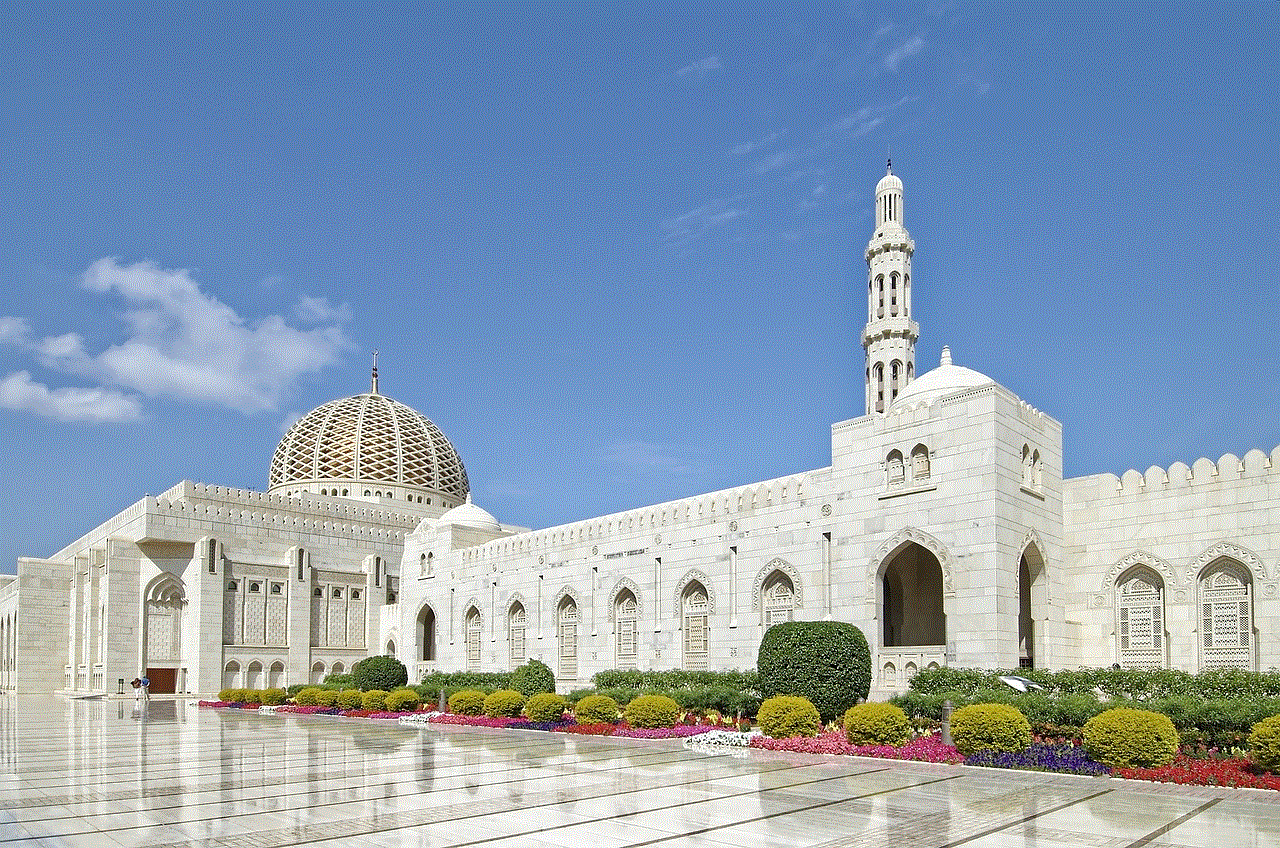
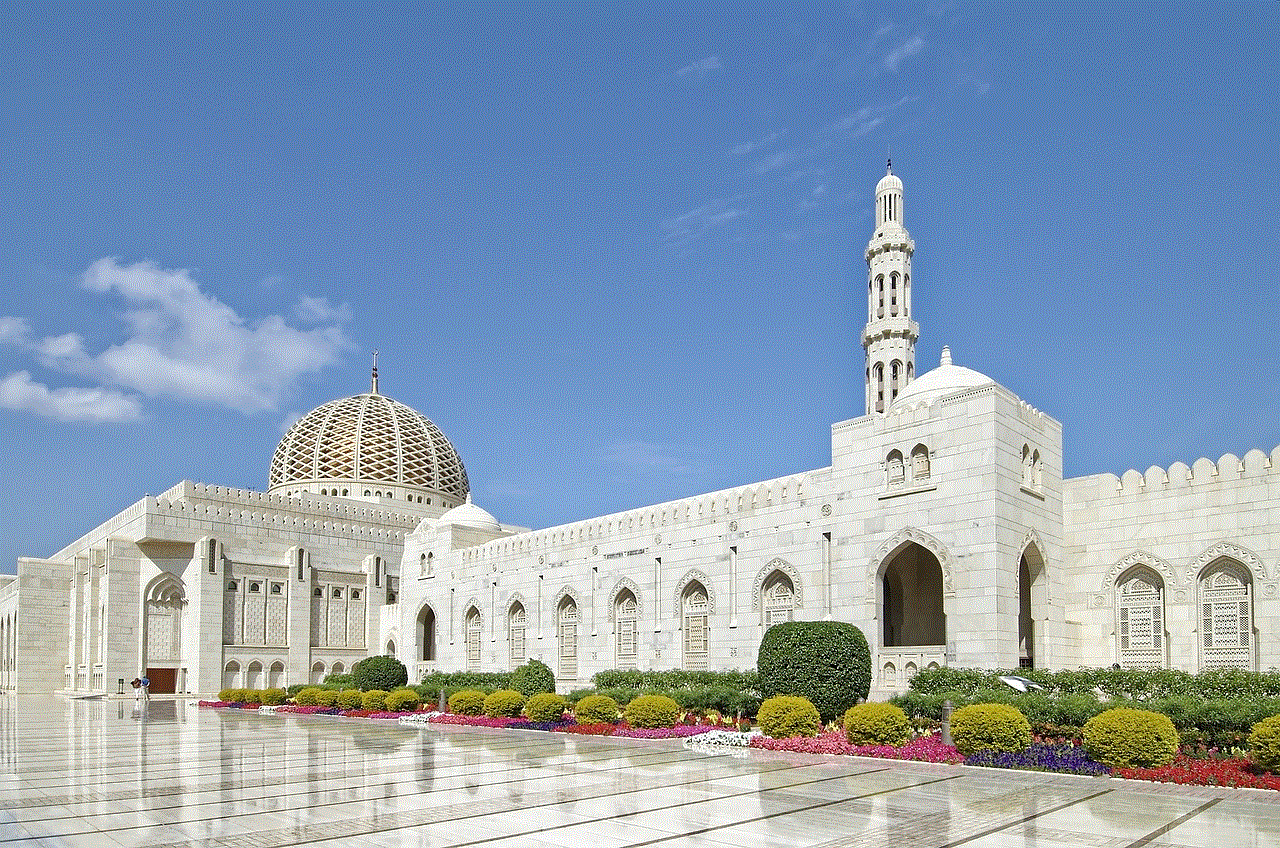
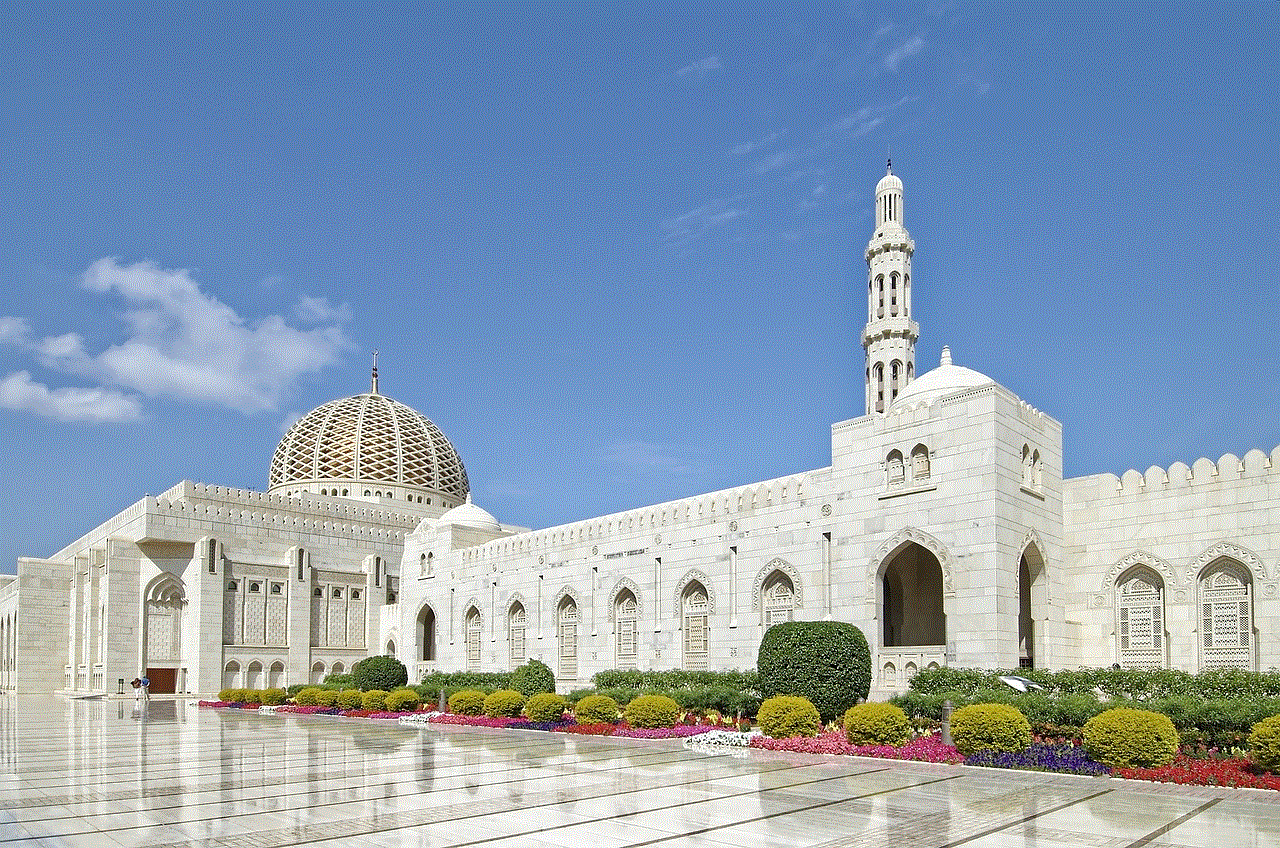
In conclusion, it is not possible to delete iMessages on someone else’s phone. iMessage is a cloud-based service that syncs messages across all devices using the same Apple ID. This means that if you try to delete a message on one device, it will also be deleted on all other devices. Additionally, iMessage does not have a feature that allows users to remotely delete messages on another device. Trying to delete messages using third-party apps or software is unethical and illegal, and it is not recommended to use such methods. The best way to ensure privacy and control over your messages is by keeping your device secure and not sharing your Apple ID with anyone.

