clearing cookies firefox
Clearing cookies in Firefox is a simple and effective way to manage your online privacy and improve the performance of your browser. Cookies are small files that websites store on your computer to remember your preferences and track your activity. While cookies can be useful, they can also compromise your privacy and slow down your browser. In this article, we will discuss the importance of clearing cookies in Firefox , how to do it, and the benefits of regularly clearing cookies.
Why is it important to clear cookies in Firefox?
Cookies can be used by websites to track your activity, collect personal information, and display targeted ads. This can be a concern for those who value their online privacy. By clearing cookies in Firefox, you can limit the amount of information that websites can gather about you. This is especially important if you use a shared computer or if you often use public Wi-Fi networks.
Moreover, accumulated cookies can also slow down your browser and affect its performance. As you browse the internet, cookies accumulate and take up storage space on your computer. This can result in slower loading times and overall sluggishness of your browser. By regularly clearing cookies, you can free up space and improve the speed and efficiency of your browser.
How to clear cookies in Firefox?
Clearing cookies in Firefox is a simple process that can be done in just a few steps. Follow the instructions below to clear cookies on your Firefox browser:
Step 1: Open Firefox and click on the menu button (three horizontal lines) in the top right corner of the screen.
Step 2: From the menu, click on “Options” and then select “Privacy & Security.”
Step 3: Scroll down until you see the “Cookies and Site Data” section and click on “Clear Data.”
Step 4: A pop-up window will appear. Check the box next to “Cookies and Site Data” and click on “Clear.”
Step 5: Firefox will clear all cookies and site data from your browser. You can also choose to clear other data such as cached web content and offline website data.
Step 6: Once the process is complete, click on “Done” to close the window.
You can also choose to automatically clear cookies every time you close Firefox. To do this, go to the “Privacy & Security” section in the Firefox options and under the “Cookies and Site Data” section, select “Delete cookies and site data when Firefox is closed.”
Benefits of regularly clearing cookies in Firefox
1. Improved privacy: As mentioned earlier, clearing cookies can help protect your online privacy by limiting the amount of information that websites can gather about you. This can also prevent targeted ads from following you around the internet.
2. Enhanced security: Some cookies can contain sensitive information such as login credentials or credit card details. By clearing cookies, you can prevent this information from being accessed by unauthorized parties.
3. Better browsing experience: Accumulated cookies can slow down your browser and affect its performance. By regularly clearing cookies, you can free up storage space and improve the speed and efficiency of your browser.
4. Reset website preferences: Clearing cookies can reset your website preferences and allow you to start fresh. This can be useful if you are experiencing issues with a specific website or if you want to change your preferences for a certain site.
5. More control over your data: By manually clearing cookies, you have more control over your online data. You can choose which cookies to keep and which to delete, giving you a sense of control over your online privacy.
6. Avoid cookie-based attacks: Some cybercriminals can use cookies to gain access to your computer or steal your personal information. By regularly clearing cookies, you can reduce the risk of falling victim to these types of attacks.
7. Avoid conflicts with new website versions: Sometimes, outdated cookies can cause conflicts with new website versions, resulting in errors or slow loading times. By clearing cookies, you can ensure that you are accessing the most up-to-date version of a website.
8. Avoid website tracking: Many websites use cookies to track your activity and gather information about your online behavior. By clearing cookies, you can prevent this tracking and maintain your online anonymity.
9. Avoid cross-site tracking: Some websites share cookies with other websites, allowing them to track your activity across multiple sites. By clearing cookies, you can prevent this type of cross-site tracking.
10. Start fresh: Clearing cookies is like giving your browser a fresh start. It can help improve the overall performance of your browser and provide a clean slate for your browsing experience.
In conclusion, clearing cookies in Firefox is a simple and effective way to manage your online privacy and improve the performance of your browser. By regularly clearing cookies, you can enjoy a more secure and efficient browsing experience. Follow the steps outlined in this article and reap the benefits of a clean and optimized browser.
how to remove mobile device management on ipad
Mobile Device Management (MDM) is a tool used by organizations to manage and secure their mobile devices, including iPads. It allows for remote management of devices, from setting up security policies to pushing out updates and apps. While MDM can be helpful in a corporate setting, it can also be intrusive and limit the user’s freedom on their personal device. If you have an iPad that is being managed by MDM and you want to remove it, there are a few steps you can take. In this article, we will discuss how to remove mobile device management on iPad and regain control of your device.
What is Mobile Device Management?
Before we dive into the steps of removing MDM from your iPad, it is important to understand what MDM is and why it is used. MDM is a software solution that allows organizations to manage and secure their mobile devices, such as iPads, iPhones, and Androids. It is often used in corporate settings to ensure that company devices are secure, compliant, and up to date.
MDM provides a centralized platform for organizations to manage multiple devices, regardless of their location. This allows for remote management, which is especially useful for companies with a large number of employees working remotely or in different locations. With MDM, organizations can enforce security policies, restrict access to certain apps and websites, and remotely wipe devices in case of loss or theft.
Why would you want to remove MDM from your iPad?
While MDM can be helpful for organizations, it can also be limiting and intrusive for individual users. If your iPad is being managed by MDM, you may notice that certain features and settings are restricted. For example, you may not be able to download certain apps, change your device’s wallpaper, or access certain websites. This can be frustrating for users who want to use their iPad for personal purposes in addition to work-related tasks.
Additionally, MDM may track your device usage and location, which can be a privacy concern for some users. If you have an iPad that is no longer used for work or if you have left your job, you may want to remove MDM to regain full control of your device.
How to remove MDM from your iPad?
There are a few methods you can try to remove MDM from your iPad. We will go through each method step by step to help you regain control of your device.
Method 1: Unenroll from MDM
The first method you can try is to unenroll your iPad from MDM. This method will only work if you still have access to the MDM server that is managing your device. If you are no longer employed by the organization that manages your iPad, you may need to contact them to request that they unenroll your device for you.
Step 1: Go to Settings on your iPad.
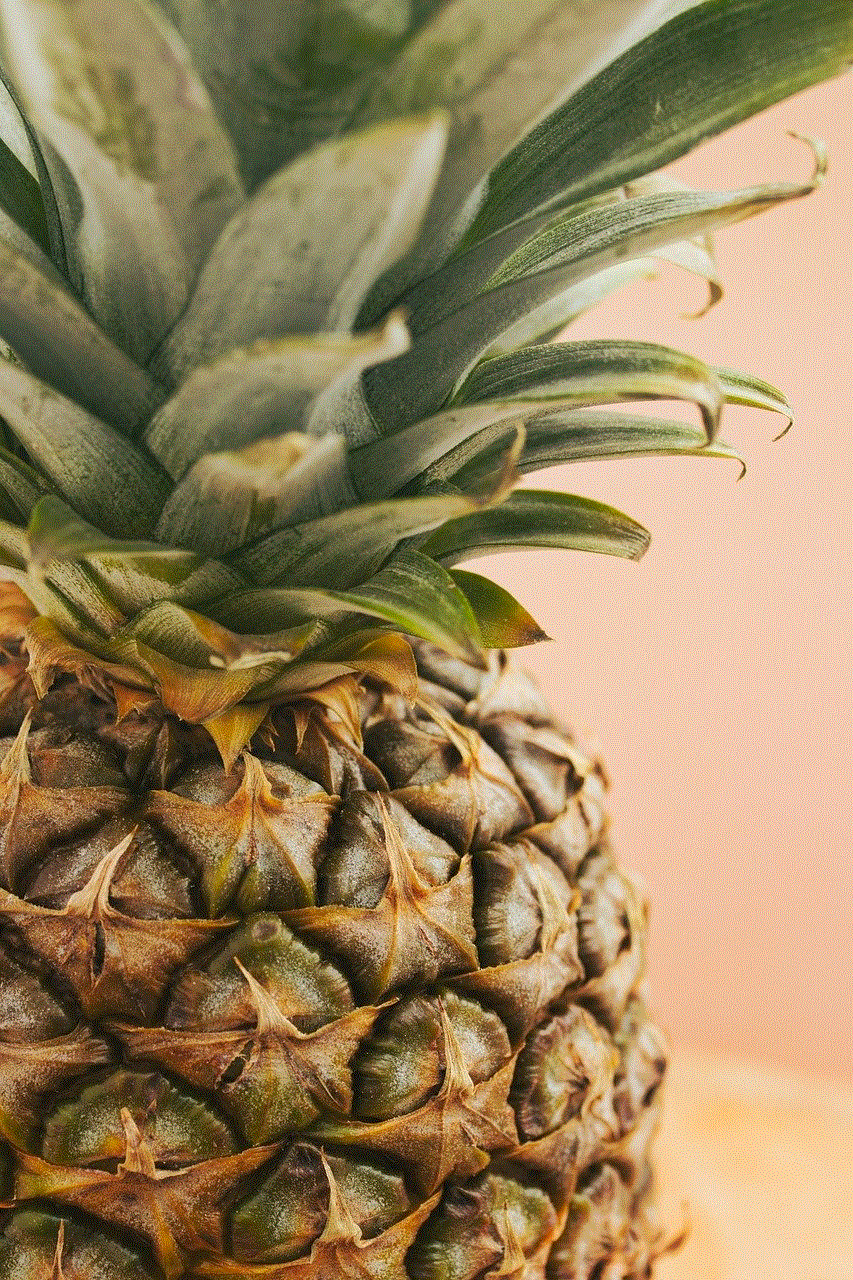
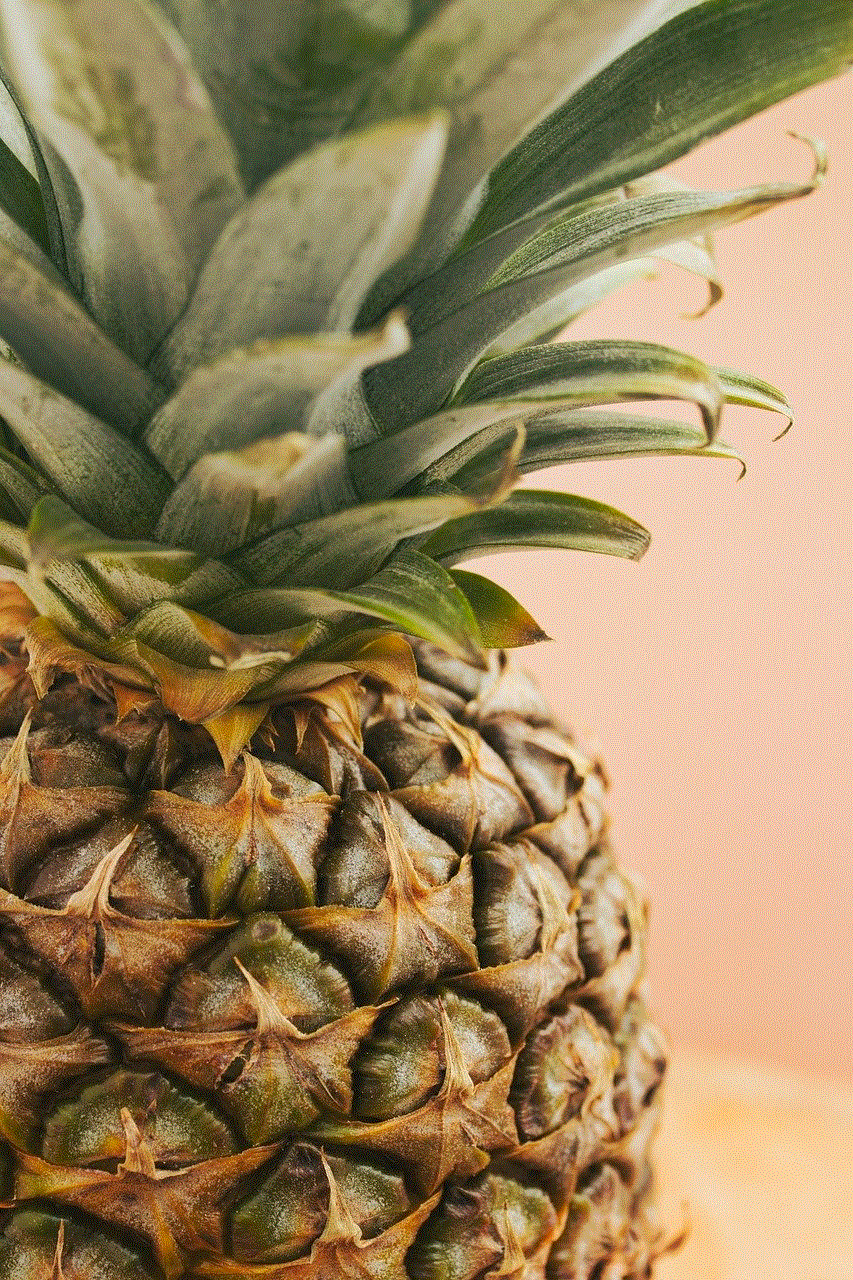
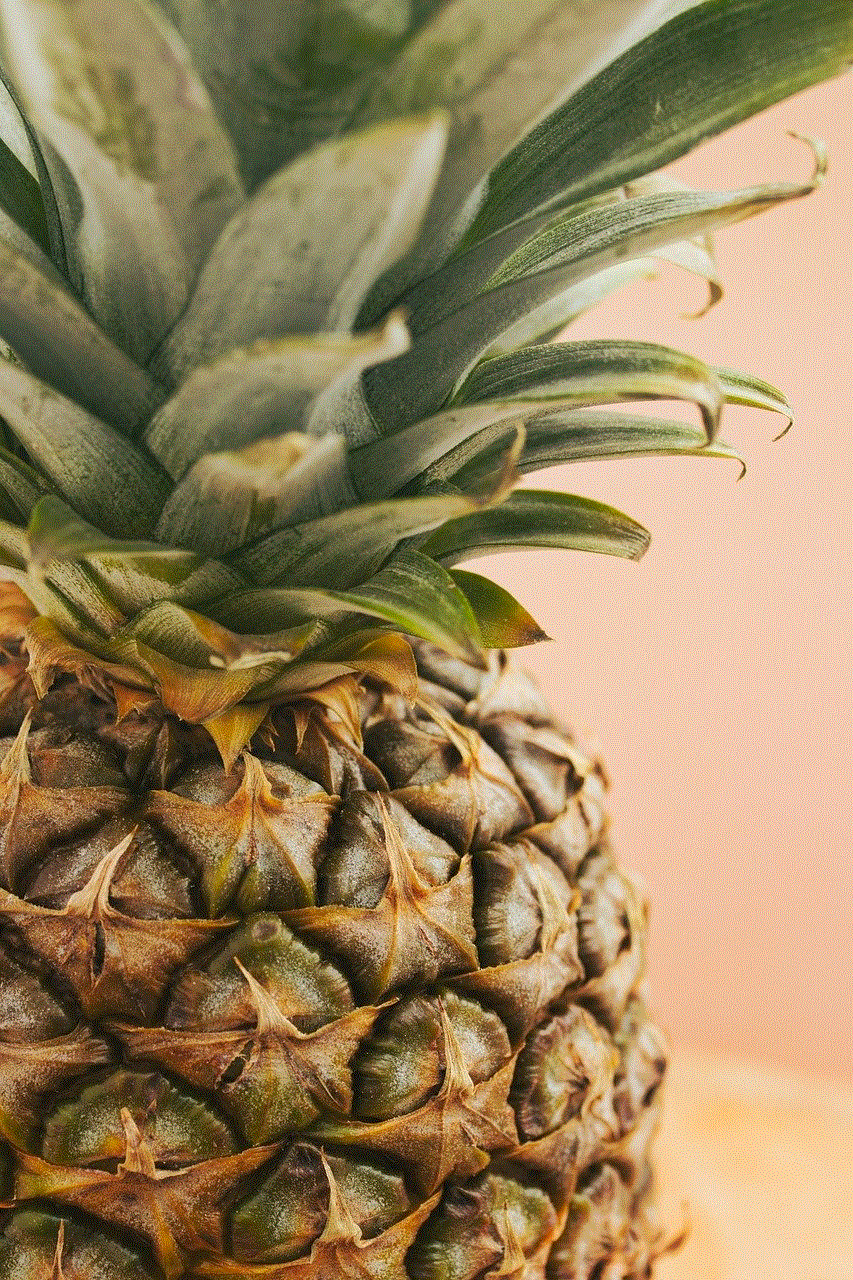
Step 2: Tap on General, then tap on Device Management.
Step 3: Tap on the MDM profile that is listed under Device Management Profiles.
Step 4: Tap on Remove Management, and then enter the passcode for your device.
Step 5: Confirm the removal of the MDM profile by tapping on Remove.
If the MDM profile is successfully removed, you should now have full control of your iPad and be able to access all features and settings. If this method does not work, you can try the next method.
Method 2: Factory reset your iPad
If you are unable to unenroll from MDM using the previous method, you can try to factory reset your iPad. This will erase all data and settings on your device, including the MDM profile. It is important to note that this method will also erase all personal data and apps on your iPad, so make sure to back up any important data before proceeding.
Step 1: Go to Settings on your iPad.
Step 2: Tap on General, then scroll down and tap on Reset.
Step 3: Tap on Erase All Content and Settings.
Step 4: Enter your passcode, and then tap on Erase.
Step 5: Confirm the reset by tapping on Erase again.
Your iPad will now be restored to its factory settings, and the MDM profile should be removed. After the reset is complete, you can set up your iPad as a new device or restore it from a backup.
Method 3: Contact Apple Support
If the previous methods do not work, you can contact Apple Support for assistance. They may be able to help you remove the MDM profile from your iPad. To contact Apple Support, you can visit their website or call their support line.
Preventing MDM from being installed on your iPad in the future
If you want to prevent MDM from being installed on your iPad in the future, there are a few steps you can take.
Step 1: Go to Settings on your iPad.
Step 2: Tap on General, then tap on Device Management.
Step 3: Tap on the MDM profile that is listed under Device Management Profiles.



Step 4: Tap on Remove Management, and then enter the passcode for your device.
Step 5: Confirm the removal of the MDM profile by tapping on Remove.
Step 6: Go to Settings, then tap on General.
Step 7: Scroll down and tap on Profile.
Step 8: If there are any other profiles listed, tap on them and then tap on Remove Profile.
Step 9: Confirm the removal of the profile by tapping on Remove.
By removing any existing MDM profiles and preventing new ones from being installed, you can avoid having your iPad managed by MDM in the future.
Conclusion
Mobile Device Management can be a useful tool for organizations to manage and secure their mobile devices, but it can also be limiting and intrusive for individual users. If you have an iPad that is being managed by MDM and you want to remove it, there are a few methods you can try. You can unenroll your device from MDM, factory reset your iPad, or contact Apple Support for assistance.
To prevent MDM from being installed on your iPad in the future, you can remove any existing profiles and prevent new ones from being installed. By following these steps, you can regain control of your iPad and use it without any restrictions.
games online unblocked at school
In today’s digital age, it’s not uncommon for students to seek out entertainment during school hours. Many schools have strict rules against using personal devices for non-educational purposes, and as a result, students often turn to online games as a form of escape. However, most school networks have firewalls that block access to popular gaming websites, leaving students frustrated and bored. This is where the concept of “games online unblocked at school” comes into play.
Games online unblocked at school are exactly what they sound like – online games that can be accessed and played while on school grounds. These games are usually hosted on independent websites or are specifically designed to bypass school firewalls. They offer students a way to unwind and have fun during breaks or free periods without getting in trouble for violating school policies.
The demand for games online unblocked at school has increased in recent years as more and more students turn to online gaming as a way to pass the time. With the popularity of smartphones and the widespread availability of Wi-Fi, students can easily access these games on their personal devices. Plus, with the variety of games available, there is something for everyone, from puzzle and strategy games to action and adventure games.
One of the main reasons why students seek out games online unblocked at school is the need for a mental break. School can be stressful, and students often need a way to decompress and relax during the day. Playing games provides a form of escapism and helps students take their mind off of their studies for a short period of time. This can help improve their overall mental well-being and increase their productivity when they return to their studies.
Moreover, playing games online unblocked at school can also have educational benefits. Many of these games require critical thinking and problem-solving skills, which can help students develop their cognitive abilities. For example, puzzle games like Sudoku or Crossword can improve a student’s ability to think logically and strategically. Educational games, like math or language learning games, can also supplement classroom learning and help students improve their academic performance.
There is also a social aspect to games online unblocked at school. Many of these games allow students to interact with other players, either through chat functions or multiplayer modes. This can help students build connections with their peers and develop teamwork skills. Additionally, online games can also provide a platform for students to showcase their skills and compete with others, boosting their confidence and self-esteem.
However, despite the potential benefits, there are also concerns surrounding the use of games online unblocked at school. One of the main concerns is the possibility of students becoming addicted to these games. With easy access and a wide variety of games to choose from, it’s important for students to maintain a balance between playing games and focusing on their studies. Schools and parents should monitor the amount of time students spend playing games and ensure that it does not interfere with their academic responsibilities.
Another concern is the potential for exposure to inappropriate content. While many games online unblocked at school are harmless, there is always a risk of students stumbling upon violent or explicit content. School administrators and parents should be vigilant in monitoring the types of games their children are playing and educate them on appropriate online behavior.
Furthermore, the use of games online unblocked at school can also raise issues of fairness. With some students having access to these games while others do not, it can create a sense of inequality and lead to conflicts among students. Schools should have clear policies in place on the use of personal devices and access to online games to avoid any potential issues.



In conclusion, while games online unblocked at school can provide a form of entertainment and even have some educational benefits, it’s important to maintain a balance and monitor their usage. Students should be reminded that their primary responsibility is their education, and playing games should not interfere with that. Schools should also work towards creating a healthy and inclusive environment for all students, taking into consideration the potential issues that may arise from the use of games online unblocked at school.

