como leer mis mensajes de facebook
¿Cómo leer mis mensajes de facebook -parental-controls-guide”>Facebook ?
Facebook es una de las redes sociales más populares en todo el mundo, y una de las características más utilizadas por los usuarios son los mensajes privados. Estos mensajes permiten a los usuarios comunicarse de forma privada con sus amigos y familiares, y mantener conversaciones en tiempo real. Sin embargo, puede haber momentos en los que necesites acceder a tus mensajes antiguos o simplemente quieras leer tus mensajes de Facebook en general. En este artículo, te enseñaré cómo leer tus mensajes de Facebook de diferentes maneras.
1. A través de la aplicación de Facebook: La forma más sencilla de leer tus mensajes de Facebook es a través de la aplicación de Facebook en tu teléfono móvil. Simplemente abre la aplicación, inicia sesión en tu cuenta y toca el ícono de “Mensajes” en la parte inferior de la pantalla. Aquí podrás ver todos tus mensajes de Facebook y leerlos uno por uno.
2. Desde la versión de escritorio de Facebook: Si prefieres utilizar Facebook en tu computadora, también puedes leer tus mensajes desde la versión de escritorio. Inicia sesión en tu cuenta de Facebook en tu navegador web y haz clic en el ícono de “Mensajes” en la parte superior derecha de la pantalla. Se abrirá una ventana emergente con todos tus mensajes, y podrás leerlos haciendo clic en cada conversación.
3. Usando la función de búsqueda: Si tienes muchos mensajes en tu bandeja de entrada y estás buscando un mensaje específico, puedes utilizar la función de búsqueda de Facebook. En la parte superior de la página de mensajes, verás una barra de búsqueda. Simplemente ingresa la palabra clave o el nombre de la persona con la que estás buscando conversaciones y Facebook te mostrará los mensajes relacionados.
4. A través de la función “Otros” en la aplicación de Facebook: A veces, los mensajes de Facebook de personas que no son tus amigos terminan en la carpeta de “Otros”. Para leer estos mensajes, abre la aplicación de Facebook en tu teléfono móvil y toca el ícono de “Mensajes”. A continuación, toca el enlace “Solicitudes de mensajes” en la parte superior de la pantalla y selecciona “Ver solicitudes filtradas”. Aquí encontrarás todos los mensajes que no estaban en tu bandeja de entrada principal.
5. Utilizando la función de archivo: Si deseas organizar tus mensajes y mantener tu bandeja de entrada ordenada, puedes utilizar la función de archivo de Facebook. Para archivar un mensaje, simplemente abre la conversación, haz clic en el ícono de “Configuración” en la parte superior derecha y selecciona “Archivar conversación”. El mensaje se moverá a la carpeta de archivos, pero podrás acceder a él en cualquier momento.
6. A través de la función de descarga de datos: Si deseas hacer una copia de seguridad de tus mensajes de Facebook o simplemente quieres tener una copia de seguridad de tus datos en general, puedes utilizar la función de descarga de datos de Facebook. Esta función te permite descargar todos tus datos de Facebook, incluidos tus mensajes, fotos, videos y más. Para hacer esto, ve a la configuración de tu cuenta, haz clic en “Tu información de Facebook” y selecciona “Descargar tu información”. Sigue las instrucciones para descargar tus datos.
7. Utilizando la función de “Ver amistad”: Si deseas leer los mensajes de Facebook que has intercambiado con una persona en particular, puedes utilizar la función de “Ver amistad”. Para hacer esto, ve al perfil de la persona, haz clic en el ícono de “Más” en la parte superior derecha de la foto de portada y selecciona “Ver amistad”. Aquí encontrarás todas las publicaciones y mensajes que has compartido con esa persona.
8. A través de la función de “Archivo personal”: Facebook también ofrece una función llamada “Archivo personal” que te permite guardar tus mensajes y otros datos en un archivo en tu computadora. Esta función es útil si deseas tener una copia de seguridad de tus mensajes fuera de Facebook. Para utilizar esta función, ve a la configuración de tu cuenta, haz clic en “Tu información de Facebook” y selecciona “Archivo personal”. Sigue las instrucciones para crear y descargar tu archivo personal.
9. Usando la aplicación de Messenger: Si utilizas la aplicación de Messenger de Facebook para chatear con tus amigos, también puedes leer tus mensajes de Facebook a través de esta aplicación. Abre la aplicación de Messenger, inicia sesión en tu cuenta y toca el ícono de “Mensajes” en la parte inferior de la pantalla. Aquí podrás ver todos tus mensajes de Facebook y leerlos uno por uno.
10. A través de la función de “Historial de actividad”: Facebook también te permite ver tu historial de actividad, que incluye todos los mensajes que has enviado y recibido en la plataforma. Para acceder a tu historial de actividad, ve a tu perfil, haz clic en el ícono de “Más” en la parte inferior derecha de tu foto de portada y selecciona “Registro de actividad”. Aquí podrás ver todas tus actividades en Facebook, incluidos tus mensajes.
En resumen, hay varias formas de leer tus mensajes de Facebook. Puedes utilizar la aplicación de Facebook en tu teléfono móvil o la versión de escritorio en tu computadora, utilizar la función de búsqueda para encontrar mensajes específicos, revisar la carpeta de “Otros” para mensajes de personas que no son tus amigos, archivar conversaciones para mantener tu bandeja de entrada ordenada, descargar tus datos de Facebook, utilizar la función de “Ver amistad” para leer mensajes intercambiados con una persona en particular, utilizar la función de “Archivo personal” para guardar tus mensajes fuera de Facebook, leer tus mensajes a través de la aplicación de Messenger y acceder a tu historial de actividad. Con estas opciones, podrás leer tus mensajes de Facebook de la manera que más te convenga.
ubiquiti files case security blogger over
Ubiquiti is a well-known brand in the world of networking and security systems. Their products and services are used by individuals, businesses, and even governments to secure their networks and data. However, in recent times, there have been several cases of security breaches and hacking attempts involving Ubiquiti files. This has led to concerns and questions about the security of their products and the steps taken by the company to address these issues. In this article, we will delve into the details of these cases and analyze the measures taken by Ubiquiti to ensure the safety of their products and the data of their customers.
One of the most prominent cases involving Ubiquiti files was the security breach in 2015, where hackers gained access to the company’s internal network. The hackers were able to steal sensitive information such as usernames, passwords, and IP addresses of customers using Ubiquiti products. This breach affected over 50,000 customers and caused a significant amount of damage to the company’s reputation. It also raised questions about the security measures put in place by Ubiquiti to protect their customers’ data.
In response to this breach, Ubiquiti released a statement acknowledging the incident and assuring their customers that they were taking necessary steps to mitigate the damage. They also advised their customers to change their passwords and enable two-factor authentication to enhance the security of their accounts. Additionally, the company stated that they had identified the vulnerabilities that led to the breach and had taken steps to address them. This incident highlighted the importance of regularly updating and patching security vulnerabilities in network systems.
Another case that brought Ubiquiti’s security into question was the discovery of a backdoor in their routers. In 2018, a security researcher discovered a hidden administrative account in Ubiquiti routers that could be accessed remotely. This account could be used to gain full control over the router and access sensitive information. This raised concerns about the possibility of unauthorized access to Ubiquiti customers’ networks and data. The company responded by releasing an update that removed the backdoor and advised their customers to update their routers immediately.
In addition to these cases, there have been several reports of Ubiquiti devices being targeted by hackers for distributed denial-of-service (DDoS) attacks. These attacks involve flooding a network with a large amount of traffic, causing it to crash or become unavailable. The attackers use compromised Ubiquiti devices to carry out these attacks, highlighting the need for stronger security measures in the company’s products.
To address these security concerns, Ubiquiti has taken multiple steps to improve the security of their products. One of the most significant measures taken by the company is the implementation of a bug bounty program. This program incentivizes security researchers to identify and report any vulnerabilities in their products, allowing the company to address them before they can be exploited by hackers. Ubiquiti has also increased their investments in security research and development to ensure that their products are secure and up-to-date.
Moreover, Ubiquiti has introduced stricter security protocols for their employees, including mandatory two-factor authentication and regular security training. They have also started conducting regular security audits to identify and address any potential vulnerabilities in their systems. These measures demonstrate the company’s commitment to improving the security of their products and protecting their customers’ data.
Despite these efforts, some critics argue that Ubiquiti still has a long way to go in terms of security. They believe that the company should be more transparent about security breaches and vulnerabilities in their products. They also suggest that Ubiquiti should prioritize security over new product releases and focus on improving the security of their existing products.
In conclusion, Ubiquiti has faced several security challenges in recent years, but they have also taken significant steps to improve the security of their products. The company’s commitment to addressing security vulnerabilities and the implementation of stricter security measures are commendable. However, it is essential for Ubiquiti to remain vigilant and constantly update and improve their security protocols to stay ahead of hackers and protect their customers’ data. As technology continues to advance, it is crucial for companies like Ubiquiti to prioritize security to ensure the safety and privacy of their customers.
how to not require password for app store
The Apple App Store is a popular platform for downloading and purchasing apps for your Apple devices. However, one common issue that many users face is having to constantly enter their password every time they want to download an app. This can be frustrating, especially if you are someone who frequently downloads new apps or updates existing ones. Fortunately, there are ways to bypass this requirement and make the app downloading experience smoother. In this article, we will discuss how to not require a password for the App Store and the different methods you can use to achieve this.
Before we dive into the solutions, it is important to understand why Apple has this security measure in place. By requiring a password for every app download, Apple ensures that only the authorized user has access to the device and its contents. This helps to prevent unauthorized purchases and downloads, protecting the user’s personal information and financial data. However, if you are the only user of your Apple device or you are comfortable with the risk of others accessing it, then you may want to consider disabling this feature. Let’s explore the various ways you can do this.
1. turn off password requirements for free apps
The first method to not require a password for the App Store is by turning off the password requirement for free apps. This is a simple and quick solution that will save you the hassle of entering your password every time you want to download a free app. To do this, go to Settings on your device and tap on your Apple ID at the top. Then, select the iTunes & App Store option and toggle off the “Password Settings” under the “Free Downloads” section. This will disable the password requirement for all free apps.
2. Enable Touch ID or Face ID
If you have a newer Apple device that has Touch ID or Face ID, then you can use this feature to bypass the password requirement for the App Store. With Touch ID or Face ID, you can simply use your fingerprint or facial recognition to verify your identity and download apps without having to enter your password. To enable this feature, go to Settings, then select Touch ID & Passcode or Face ID & Passcode, and turn on the iTunes & App Store option. This will allow you to use your biometric data to download apps without a password.
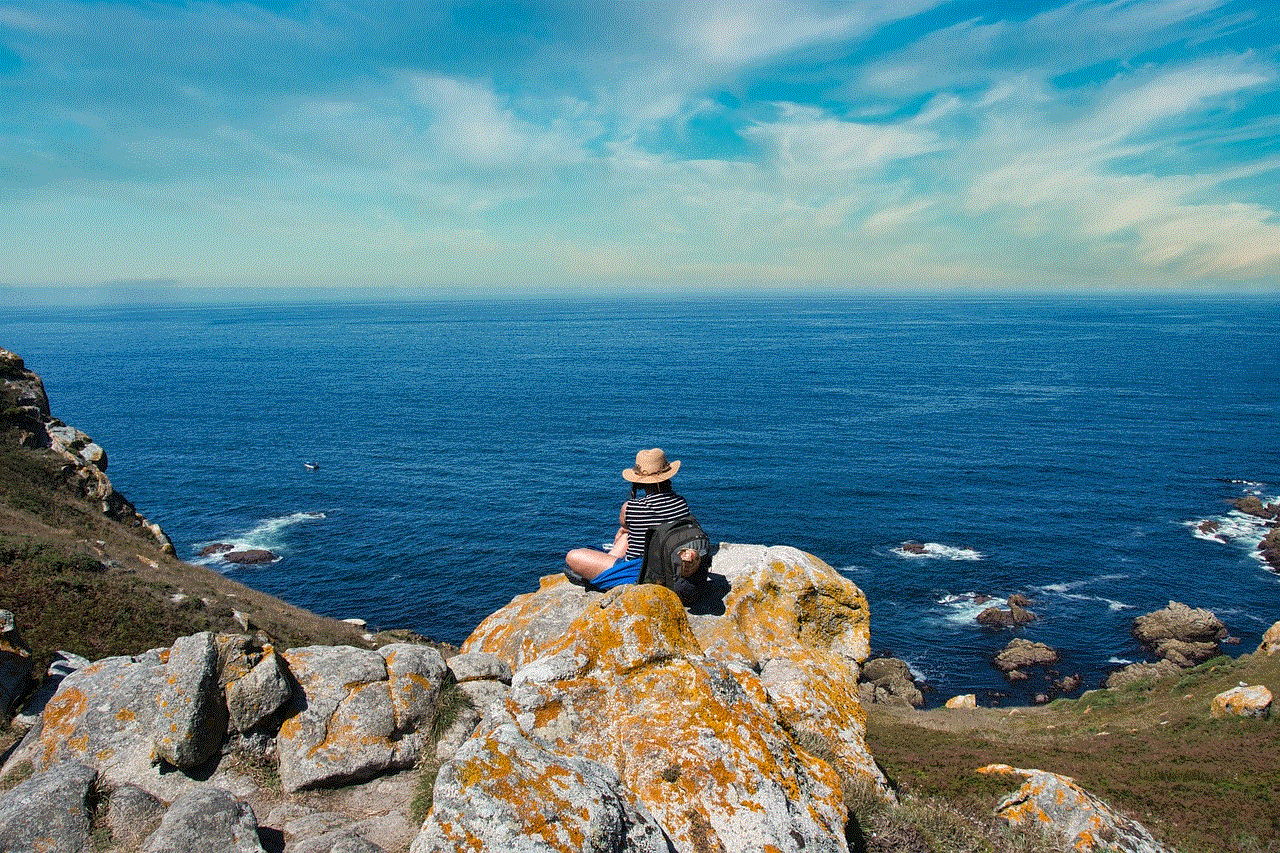
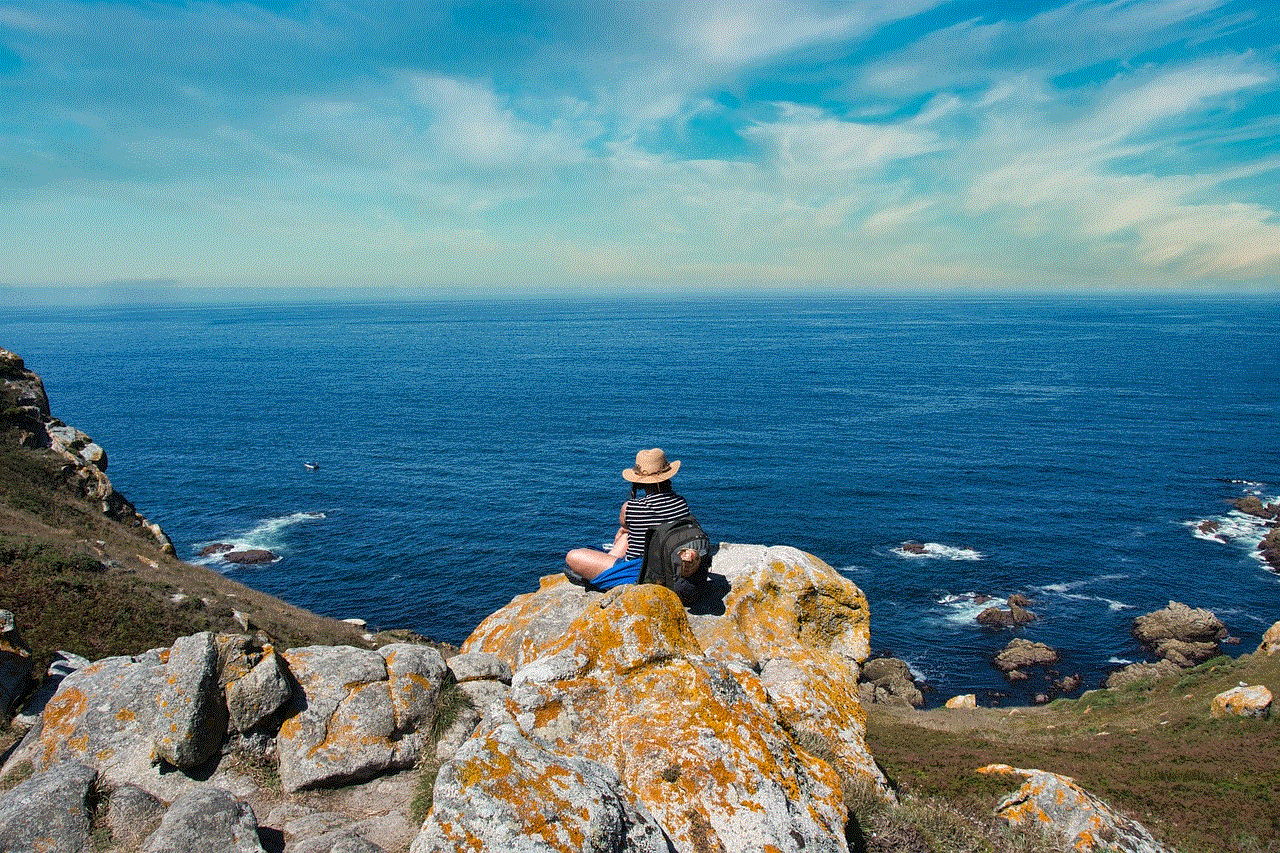
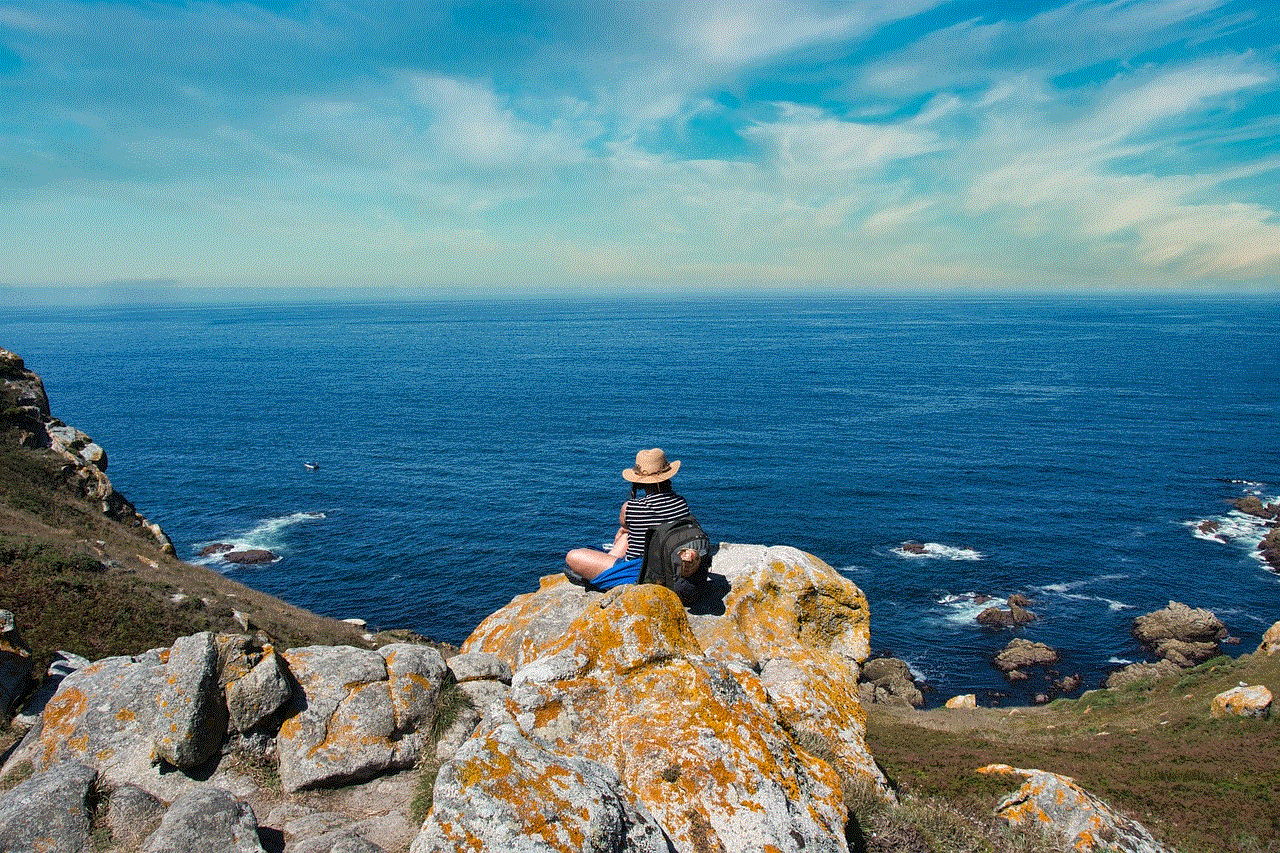
3. Use Restrictions
Another way to not require a password for the App Store is by using Restrictions. This feature allows you to restrict certain actions on your device, including app downloads. To do this, go to Settings, then select Screen Time and tap on Content & Privacy Restrictions. Turn on the feature and enter a passcode. Then, scroll down and select iTunes & App Store Purchases. From here, you can choose to disable the password requirement for all purchases or only for free downloads.
4. Change your password settings
If none of the above methods work for you, then you may need to change your password settings. This can be done by going to Settings, then selecting your Apple ID and tapping on Password & Security. From here, you can choose to change your password or turn off the “Require Password” option under the “Purchases and In-App Purchases” section. Keep in mind that this will also disable the password requirement for in-app purchases, so use this method with caution.
5. Use Family Sharing
If you have a Family Sharing account set up, then you can use this feature to not require a password for the App Store. With Family Sharing, you can share purchases and downloads with your family members without having to enter a password every time. To do this, go to Settings, then select your Apple ID and tap on Family Sharing. Turn on the feature and add your family members to your account. Then, whenever they want to download an app, they can do so without entering a password.
6. Use a third-party app
There are also third-party apps available that can help you bypass the password requirement for the App Store. These apps work by creating a VPN connection, which tricks your device into thinking that you are in a different country where the password requirement is not enforced. However, keep in mind that using third-party apps can be risky and may violate Apple’s terms and conditions. Use them at your own discretion.
7. Update your device
Sometimes, the password requirement for the App Store may be due to a glitch or bug in your device’s software. In these cases, updating your device to the latest version can help resolve the issue. To do this, go to Settings, then select General and tap on Software Update. If there is an available update, tap on Download and Install to update your device.
8. Contact Apple support
If none of the above methods work for you, then it may be time to contact Apple support for assistance. They may be able to help you troubleshoot the issue and provide a solution that is specific to your device and situation. To contact Apple support, go to the Apple website and select your device. Then, navigate to the support section and choose the option to chat with a representative or schedule a call.
9. Consider the risks
While it may be convenient to not require a password for the App Store, it is important to consider the risks that come with disabling this security measure. If someone else has access to your device, they will be able to make purchases and download apps without your knowledge or consent. This can lead to unauthorized charges and potentially compromise your personal information. Therefore, make sure to weigh the pros and cons before disabling the password requirement.
10. Always be cautious
Lastly, no matter which method you choose to not require a password for the App Store, it is always important to be cautious when downloading apps. Make sure to only download from trusted sources and always read reviews before downloading a new app. If you notice any suspicious activity on your device, immediately change your password and contact Apple support for further assistance.
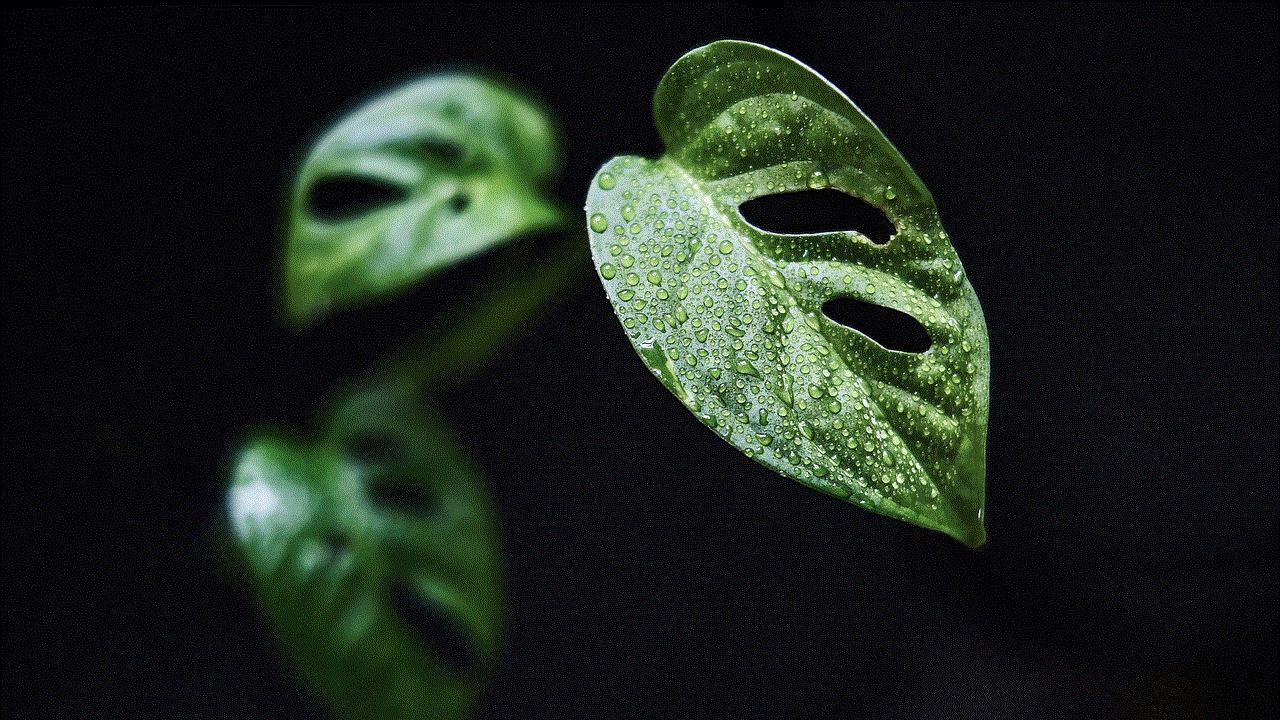
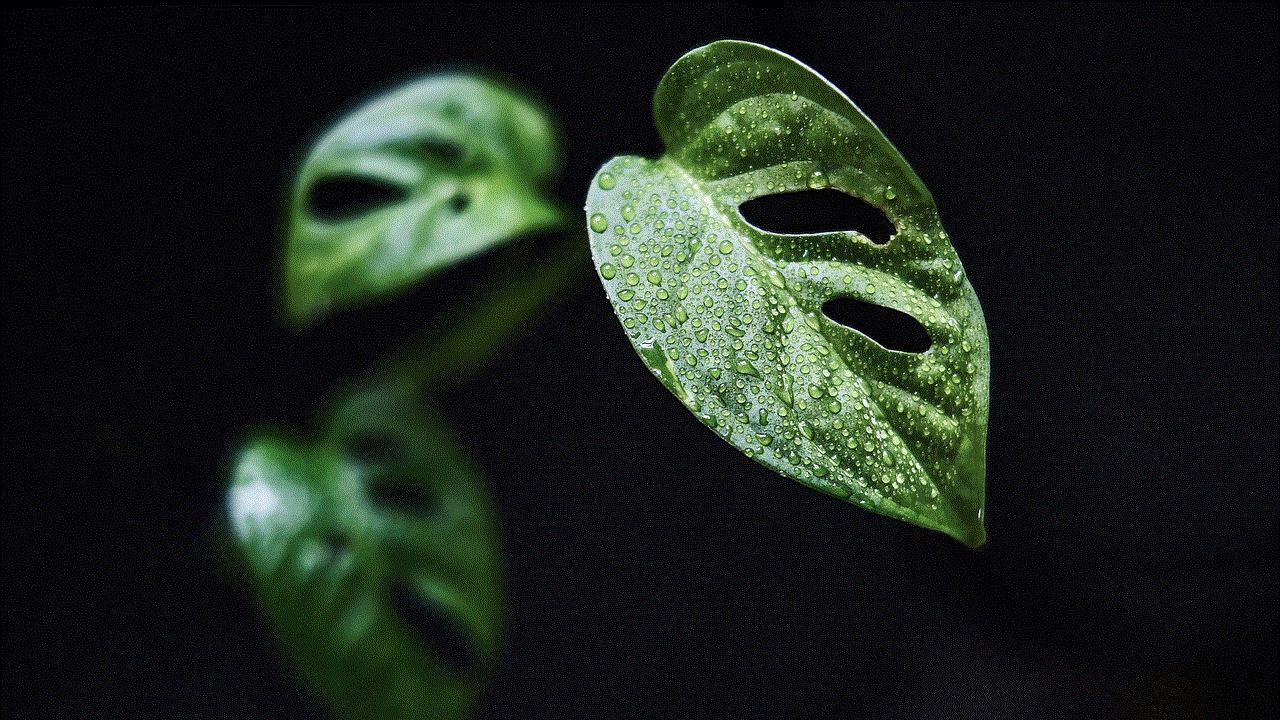
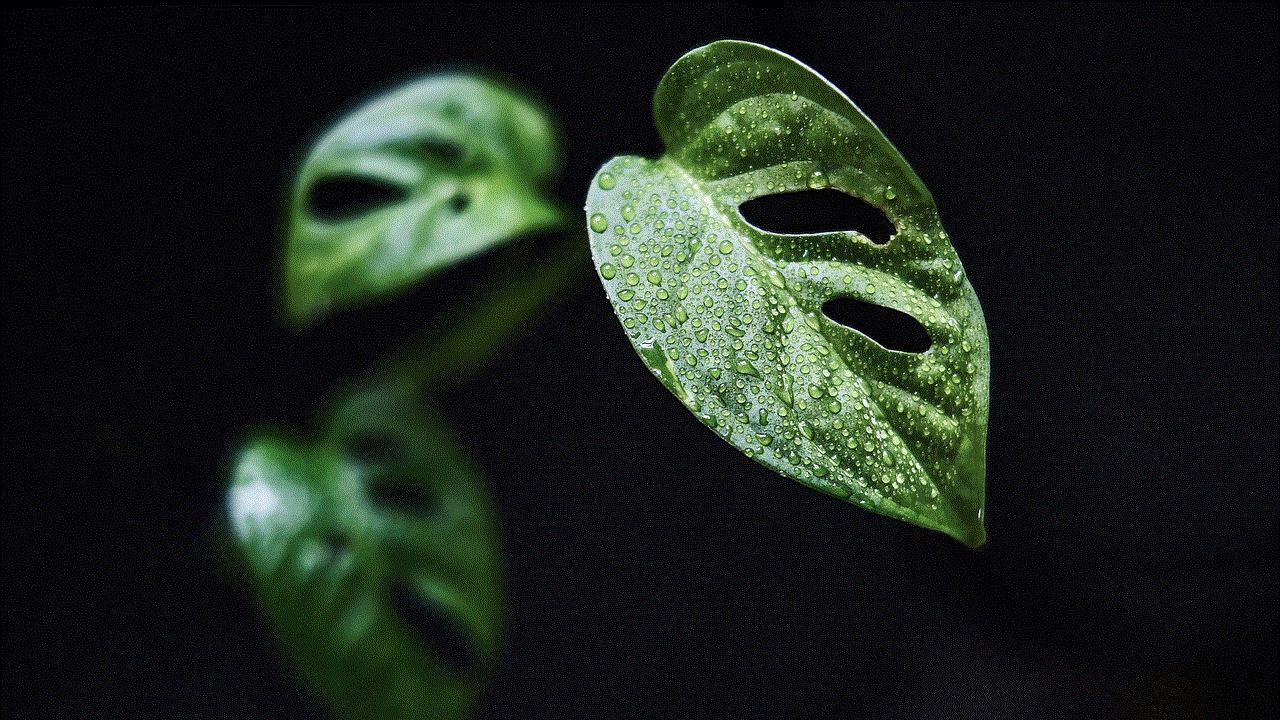
In conclusion, there are various ways to not require a password for the App Store. From disabling the password requirement for free apps to using third-party apps, you can choose the method that works best for you. However, it is important to consider the risks and be cautious when downloading apps, as disabling this security measure can leave your device vulnerable to unauthorized access and purchases. We hope this article has provided you with the necessary information and solutions to make your app downloading experience smoother and hassle-free.

