how to block porn on macbook
With the increasing accessibility of the internet, it has become easier than ever to access explicit and inappropriate content, including pornography. This is especially concerning for parents who want to protect their children from exposure to such material. Fortunately, there are ways to block porn on a MacBook, ensuring a safer and more appropriate online experience. In this article, we will discuss the various methods and tools that can be used to block porn on a MacBook.
1. Use Parental Controls:
The first and most basic step to block porn on a MacBook is by using the built-in parental control feature. This feature allows you to set restrictions on what content can be accessed on the device. To enable parental controls, go to the Apple menu, select System Preferences, and then click on Parental Controls. You can then set up a separate account for your child and customize the restrictions based on their age and needs. This includes blocking access to adult websites, as well as setting time limits for internet usage.
2. Use a Third-Party App:
There are also various third-party apps available that can help block porn on a MacBook. One such app is CleanBrowsing, which offers a free and paid version. The free version allows you to block access to adult websites and filter out explicit content. The paid version offers additional features such as blocking ads and tracking cookies. Another popular app is K9 Web Protection, which not only blocks porn but also filters out other harmful content such as gambling and violence.
3. Install a Web Filter:
A web filter is another effective way to block porn on a MacBook. This type of software allows you to set up filters based on categories, such as adult content, gambling, and social media. It works by analyzing website content and blocking any URLs that fall under the restricted categories. Some popular web filters for Mac include Net Nanny, Qustodio, and Norton Family Premier.
4. Use OpenDNS:
OpenDNS is a free online service that offers a secure DNS (Domain Name System) resolution. It works by filtering out any DNS requests for known adult websites, thus preventing access to them. To use OpenDNS on your MacBook, you need to change the DNS settings on your router. This will apply the filtering to all devices connected to your home network, including your MacBook.
5. Enable Safe Search:
Another simple way to block porn on a MacBook is by enabling Safe Search on search engines such as Google, Bing, and Yahoo. Safe Search filters out explicit images and videos from search results, making it safer for children to browse the internet. To enable Safe Search on Google, go to the search engine’s settings, and select “Turn on SafeSearch.” You can also set a password to prevent your child from disabling this feature.
6. Use Content Blockers on Safari :
If you or your child primarily use Safari as your web browser, you can use content blockers to block porn and other inappropriate content. These extensions work by analyzing the content of a website and blocking any images or videos that are deemed explicit. Some popular content blockers for Safari include AdBlock Plus, Ghostery, and uBlock.
7. Block Pop-ups:
Pop-ups are a common way for porn websites to trick users into clicking on their links. To prevent this, you can block pop-ups on your MacBook. To do this, open Safari, go to Preferences, and select the Security tab. Then, check the box that says “Block pop-up windows.” This will prevent any pop-ups from appearing on your screen, reducing the risk of accidentally accessing a porn site.
8. Use Parental Control Software:
There are various parental control software available that offer advanced features to block porn on a MacBook. These software solutions not only block explicit content but also track online activity, provide detailed reports, and allow you to set time limits for internet usage. Some popular parental control software for Mac include Net Nanny, Kaspersky Safe Kids, and Mobicip.
9. Educate Your Child:
In addition to using the above methods and tools, it is essential to educate your child about the dangers of porn and how to stay safe online. Talk to them about why it is not appropriate to view porn and the potential consequences. Encourage them to come to you if they come across any explicit content and assure them that they will not get in trouble for doing so.
10. Monitor Your Child’s Online Activity:
Lastly, it is crucial to monitor your child’s online activity regularly. This will not only help you identify any potential risks but also give you an opportunity to have an open and honest conversation with your child about their online behavior. You can use the reports provided by parental control software or simply check their browsing history to get an idea of what websites they have been visiting.
In conclusion, there are various methods and tools available to block porn on a MacBook. From built-in features to third-party apps and software, you can choose the one that best suits your needs and preferences. However, it is essential to remember that these measures should not replace open communication and education about internet safety. By working together with your child and implementing these methods, you can create a safer and more appropriate online environment for your family.
what is app manager on android
Android devices have become an integral part of our lives, helping us stay connected, organized, and entertained. With the ever-increasing number of apps available on the Google Play Store, managing them can become overwhelming. This is where the app manager on Android comes into play.
The app manager is a built-in feature on Android devices that allows users to view, organize, and manage all the apps installed on their device. It offers a one-stop solution for managing all the apps, making it easier for users to navigate and control their device’s functionality. In this article, we will delve deeper into what the app manager on Android is and how it can be useful for users.
What is App Manager on Android?
The app manager on Android is a system application that comes pre-installed on all Android devices. It can be accessed through the device’s settings or by tapping and holding on an app icon on the home screen and selecting “App info.” The app manager provides an overview of all the apps installed on the device, including system apps and third-party apps.
The main purpose of the app manager is to help users monitor and manage their apps efficiently. It offers various features like app permissions , data usage, storage usage, and more, allowing users to have better control over their device’s apps. With the app manager, users can also update, uninstall, or disable apps on their device.
Features of App Manager on Android
1. App Permissions
One of the most crucial features of the app manager on Android is app permissions. It allows users to view and control the permissions granted to each app. App permissions are essential as they determine the access an app has to the device’s features and data.
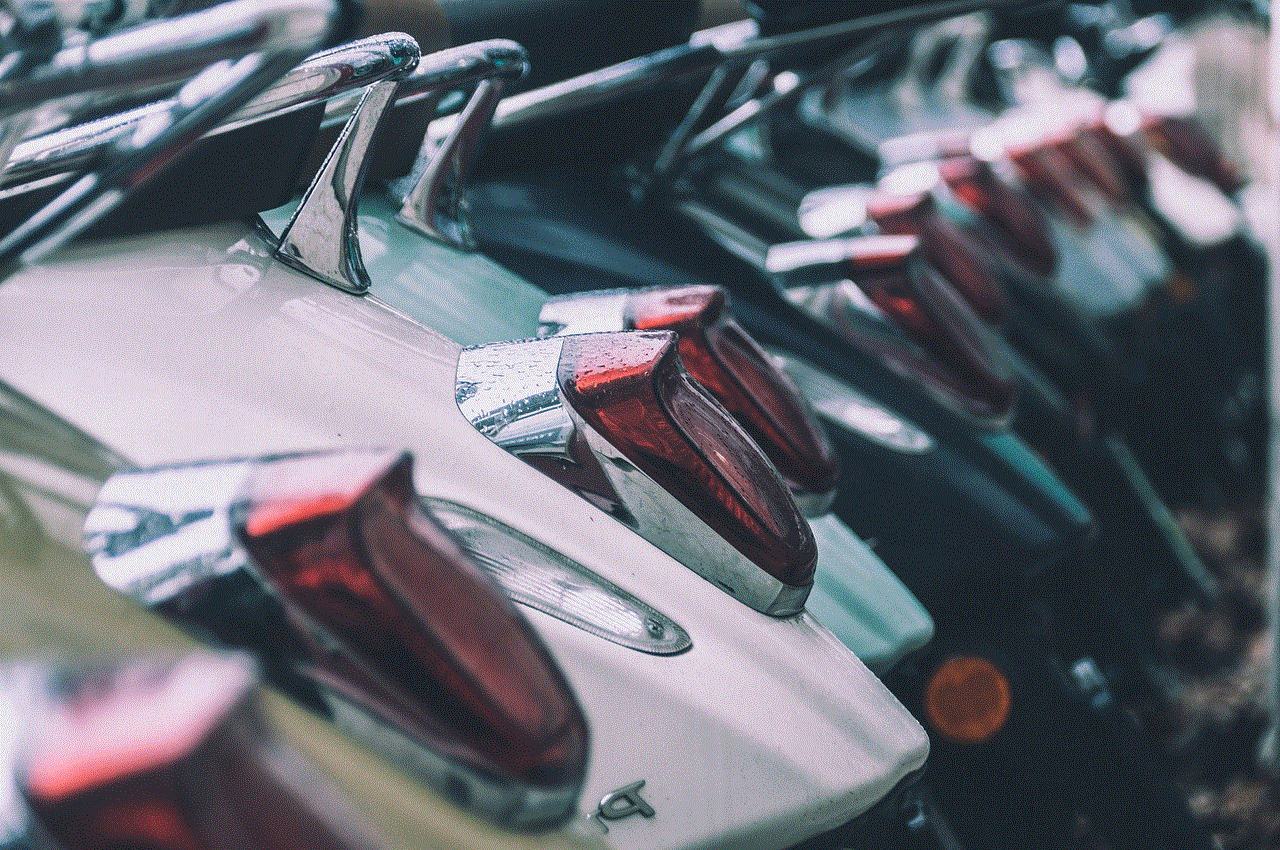
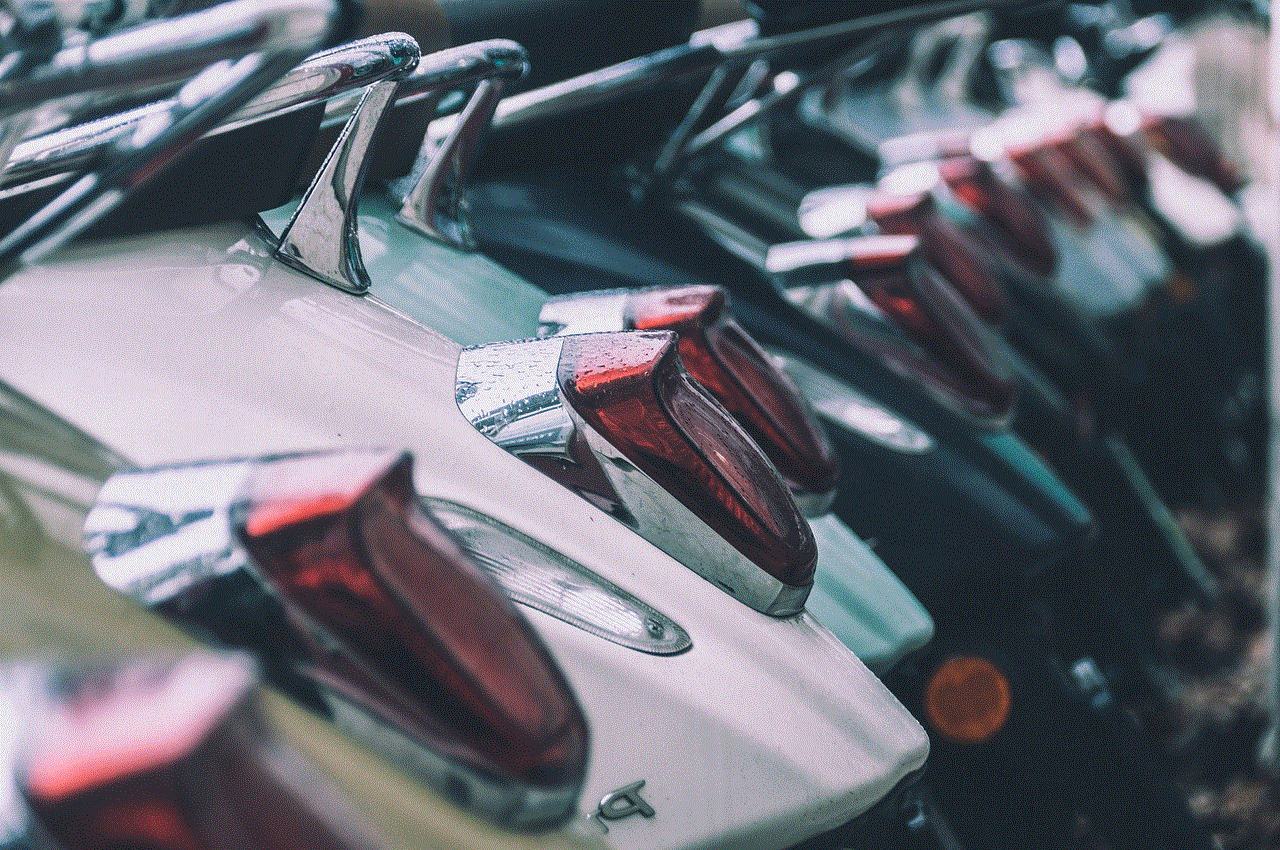
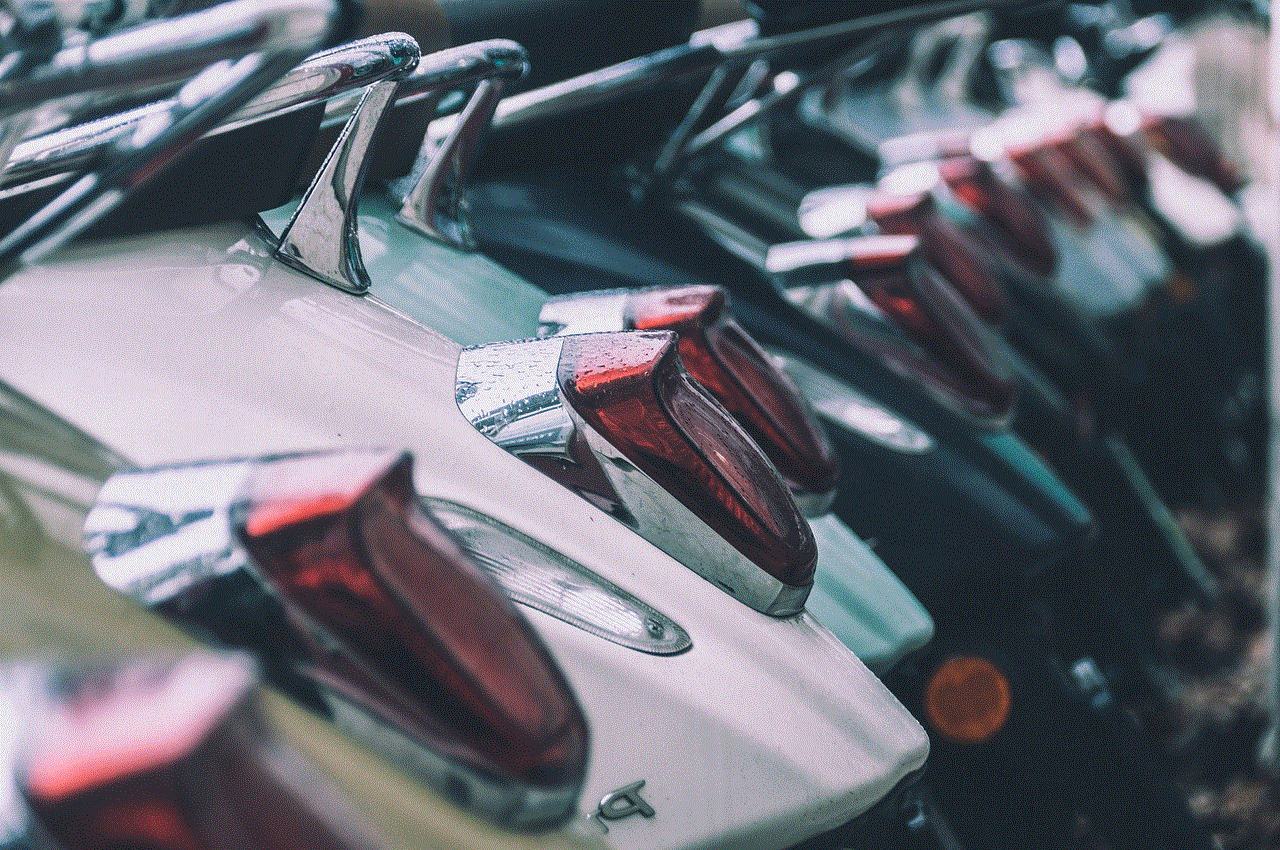
For example, a camera app would require access to the device’s camera and storage to function correctly. However, some apps may ask for unnecessary permissions, putting users’ privacy at risk. The app manager allows users to revoke these permissions if they feel uncomfortable granting them to a particular app.
2. Data Usage
With the increasing number of data-hungry apps, keeping track of data usage has become necessary. The app manager on Android offers a data usage feature that displays the amount of data consumed by each app. It also allows users to restrict background data usage for specific apps, saving them from exceeding their data limit or incurring additional charges.
3. Storage Usage
The storage usage feature on the app manager displays the amount of storage space used by each app. It can be helpful for users who are struggling with low storage space on their device. They can quickly identify and remove apps that are consuming a significant amount of storage space, making room for new apps or files.
4. App Updates
App updates are essential for improving the functionality and security of apps. The app manager on Android allows users to update all their apps with just a few taps. Users can also choose to disable automatic app updates if they prefer to update apps manually.
5. App Uninstall/Disable
Another useful feature of the app manager on Android is the ability to uninstall or disable apps. Sometimes, users may install apps that they no longer need or use. These apps take up storage space and may also slow down the device. The app manager allows users to uninstall these apps, freeing up storage space and improving the device’s performance.
In some cases, users may not want to uninstall an app but want to disable it temporarily. The app manager allows users to disable such apps, preventing them from running in the background and consuming resources. Disabled apps can be enabled again whenever the user wants.
6. Running Services
The app manager on Android also displays a list of all the services running in the background on the device. Services are background processes that apps use to perform various tasks, like checking for updates or sending notifications. Users can view the services running on their device and choose to stop or disable them if they feel they are not necessary.
7. App Backup and Restore
The app manager also offers a feature to back up and restore apps on the device. Users can choose to back up their apps to their Google Drive account, making it easier to transfer them to a new device or restore them if they accidentally uninstall an app.
8. Battery Usage
Battery life is a significant concern for most smartphone users. The app manager on Android displays the amount of battery consumed by each app, giving users an idea of which apps are draining their battery the most. Users can choose to force stop or disable these apps to improve their device’s battery life.
9. App Defaults



The app manager also allows users to set default apps for various actions, such as opening links and playing media. For example, if a user has multiple web browsers installed on their device, they can choose which one they want to use as the default browser. This feature helps users customize their device and improve their user experience.
10. Special App Access
The app manager on Android also has a special app access feature that allows users to control how apps interact with other apps and features on their device. For example, users can choose which apps have access to their device’s notifications, modify system settings, and display over other apps.
Conclusion
In conclusion, the app manager on Android is a powerful tool that allows users to manage and control all the apps on their device. Its wide range of features helps users keep their device organized, secure, and functioning smoothly. With the app manager, users can have better control over their device’s apps and customize their device to fit their preferences.
how accurate is snapchat location map
Snapchat is one of the most popular social media platforms today, with over 265 million daily active users. One of the features that make it stand out from other apps is its location map, which allows users to see the precise location of their friends on a map. This feature has sparked curiosity and debate among users about its accuracy. In this article, we will take a closer look at the Snapchat location map and determine just how accurate it is.
Before diving into the details, it is essential to understand how the Snapchat location map works. The location map is a feature within the app that allows users to see the location of their friends who have enabled the feature. When a user opens the app, they can see a map with their friends’ Bitmojis (personalized avatars) placed on their precise location. The map can zoom in to show the street or zoom out to see the city or country. It also displays the time of the last update, indicating when the user’s friend was last active on the app.
The accuracy of the Snapchat location map has been a topic of discussion since its introduction. Some users claim that it is highly accurate, while others argue that it is not reliable. So, how accurate is the Snapchat location map? The answer is not as straightforward as one might think. Several factors affect the accuracy of the location map, and we will explore each of them in detail.
The first factor to consider is the user’s privacy settings. Snapchat has strict privacy policies to protect its users’ data, and this includes location data. By default, the app sets the location sharing to “Ghost Mode,” which means that the user’s location is not shared with anyone. To enable the location map, the user must change their settings to “My Friends” or “My Friends, Except…” This setting allows the user to choose which friends can see their location. So, if a user has enabled “Ghost Mode” or has not added you as a friend, their location will not be visible on the map.
Another factor that affects the accuracy of the Snapchat location map is the frequency of location updates. Snapchat only updates the location on the map when the user opens the app. So, if a user opens the app and then closes it without using it, their location will not be updated. This means that the location on the map may not be the user’s current location, but rather the last location when they opened the app. Therefore, the accuracy of the location map depends on how often the user opens the app, which can vary from person to person.
The type of location sharing also affects the accuracy of the Snapchat location map. The app offers two types of location sharing – “Real-Time” and “Last Seen.” With the “Real-Time” option, the user’s location is updated every time they open the app, resulting in a more accurate location on the map. On the other hand, the “Last Seen” option only updates the location when the user is actively using the app, making the location less accurate.
The accuracy of the location map also depends on the user’s device and its settings. For example, if a user has enabled “Low Power Mode” on their iPhone, the app may not update their location as often as it would without this mode. Similarly, if a user has turned off location services for the Snapchat app, their location will not be visible on the map at all. These settings can significantly impact the accuracy of the location map.
Another essential factor to consider is the user’s network connection. Snapchat relies on a stable internet connection to update the location on the map. If a user has a weak or unstable network, their location may not be updated accurately. This is particularly true for users who are traveling or in areas with poor network coverage. In such cases, the location on the map may not be accurate, leading to confusion and speculation about the user’s actual whereabouts.
It is also worth noting that the location map is not always accurate due to technical glitches. Snapchat, like any other app, is not perfect, and it is prone to bugs and errors. In some cases, the location on the map may not match the user’s actual location due to technical issues. However, these instances are rare, and Snapchat is continually working to improve the app’s performance and accuracy.
Despite these factors that can affect the accuracy of the Snapchat location map, it is generally considered to be highly accurate. The app uses GPS and other location technologies to pinpoint the user’s location, which is why the location on the map is often precise. However, the accuracy can vary depending on the factors mentioned above.
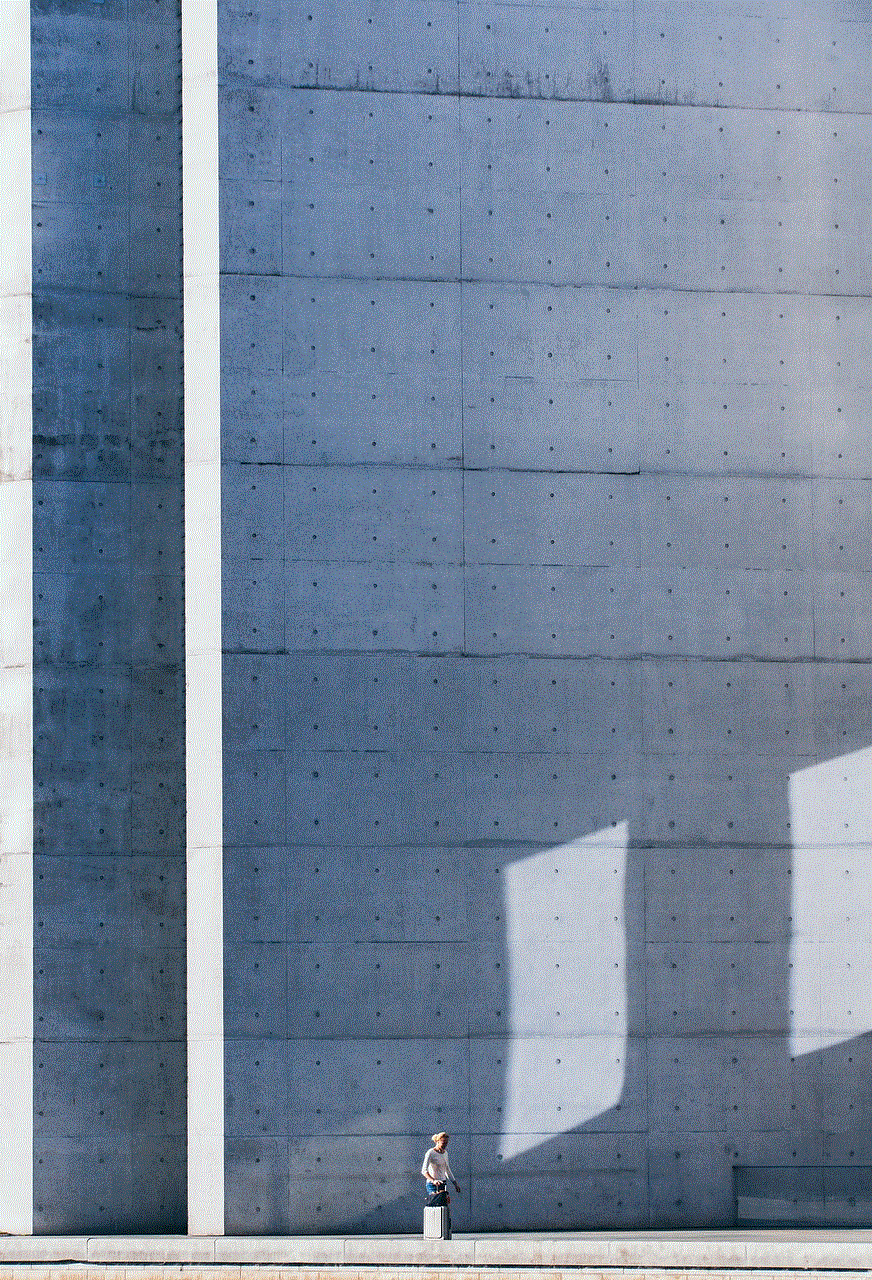
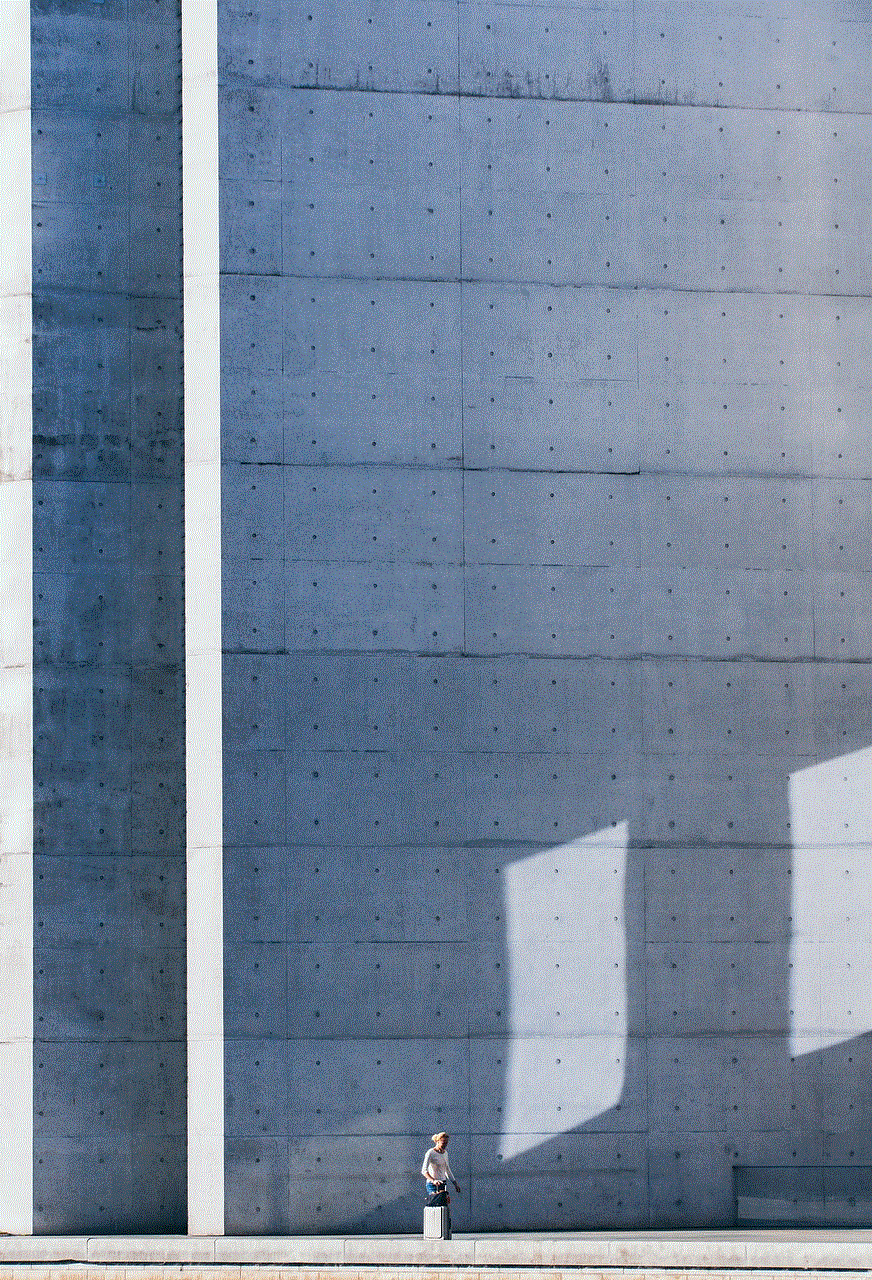
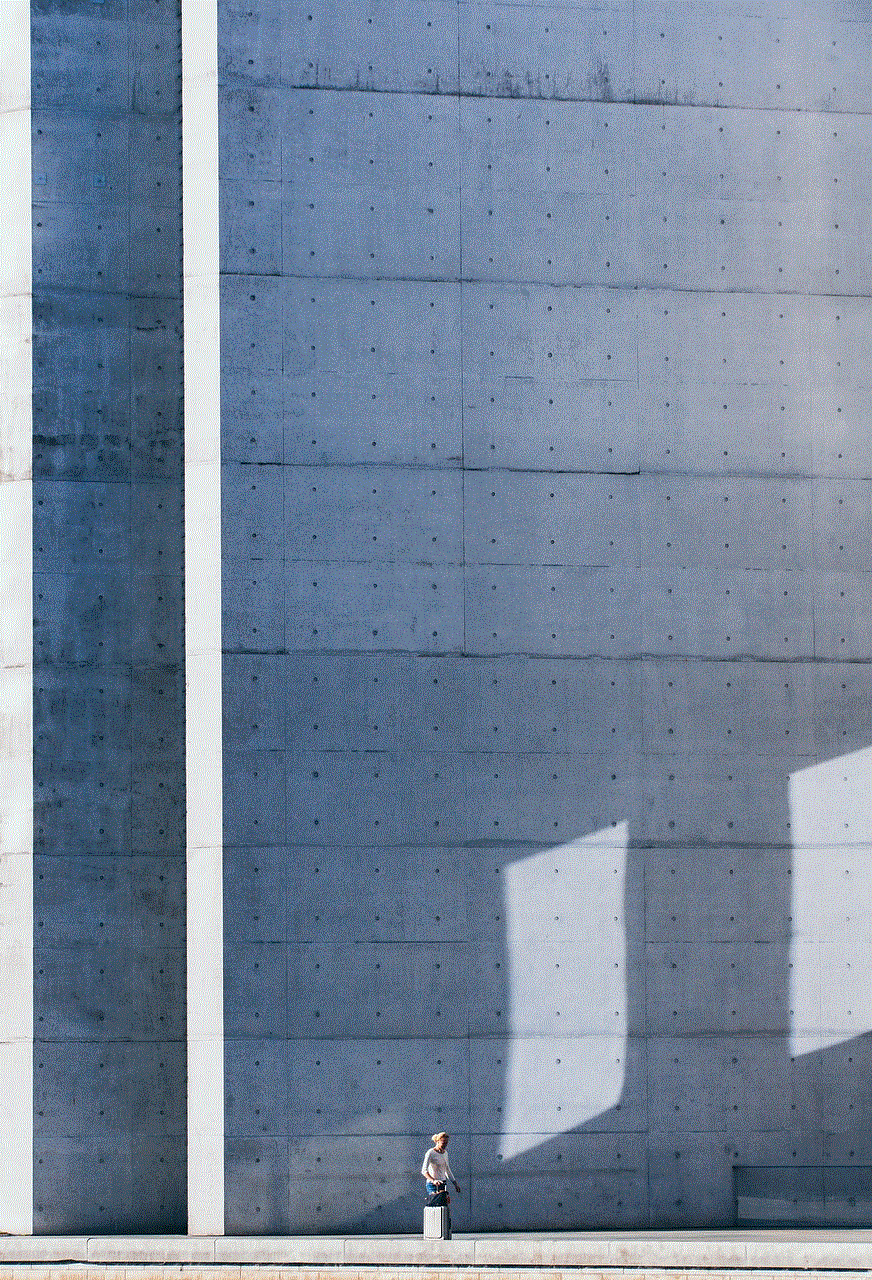
In conclusion, the Snapchat location map is relatively accurate, but it is not 100% reliable. Several factors can affect the accuracy of the location, including privacy settings, frequency of updates, type of location sharing, device settings, network connection, and technical glitches. It is essential to keep these factors in mind when using the location map to avoid any confusion or misinterpretation. With that said, the Snapchat location map is a unique and exciting feature that allows users to connect with their friends in a fun and interactive way. Whether you use it to plan hangouts or keep track of your friends’ whereabouts, the location map adds a new dimension to the app, making it even more popular among its users.

